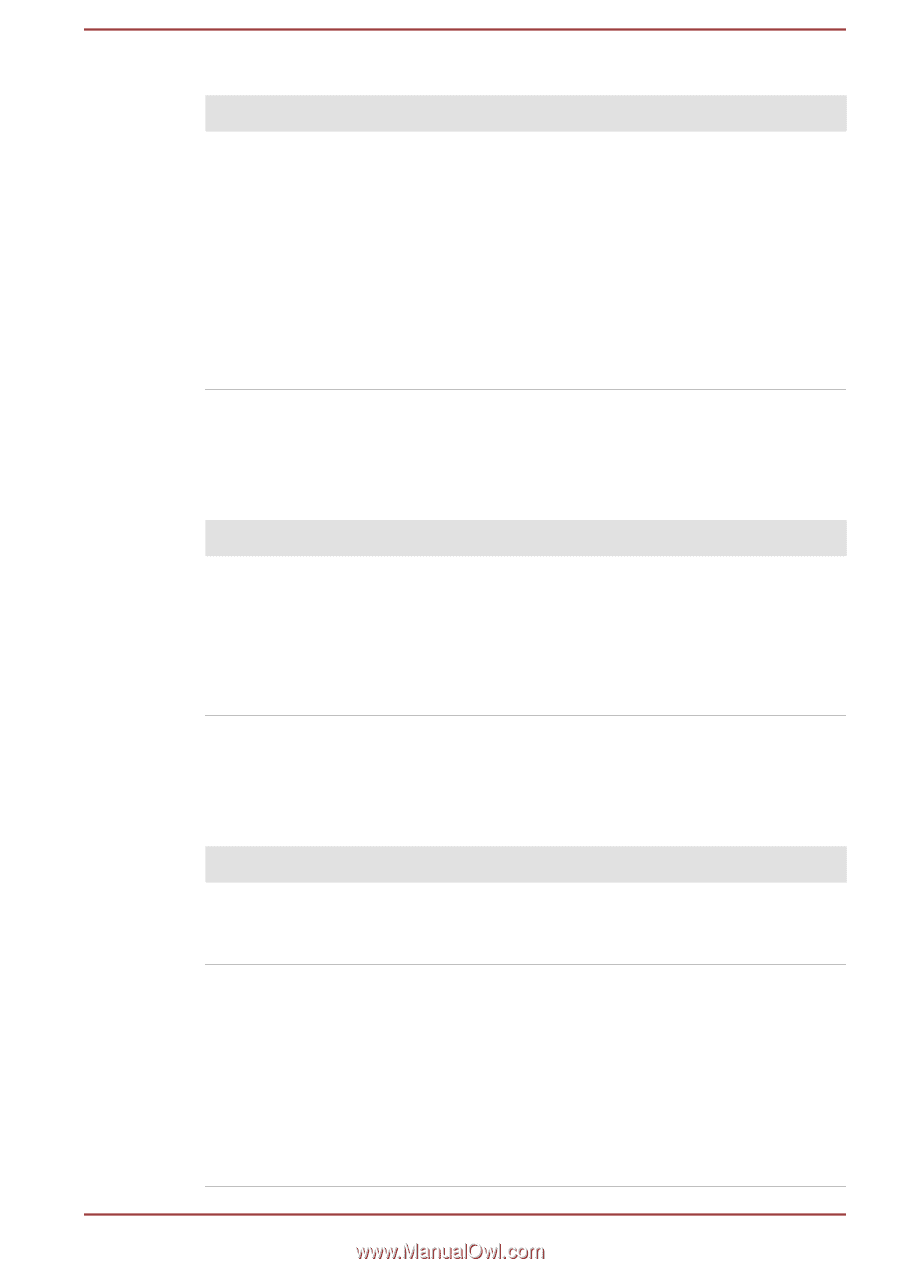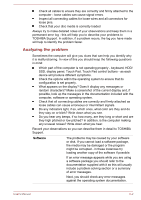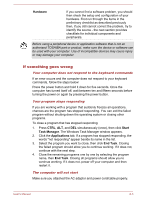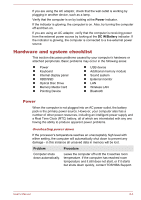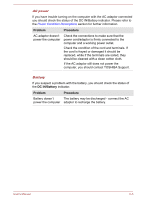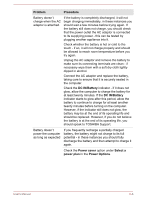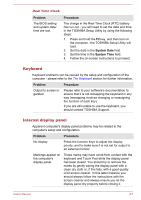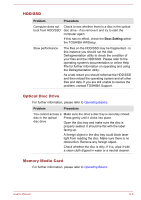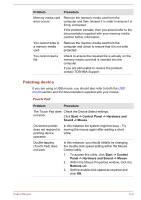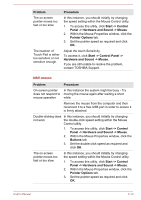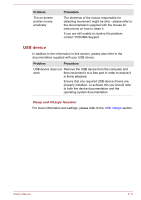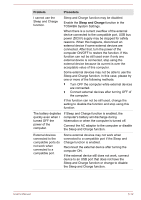Toshiba Tecra W50-A1500 User Manual - Page 136
Keyboard, Internal display panel, Problem, Procedure, System Date
 |
View all Toshiba Tecra W50-A1500 manuals
Add to My Manuals
Save this manual to your list of manuals |
Page 136 highlights
Real Time Clock Problem The BIOS setting and system date/ time are lost. Procedure The charge in the Real Time Clock (RTC) battery has run out - you will need to set the date and time in the TOSHIBA Setup Utility by using the following steps: 1. Press and hold the F2 key, and then turn on the computer - the TOSHIBA Setup Utility will load. 2. Set the date in the System Date field. 3. Set the time in the System Time field. 4. Follow the on-screen instructions to proceed. Keyboard Keyboard problems can be caused by the setup and configuration of the computer - please refer to the The Keyboard section for further information. Problem Procedure Output to screen is garbled Please refer to your software's documentation to ensure that it is not remapping the keyboard in any way (remapping involves changing or reassigning the function of each key). If you are still unable to use the keyboard, you should contact TOSHIBA Support. Internal display panel Apparent computer's display panel problems may be related to the computer's setup and configuration. Problem Procedure No display Press the function keys to adjust the display priority, and to make sure it is not set for output to an external monitor. Markings appear on the computer's display panel. These marks may have come from contact with the keyboard and Touch Pad while the display panel has been closed. You should try to remove the marks by gently wiping the display panel with a clean dry cloth or, if this fails, with a good quality LCD screen cleaner. In this latter instance you should always follow the instructions with the screen cleaner and always ensure you let the display panel dry properly before closing it. User's Manual 6-7