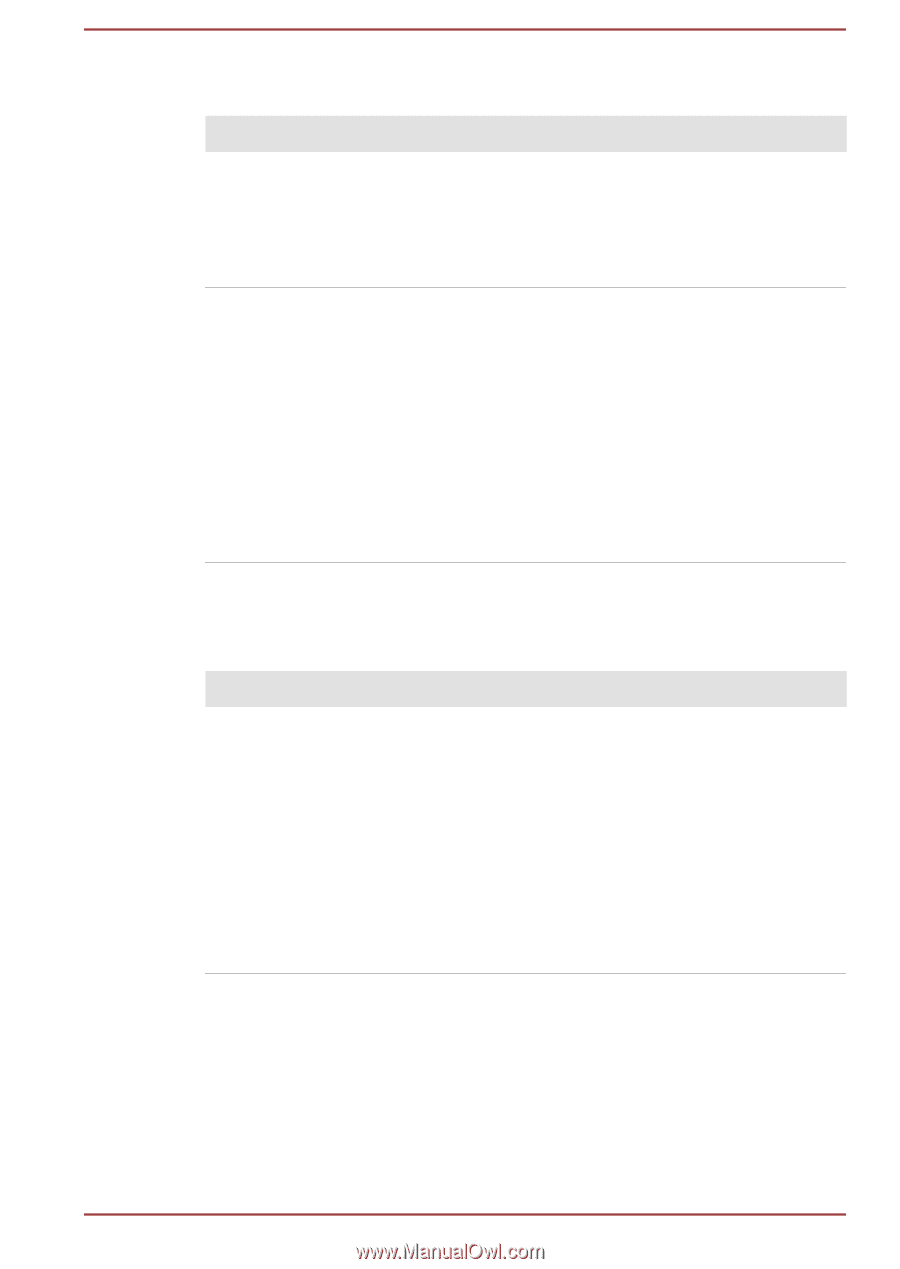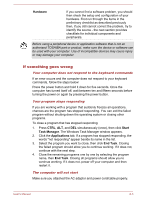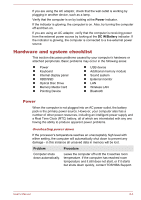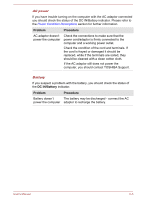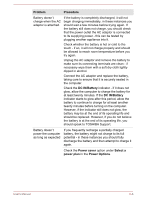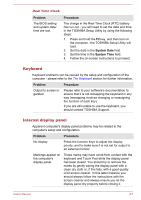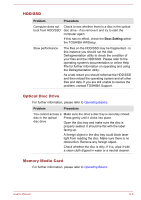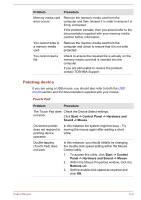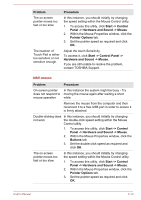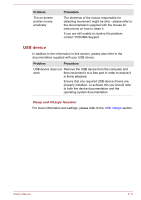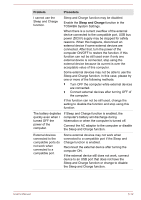Toshiba Tecra W50-A1500 User Manual - Page 137
HDD/SSD, Optical Disc Drive, Memory Media Card, Problem, Procedure, Boot Setting
 |
View all Toshiba Tecra W50-A1500 manuals
Add to My Manuals
Save this manual to your list of manuals |
Page 137 highlights
HDD/SSD Problem Procedure Computer does not boot from HDD/SSD Check to see whether there is a disc in the optical disc drive - if so remove it and try to start the computer again. If this has no effect, check the Boot Setting within the TOSHIBA HWSetup. Slow performance The files on the HDD/SSD may be fragmented - in this instance you should run the disk Defragmentation utility to check the condition of your files and the HDD/SSD. Please refer to the operating system's documentation or online Help File for further information on operating and using the Defragmentation utility. As a last resort you should reformat the HDD/SSD and then reload the operating system and all other files and data. If you are still unable to resolve the problem, contact TOSHIBA Support. Optical Disc Drive For further information, please refer to Operating Basics. Problem Procedure You cannot access a Make sure the drive's disc tray is securely closed. disc in the optical Press gently until it clicks into place. disc drive Open the disc tray and make sure the disc is properly seated. It should lie flat with the label facing up. A foreign object in the disc tray could block laser light from reading the disc. Make sure there is no obstruction. Remove any foreign object. Check whether the disc is dirty. If it is, wipe it with a clean cloth dipped in water or a neutral cleaner. Memory Media Card For further information, please refer to Operating Basics. User's Manual 6-8