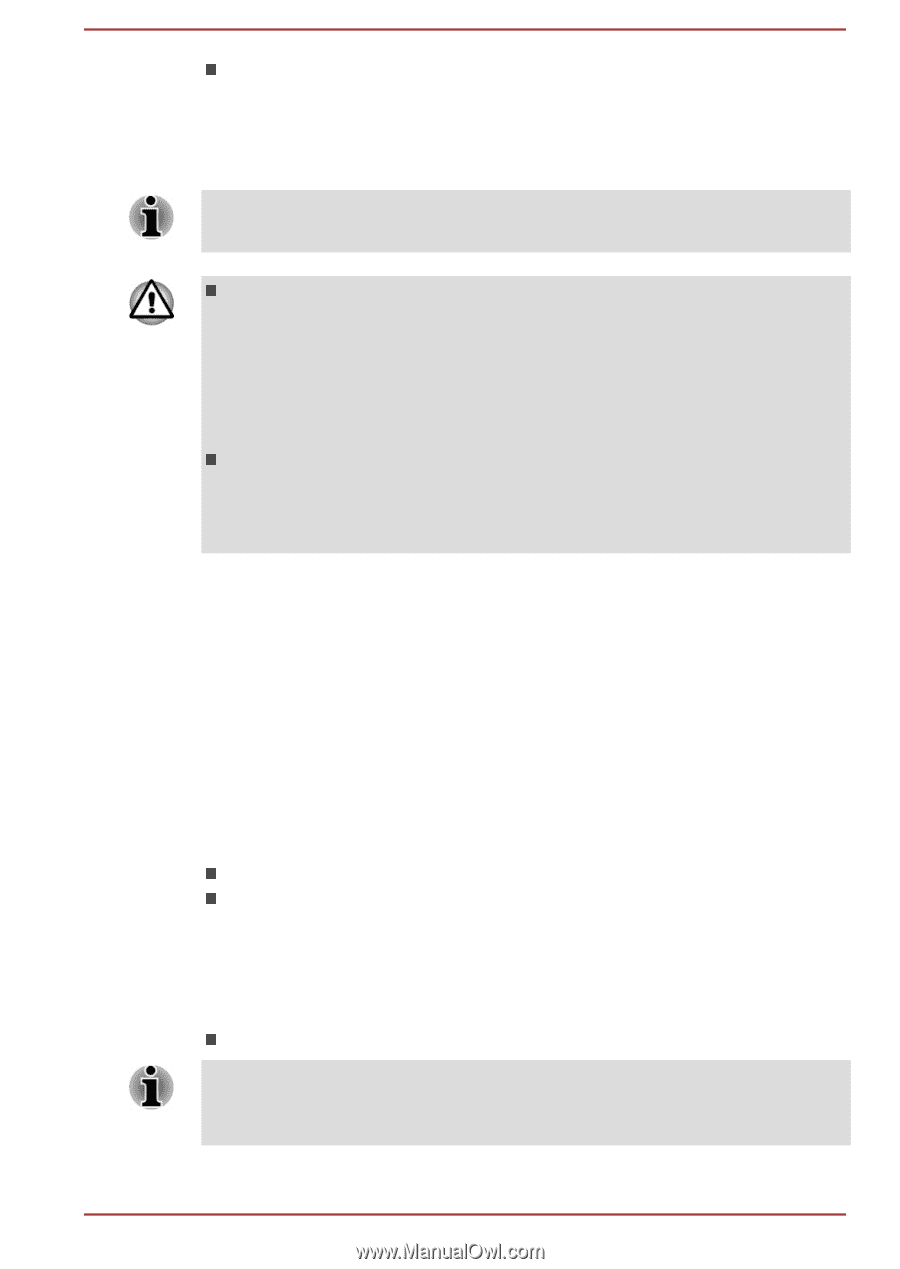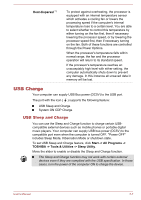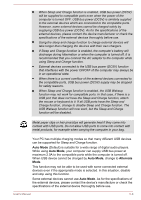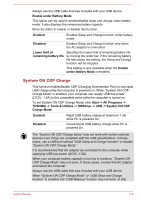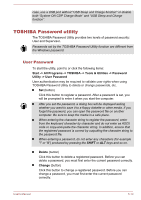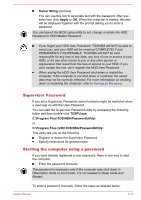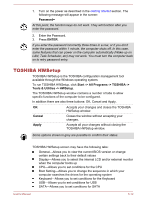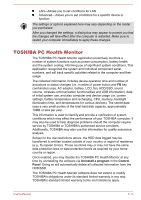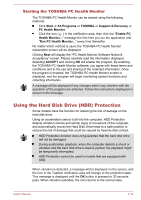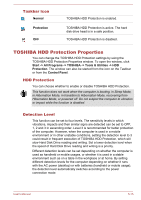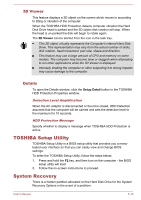Toshiba Tecra W50 User Manual - Page 120
Supervisor Password, Starting the computer using a password, Owner String, Apply, TOSPU.exe
 |
View all Toshiba Tecra W50 manuals
Add to My Manuals
Save this manual to your list of manuals |
Page 120 highlights
Owner String (text box) You can use this box to associate text with the password. After you enter text, click Apply or OK. When the computer is started, this text will be displayed together with the prompt asking you to enter a password. You can launch the BIOS setup utility to set, change or delete the HDD Password or HDD Master Password. If you forget your HDD User Password, TOSHIBA will NOT be able to assist you, and your HDD will be rendered COMPLETELY and PERMANENTLY INOPERABLE. TOSHIBA will NOT be held responsible for any loss of any data, any loss of use or access to your HDD, or for any other losses to you or any other person or organization that result from the loss of access to your HDD. If you can't accept this risk, don't register the HDD User Password. When saving the HDD User Password shut down or restart the computer. If the computer is not shut down or restarted, the saved data may not be correctly reflected. For more information on shutting down or restarting the computer, refer to Turning on the power. Supervisor Password If you set a Supervisor Password, some functions might be restricted when a user logs on with the User Password. You can start the Supervisor Password utility by accessing the following folder and then double-click TOSPU.exe: C:\Program Files\TOSHIBA\PasswordUtility\ or C:\Program Files (x86)\TOSHIBA\PasswordUtility\ This utility lets you do the following: Register or delete the Supervisor Password. Specify restrictions for general users. Starting the computer using a password If you have already registered a user password, there is one way to start the computer: Enter the password manually. The password is necessary only if the computer was shut down in Hibernation mode or boot mode. It is not needed in Sleep mode and Restart. To enter a password manually, follow the steps as detailed below: User's Manual 5-11