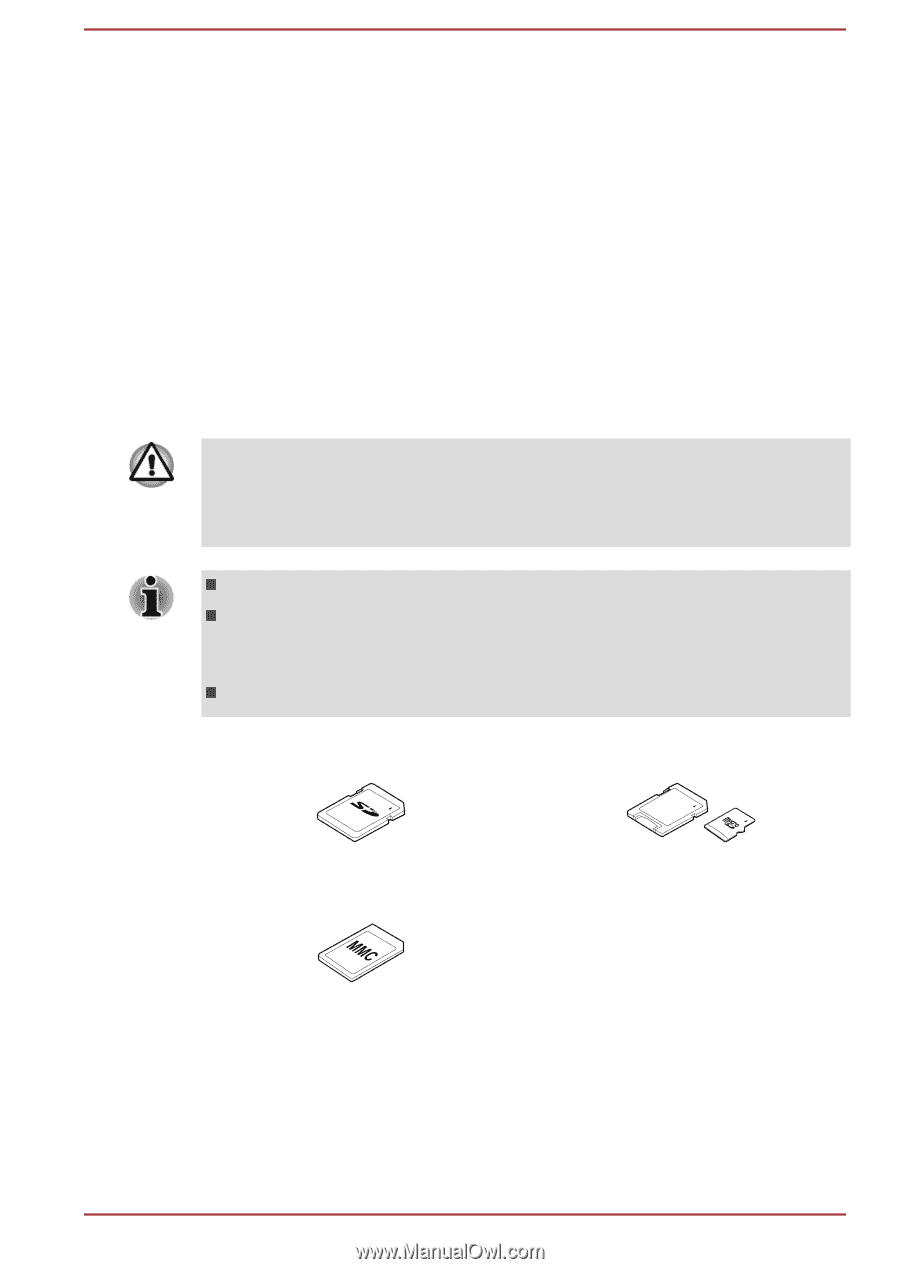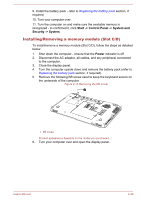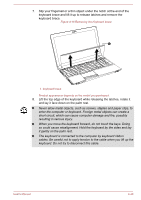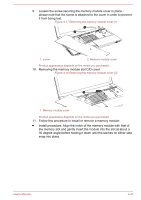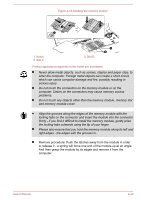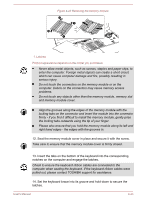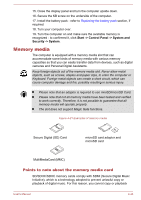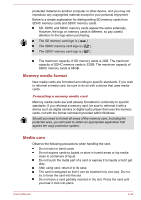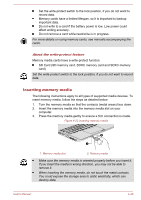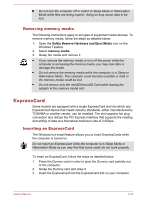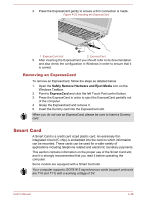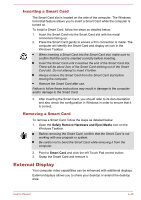Toshiba Tecra W50 User Manual - Page 94
Memory media, Points to note about the memory media card
 |
View all Toshiba Tecra W50 manuals
Add to My Manuals
Save this manual to your list of manuals |
Page 94 highlights
15. Close the display panel and turn the computer upside down. 16. Secure the KB screw on the underside of the computer. 17. Install the battery pack - refer to Replacing the battery pack section, if required. 18. Turn your computer over. 19. Turn the computer on and make sure the available memory is recognized - to confirmed it, click Start -> Control Panel -> System and Security -> System. Memory media The computer is equipped with a memory media slot that can accommodate some kinds of memory media with various memory capacities so that you can easily transfer data from devices, such as digital cameras and Personal Digital Assistants. Keep foreign objects out of the memory media slot. Never allow metal objects, such as screws, staples and paper clips, to enter the computer or Keyboard. Foreign metal objects can create a short circuit, which can cause computer damage and fire, possibly resulting in serious injury. Please note that an adaptor is required to use miniSD/microSD Card. Please note that not all memory media have been tested and verified to work correctly. Therefore, it is not possible to guarantee that all memory media will operate properly. The slot does not support Magic Gate functions. Figure 4-21 Examples of memory media Secure Digital (SD) Card microSD card adaptor and microSD card MultiMediaCard (MMC) Points to note about the memory media card SD/SDHC/SDXC memory cards comply with SDMI (Secure Digital Music Initiative), which is a technology adopted to prevent unlawful copy or playback of digital music. For this reason, you cannot copy or playback User's Manual 4-44