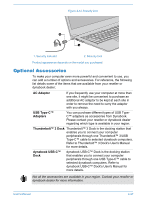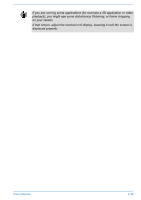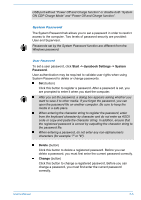Toshiba Tecra X40 User Guide 1 - Page 84
Utilities and Advanced Usage, Utilities and Applications, dynabook Settings - e bios
 |
View all Toshiba Tecra X40 manuals
Add to My Manuals
Save this manual to your list of manuals |
Page 84 highlights
Chapter 5 Utilities and Advanced Usage This chapter describes the utilities and special features of this computer, and the advanced usage of some utilities. Utilities and Applications This section describes the pre-installed utilities that come with the computer and details how to start them. For further information on their operation, refer to online manual, help files, or README.TXT file (if applicable) of each utility. You might not have all the software listed in this section depending on the model you purchased. dynabook Settings dynabook Settings is the configuration management tool available through the Windows operating system. To run dynabook Settings, click Start -> dynabook Settings. This utility allows you to configure your computer settings by the following tabs: Home-Allows you to view the current BIOS/EC version or change certain settings back to their default values eco Utility-Allows you to manage the power consumption of your computer USB Charge-Allows you to manage USB Charge features Keyboard-Allows you to set options for the keyboard and set the brightness level of the keyboard backlight. Boot Options-Allows you to manage boot settings System Password-Allows you to manage the User Password, Supervisor Password, Owner String and set the User policy. Advanced Options-Allows you to set conditions for each device or function The settings or options explained here might vary depending on the model you purchased. User's Manual 5-1