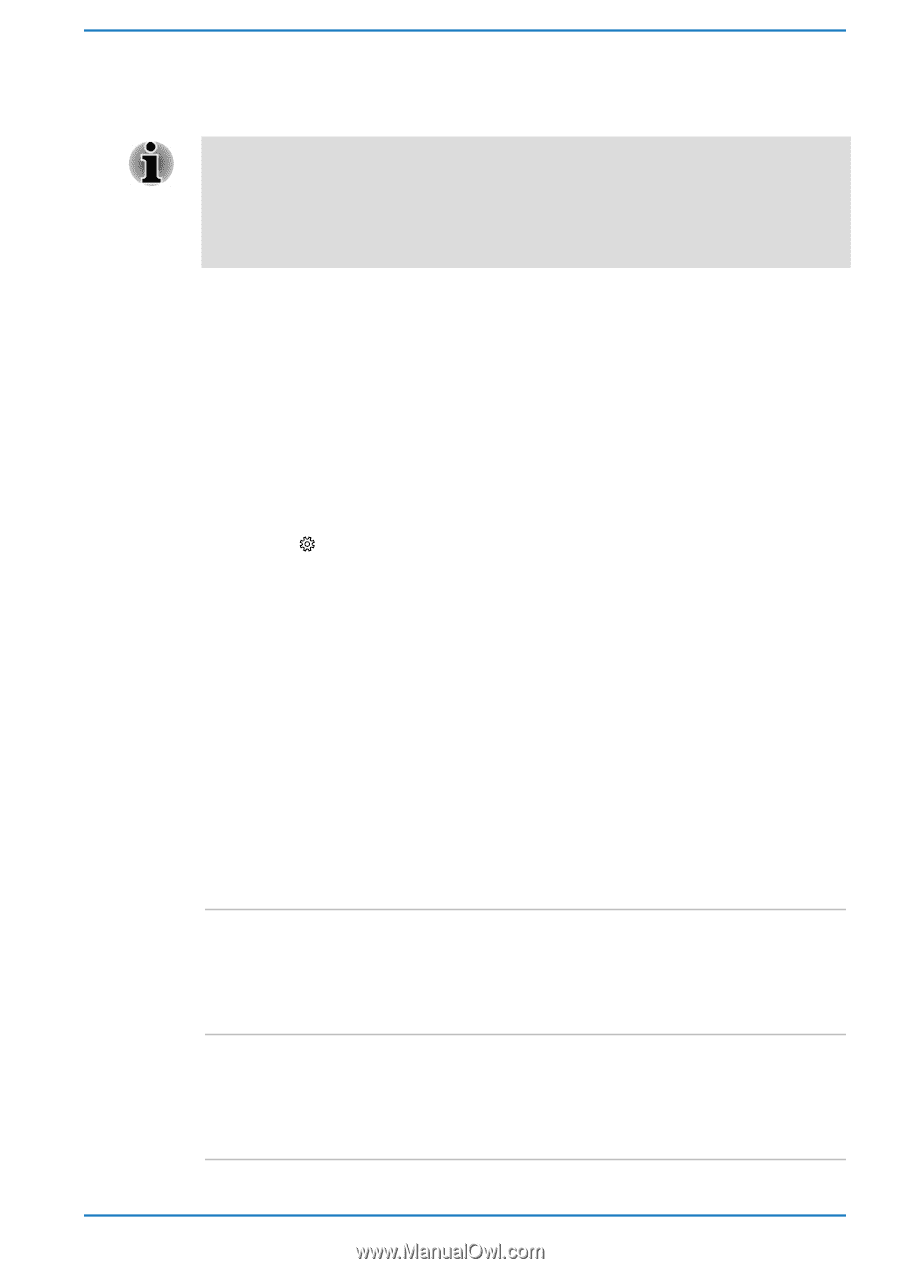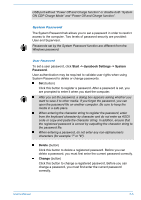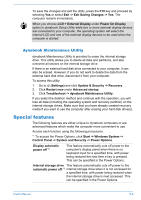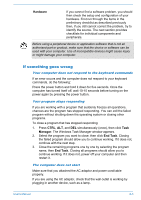Toshiba Tecra X40 User Guide 1 - Page 91
dynabook Maintenance Utility, Special features
 |
View all Toshiba Tecra X40 manuals
Add to My Manuals
Save this manual to your list of manuals |
Page 91 highlights
To save the changes and exit the utility, press the F10 key and proceed by selecting Yes or select Exit -> Exit Saving Changes -> Yes. The computer restarts immediately. When you choose LCD + External Display under Power On Display option in dynabook Setup Utility while two or more external display devices are connected to your computer, the operating system will select the internal LCD and one of the external display devices to be used when the computer is started. dynabook Maintenance Utility dynabook Maintenance Utility is provided to erase the internal storage drive. This utility allows you to delete all data and partitions, and also overwrite all sectors on the internal storage drive. If there is an external hard disk drive connected to your computer, it can also be erased. However, if you do not want to delete the data from the external hard disk drive, disconnect it from your computer. To access this utility: 1. Go to (Settings) and click Update & Security -> Recovery. 2. Click Restart now under Advanced startup. 3. Click Troubleshoot -> dynabook Maintenance Utility. If you select the deletion method and continue with the operation, you will lose all data (including the operating system and recovery partition) on the internal storage drives. Make sure that you have already created recovery media if you want to use the computer after erasing your hard disk drive(s). Special features The following features are either unique to dynabook computers or are advanced features which make the computer more convenient to use. Access each function using the following procedures. *1 To access the Power Options, click Start -> Windows System -> Control Panel -> System and Security -> Power Options. Display automatic power off *1 This feature automatically cuts off power to the computer's display panel when there is no keyboard input for a specified time, with power being restored the next time a key is pressed. This can be specified in the Power Options. Internal storage drive This feature automatically cuts off power to the automatic power off *1 internal storage drive when it is not accessed for a specified time, with power being restored when the internal storage drive is next accessed. This can be specified in the Power Options. User's Manual 5-8