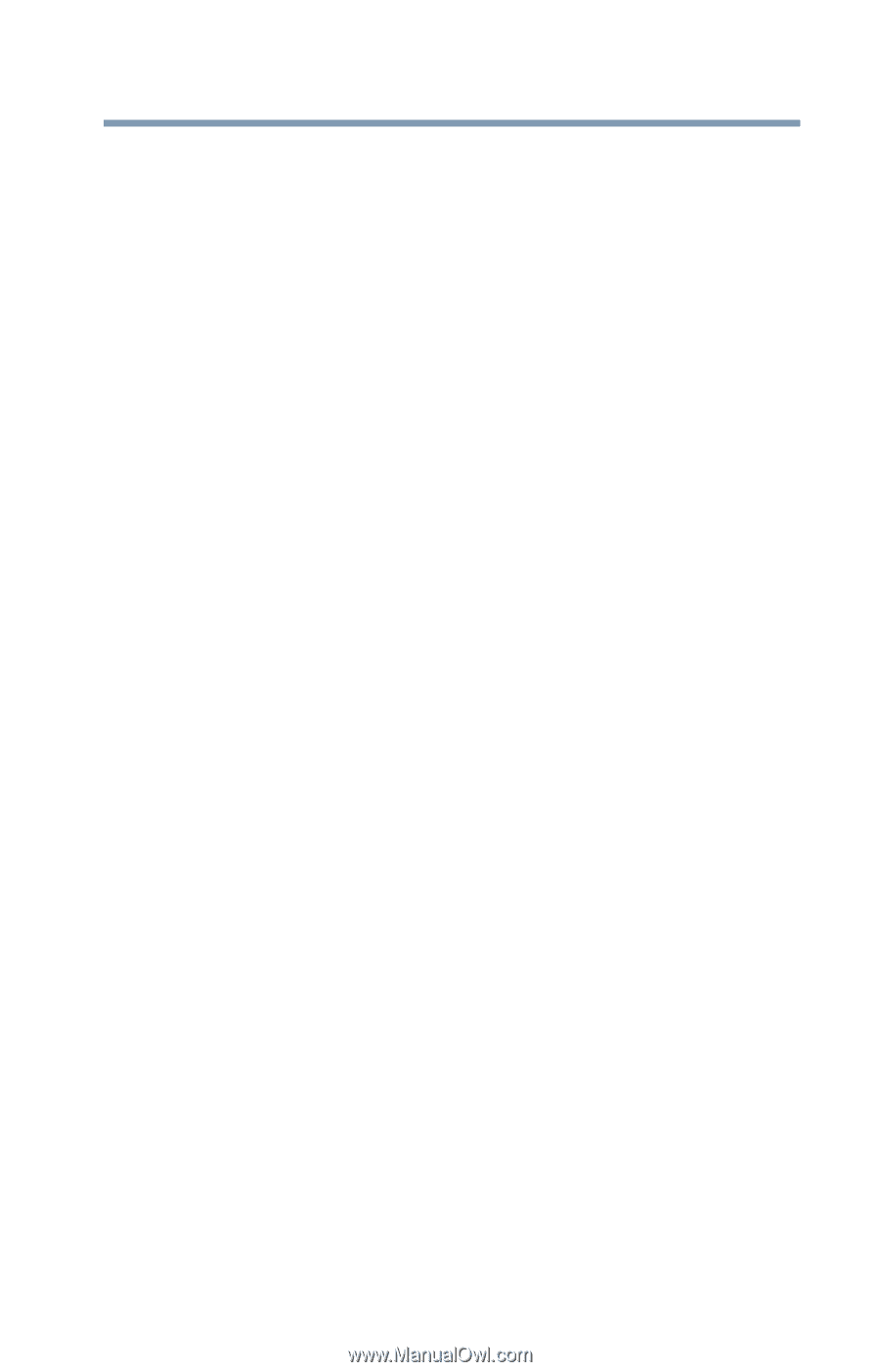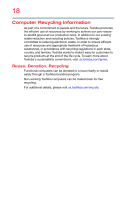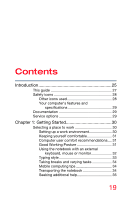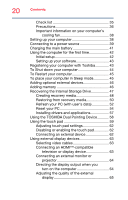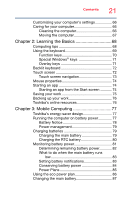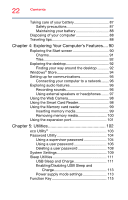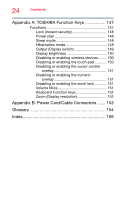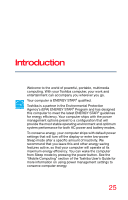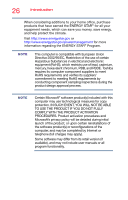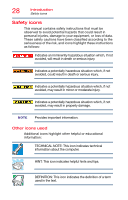Toshiba Tecra Z40-A1401 User Guide - Page 23
If Something Goes Wrong, Other Toshiba Internet Web sites
 |
View all Toshiba Tecra Z40-A1401 manuals
Add to My Manuals
Save this manual to your list of manuals |
Page 23 highlights
Contents 23 Recovery Media Creator 116 Service Station 116 TOSHIBA Application Installer 117 Fingerprint Authentication Utility 118 Fingerprint utility limitations 118 Using the Fingerprint Authentication Utility 118 Fingerprint Logon 119 Care and maintenance of your fingerprint reader 119 Fingerprint reader limitations 121 Chapter 6: If Something Goes Wrong 122 Problems that are easy to fix 122 Problems when you turn on the computer ........ 123 The Windows® operating system is not working 125 Using Startup options to fix problems ......... 125 Internet problems 128 The Windows® operating system can help you 129 Fixing a problem with Device Manager 129 Checking device properties 129 Power and the batteries 130 Keyboard problems 131 Display problems 132 Disk or storage drive problems 134 Error-checking 134 Sound system problems 135 Printer problems 136 Wireless networking problems 137 Develop good computing habits 138 Data and system configuration backup in the Windows® operating system 139 If you need further assistance 144 Contacting Toshiba 145 Other Toshiba Internet Web sites 145 Toshiba's worldwide offices 146