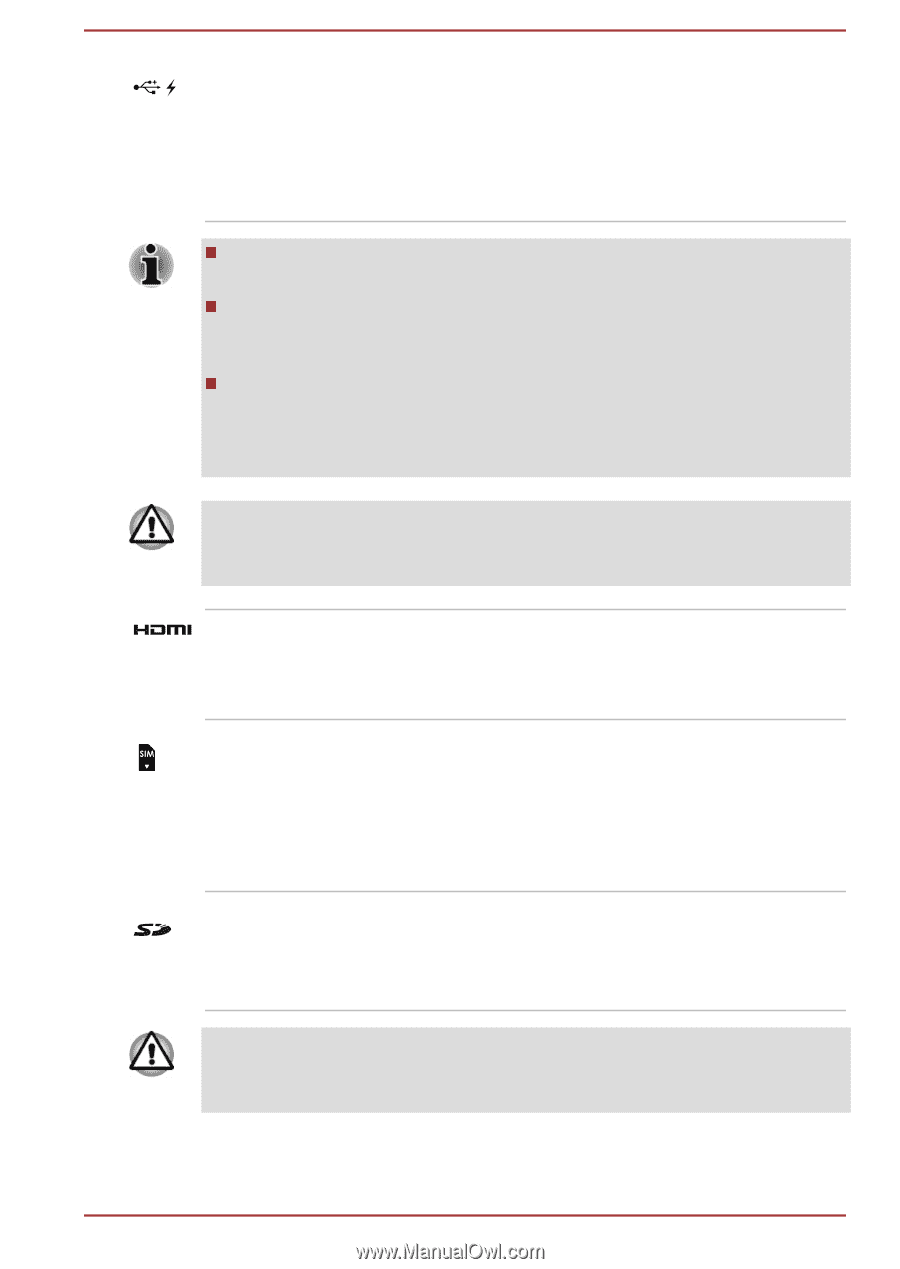Toshiba Tecra Z40-B PT45FC-048032 Users Manual Canada; English - Page 45
Universal Serial Bus, USB 3.0 port, HDMI out port, SIM Card slot, Memory media slot
 |
View all Toshiba Tecra Z40-B PT45FC-048032 manuals
Add to My Manuals
Save this manual to your list of manuals |
Page 45 highlights
Universal Serial Bus (USB 3.0) port One Universal Serial Bus port, which complies to the USB 3.0 standard, is provided on the left side of the computer. The USB 3.0 port is compliant with USB 3.0 standard and backward compatible with USB 2.0 devices. USB 3.0 port(s) might work as USB 2.0 port(s) when operating in USB Legacy Emulation mode. Note that it is not possible to confirm the operation of all functions of all USB devices that are available. Some functions associated with a specific device might not operate properly. Before removing a USB device from the USB port of your computer, click the Safely Remove Hardware and Eject Media icon on the Windows Taskbar, and then select the USB device that you want to remove. Keep foreign metal objects, such as screws, staples, and paper clips, out of the USB port. Foreign metal objects can create a short circuit, which can cause damage and fire, possibly resulting in serious injury. HDMI out port HDMI out port can connect with Type A connector HDMI cable. Some models are equipped with an HDMI out port. SIM Card slot This slot allows you insert a SIM card which enables a high-speed access to the Internet, corporate Intranet and your email while you are away from office. Refer to the Wireless WAN device section for more information. Memory media slot This slot lets you insert an SD™/SDHC™/ SDXC™ memory card, miniSD™/microSD™ Card and MultiMediaCard™. Refer to the Memory media section for more information. Keep foreign metal objects, such as screws, staples and paper clips, out of the Memory media slot. Foreign metal objects can create a short circuit, which can cause damage and fire, possibly resulting in serious injury. User's Manual 3-13