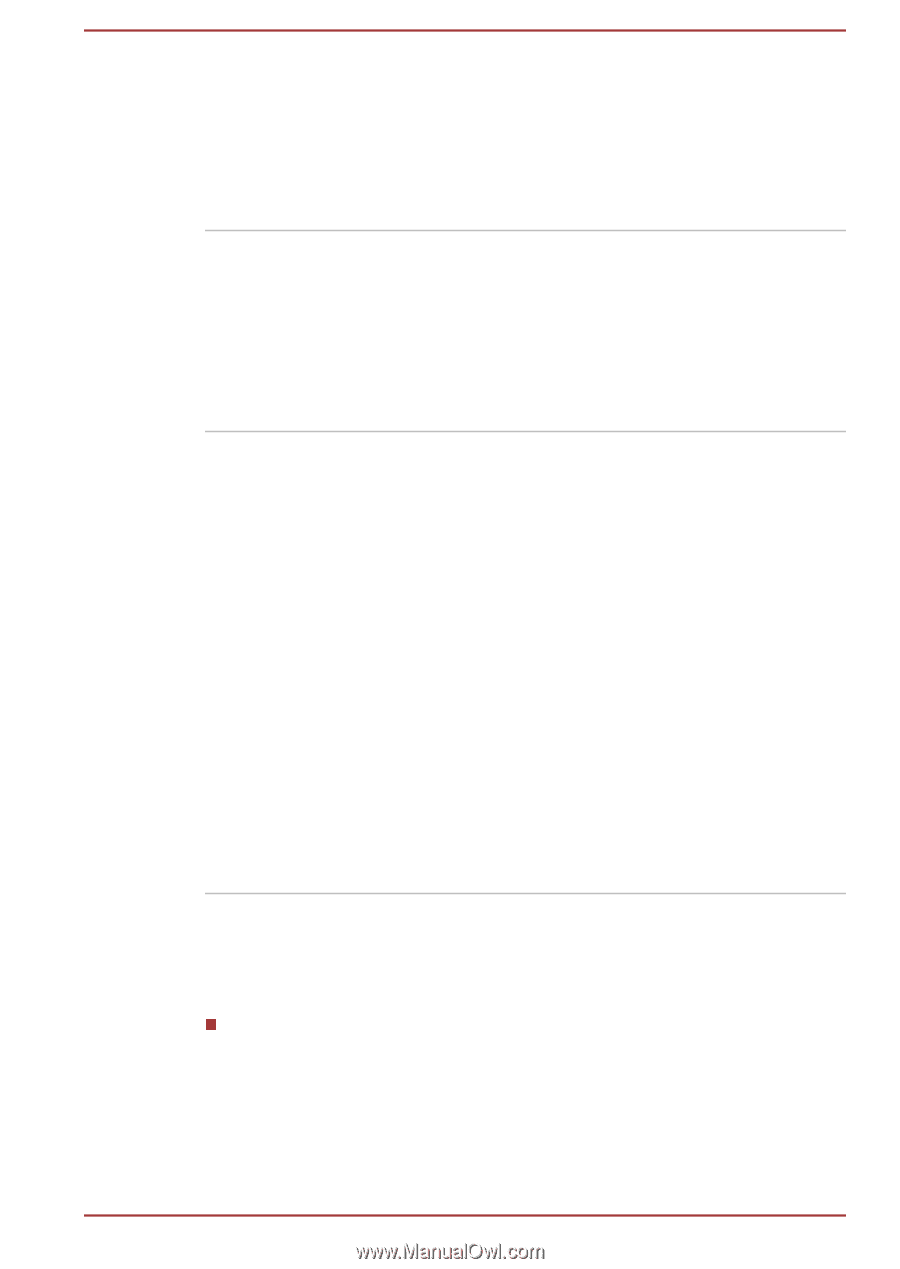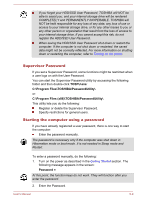Toshiba Tecra Z40-B PT45FC-048032 Users Manual Canada; English - Page 92
Using the TOSHIBA Sleep Utility, Hibernation Mode, USB Wakeup function, Heat dispersal
 |
View all Toshiba Tecra Z40-B PT45FC-048032 manuals
Add to My Manuals
Save this manual to your list of manuals |
Page 92 highlights
Hibernation Mode This feature lets you turn off the power to the computer without exiting from your software. The contents of main memory are automatically saved to the Solid State Drive so that when you next turn the power on again, you can continue working right where you left off. Refer to the Turning off the power section, for more details. USB Wakeup function This function restores the computer from Sleep Mode depending on the external devices connected to the USB ports. Please note that the USB port on the keyboard dock does not support this function. For example, if a mouse or USB keyboard is connected, clicking the mouse button or pressing the keyboard will wakeup the computer. Heat dispersal *1 To protect against overheating, the processor is equipped with an internal temperature sensor which activates a cooling fan or lowers the processing speed if the computer's internal temperature rises to a certain level. You are able to select whether to control this temperature by either turning on the fan first, then if necessary lowering the processor speed, or by lowering the processor speed first, then if necessary turning on the fan. Both of these functions are controlled through the Power Options. When the processor's temperature falls within normal range, the fan and the processor operation will return to its standard speed. If the processor's temperature reaches an unacceptably high level with either setting, the computer automatically shuts down to prevent any damage. In this instance all unsaved data in memory will be lost. Using the TOSHIBA Sleep Utility The TOSHIBA Sleep Utility is used for changing settings of the following function(s): Sleep and Charge It also displays the remaining battery capacity. User's Manual 5-5