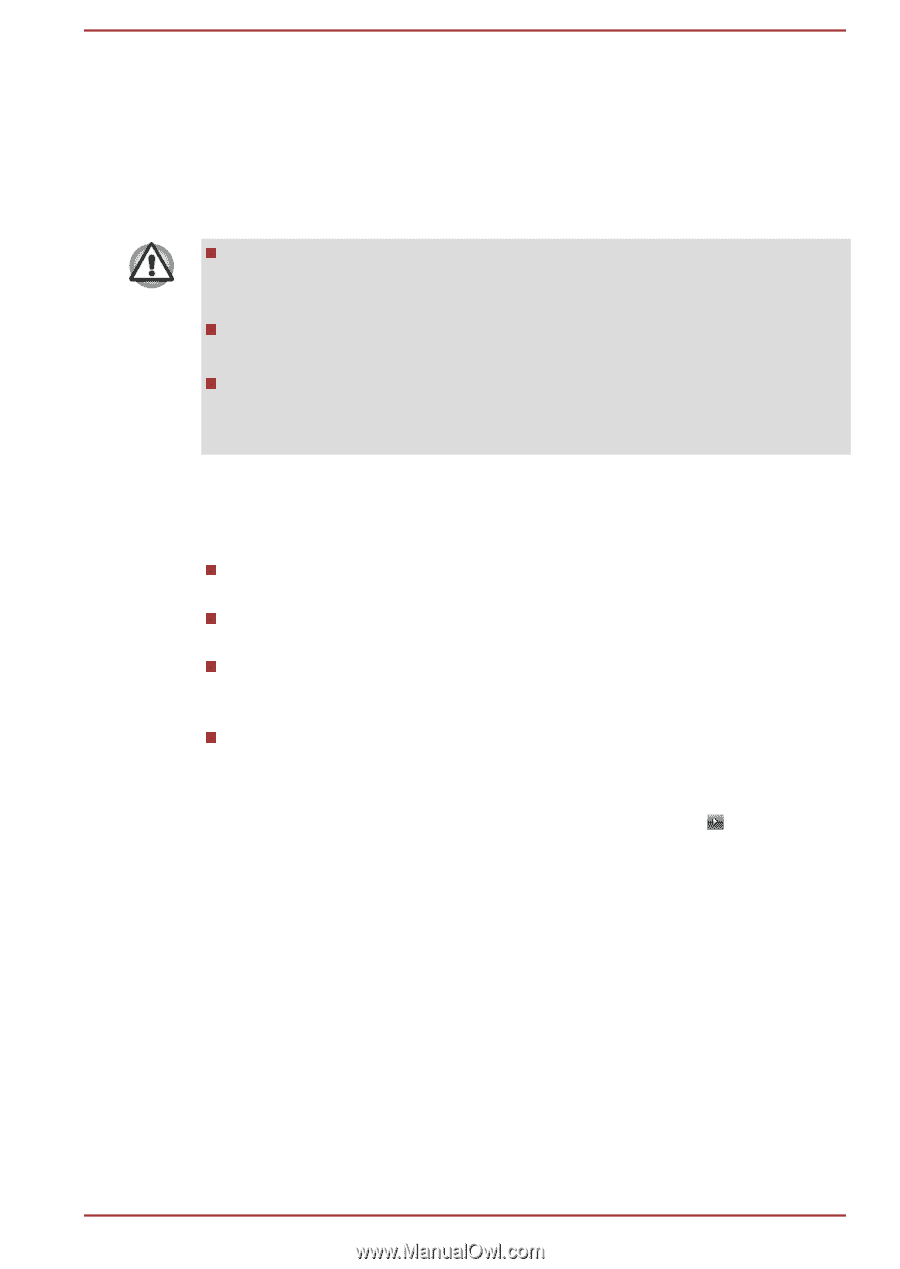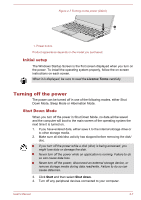Toshiba Tecra Z40-C PT463C-002002 Users Manual Canada; English - Page 31
Hibernation Mode, Benefits of Hibernation Mode, Starting Hibernation Mode
 |
View all Toshiba Tecra Z40-C PT463C-002002 manuals
Add to My Manuals
Save this manual to your list of manuals |
Page 31 highlights
Hibernation Mode The Hibernation Mode feature saves the contents of memory to the internal storage drive when the computer is turned off so that, the next time it is turned on, the previous state is restored. Note that the Hibernation Mode feature does not save the status of any peripheral devices connected to the computer. Save your data. While entering Hibernation Mode, the computer saves the contents of memory to the internal storage drive. However, for safety sake, it is best to save your data manually. Data will be lost if you disconnect the AC adaptor before the save is completed. To prevent data loss, do not switch to Hibernation Mode while transferring data to external media, such as USB devices, memory media, or other external memory devices. Benefits of Hibernation Mode The Hibernation Mode feature provides the following benefits: Saves data to the internal storage drive when the computer automatically shuts down because of a low battery condition. You can return to your previous working environment immediately when you turn on the computer. Saves power by shutting down the system when the computer receives no input or hardware access for the time period set by the System Hibernate feature. Allows the use of the panel power off feature. Starting Hibernation Mode To enter Hibernation Mode, click Start, point to the arrow ( ) beside the Shut down button and then select Hibernate from the menu. Automatic Hibernation Mode The computer can be configured to enter Hibernation Mode automatically when you press the power button or close the lid. To define these settings, do the following: 1. Click Start -> Control Panel -> System and Security -> Power Options. 2. Click Choose what the power button does or Choose what closing the lid does. 3. Enable the desired Hibernation Mode settings for When I press the power button and When I close the lid. 4. Click the Save changes button. User's Manual 2-10