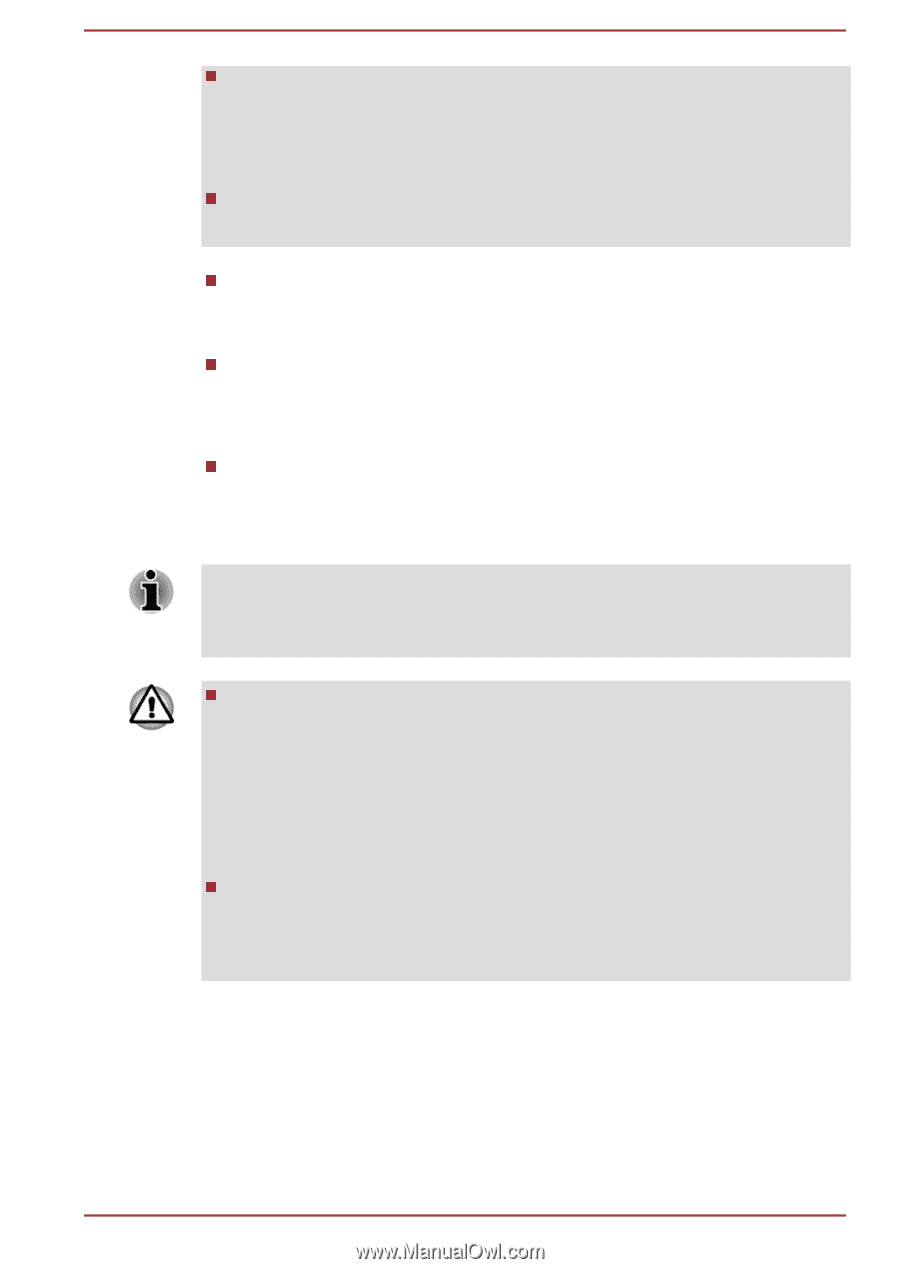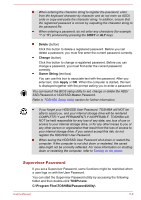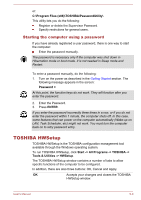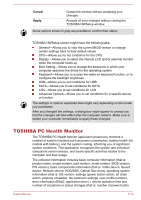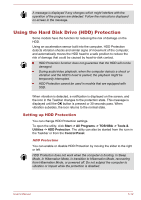Toshiba Tecra Z40-C PT463C-002002 Users Manual Canada; English - Page 99
Supervisor Password, Delete, Change, Owner String, Apply, TOSPU.exe
 |
View all Toshiba Tecra Z40-C PT463C-002002 manuals
Add to My Manuals
Save this manual to your list of manuals |
Page 99 highlights
When entering the character string to register the password, enter from the keyboard character by character and do not enter as ASCII code or copy-and-paste the character string. In addition, ensure that the registered password is correct by outputting the character string to the password file. When entering a password, do not enter any characters (for example "!" or "#") produced by pressing the SHIFT or ALT keys. Delete (button) Click this button to delete a registered password. Before you can delete a password, you must first enter the current password correctly. Change (button) Click this button to change a registered password. Before you can change a password, you must first enter the current password correctly. Owner String (text box) You can use this box to associate text with the password. After you enter text, click Apply or OK. When the computer is started, this text is displayed together with the prompt asking you to enter a password. You can launch the BIOS setup utility to set, change or delete the HDD/ SSD Password or HDD/SSD Master Password. Refer to TOSHIBA Setup Utility section for further information. If you forget your HDD/SSD User Password, TOSHIBA will NOT be able to assist you, and your internal storage drive will be rendered COMPLETELY and PERMANENTLY INOPERABLE. TOSHIBA will NOT be held responsible for any loss of any data, any loss of use or access to your internal storage drive, or for any other losses to you or any other person or organization that result from the loss of access to your internal storage drive. If you cannot accept this risk, do not register the HDD/SSD User Password. When saving the HDD/SSD User Password shut down or restart the computer. If the computer is not shut down or restarted, the saved data might not be correctly reflected. For more information on shutting down or restarting the computer, refer to Turning on the power. Supervisor Password If you set a Supervisor Password, some functions might be restricted when a user logs on with the User Password. You can start the Supervisor Password utility by accessing the following folder and then double-click TOSPU.exe: C:\Program Files\TOSHIBA\PasswordUtility\ User's Manual 5-8