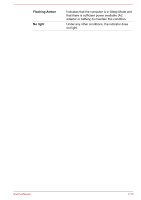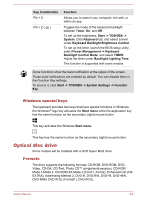Toshiba Tecra Z50-D1552 Users Guide for A50-D / C50-D / R50-D / Z50-D English - Page 56
Operating Basics, Using the Touch Pad, Operating Basics
 |
View all Toshiba Tecra Z50-D1552 manuals
Add to My Manuals
Save this manual to your list of manuals |
Page 56 highlights
Chapter 4 Operating Basics This chapter describes the basic operations of your computer, and highlights the precautions that must be taken when using it. Using the Touch Pad The Touch Pad on the palm rest might support the following gestures: Tap Tap once on the Touch Pad to activate an item, such as an app. Two-Finger Tap Tap once on the Touch Pad with two fingers together to display a menu or other function depending on the software you are using. (Similar to right-click) Pinch or stretch Place two or more fingers down on the Touch Pad and move them toward each other (pinch) or away from each other (stretch). This shows different levels of information or visually zooms in or out. Two-Finger Scroll Place two fingers down and slide them vertically or horizontally from anywhere on the Touch Pad. This allows you to operate the scroll bars of a window. Three-Finger Swipe Quickly move in with three fingers together from the edge of the Touch Pad, without pausing when you first touch it. Swipe from the top edge: shows the desktop. Swipe from the bottom edge: views all your open apps in task view. Swipe from the left or right edge: switches between your open apps. Slide your fingers slowly across the Touch Pad to flip through them all. User's Manual 4-1