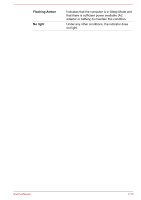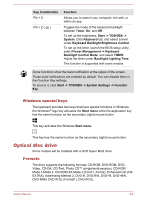Toshiba Tecra Z50-D1552 Users Guide for A50-D / C50-D / R50-D / Z50-D English - Page 59
Windows special keys, Optical disc drive, Formats
 |
View all Toshiba Tecra Z50-D1552 manuals
Add to My Manuals
Save this manual to your list of manuals |
Page 59 highlights
Key Combination FN + S FN + Z ( ) Function Allows you to search your computer, the web, or within an app. Toggles the mode of the keyboard backlight between Timer, On, and Off. To set up the brightness, Start -> TOSHIBA -> System. Click Keyboard tab, and select a level under Keyboard Backlight Brightness Control. To set up the timer, launch the BIOS setup utility, select Power Management -> Keyboard Backlight Control Mode, and select TIMER. Adjust the timer under Backlight Lighting Time. This function is supported with some models. Some functions show the toast notification at the edges of the screen. Those toast notifications are enabled by default. You can disable them in the Function Key settings. To access it, click Start -> TOSHIBA -> System Settings -> Function Key. Windows special keys The keyboard provides two keys that have special functions in Windows, the Windows® logo key activates the Start menu while the application key has the same function as the secondary (right) mouse button. This key activates the Windows Start menu. This key has the same function as the secondary (right) mouse button. Optical disc drive Some models will be installed with a DVD Super Multi drive. Formats The drive supports the following formats: CD-ROM, DVD-ROM, DVDVideo, CD-DA, CD-Text, Photo CD™ (single/multi-session), CD-ROM Mode 1/Mode 2, CD-ROM XA Mode 2 (Form1, Form2), Enhanced CD (CDEXTRA), Addressing Method 2, DVD-R, DVD-RW, DVD+R, DVD+RW, DVD-RAM, DVD-R DL (Format1), DVD+R DL. User's Manual 4-4