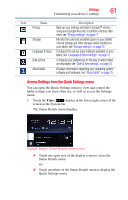Toshiba Thrive AT1S5-SP0101M User Guide 1 - Page 60
Multimedia settings on settings
 |
View all Toshiba Thrive AT1S5-SP0101M manuals
Add to My Manuals
Save this manual to your list of manuals |
Page 60 highlights
60 Settings Customizing your device's settings To access the Settings menu: ❖ Touch the Apps ( ) icon, and then the Settings ( The Settings menu appears. ) icon. (Sample Image) Settings menu screen The following are some of the icons you may find in the Settings menu. Icon Name Wi-Fi® Sound Screen Description Configure and manage connections to networks and devices via Wi-Fi®, or Bluetooth®, see "Wireless and networks settings" on page 63. Configure the Sound settings to set the audio for media playback, notifications, and alarms with the your desired volume level and notification sounds, see "Sound settings" on page 65. Configure the screen orientation or use energy saving settings, see "Screen settings" on page 65. Multimedia Touch to adjust the multimedia playback settings, see "Multimedia settings" on page 66. Location & security Applications Configure how you want the tablet to determine your location, see "Location and security settings" on page 67. Touch to view and manage the installed applications, see "Applications settings" on page 69. Accounts & sync Add, remove, and manage all of your accounts, and sync accounts to work together, see "Accounts & sync settings" on page 70.