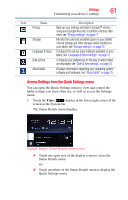Toshiba Thrive AT1S5-SP0101M User Guide 1 - Page 61
Access Settings from the Quick Settings menu, The Status Details menu displays.
 |
View all Toshiba Thrive AT1S5-SP0101M manuals
Add to My Manuals
Save this manual to your list of manuals |
Page 61 highlights
Settings 61 Customizing your device's settings Icon Name Description Privacy Back up your settings and data to Google™ servers, using your Google Account, or perform a factory data reset, see "Privacy settings" on page 71. Storage Monitor the used and available space on your tablet's internal storage and other storage media installed on your tablet, see "Storage settings" on page 72. Language & input Configure the various input methods available on your tablet, see "Language & input settings" on page 72. Date & time Configure your preferences for the way in which dates are displayed, see "Date & time settings" on page 74. About tablet Displays information regarding your operating system software and hardware, see "About tablet" on page 75. Access Settings from the Quick Settings menu You can open the Quick Settings menu to view and control the tablet settings you most often use, as well as access the Settings menu. 1 Touch the Time ( ) display in the lower-right corner of the screen in the System bar. The Status Details menu displays. (Sample Image) Status Details menu screen ❖ Touch any open area of the display screen to close the Status Details menu. Or ❖ Touch anywhere in the Status Details menu to display the Quick Settings menu.