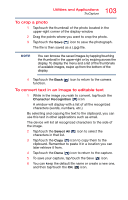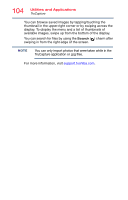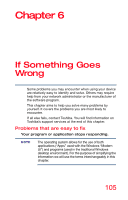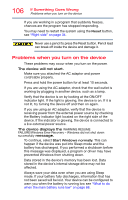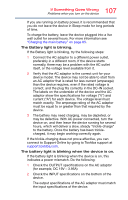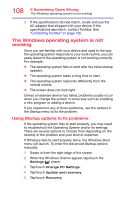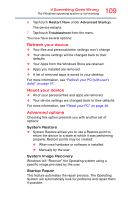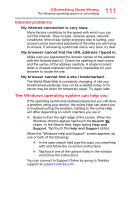Toshiba WT20-B2100 Portege WT20-B Series Windows 8.1 User's Guide - Page 106
Problems when you turn on the device, If Something Goes Wrong
 |
View all Toshiba WT20-B2100 manuals
Add to My Manuals
Save this manual to your list of manuals |
Page 106 highlights
106 If Something Goes Wrong Problems when you turn on the device If you are working in a program that suddenly freezes, chances are the program has stopped responding. You may need to restart the system using the Reset button, see "Right side" on page 34. Never use a pencil to press the Reset button. Pencil lead can break off inside the device and damage it. Problems when you turn on the device These problems may occur when you turn on the power. The device will not start. Make sure you attached the AC adaptor and power cord/cable properly. Press and hold the power button for at least 10 seconds. If you are using the AC adaptor, check that the wall outlet is working by plugging in another device, such as a lamp. Verify that the device is on by looking at the ON/OFF indicator light. If the light is glowing, the device is on. If it is not lit, try turning the device off and then on again. If you are using an AC adaptor, verify that the device is receiving power from the external power source by checking the Battery indicator light located on the right side of the device. If the indicator is glowing, the device is connected to a live external power source. The device displays the WARNING RESUME FAILURE/Windows Error Recovery - Windows did not shut down successfully message. To continue, select Start Windows normally. This can happen if the device was put into Sleep mode and the battery has discharged. If you performed a shutdown before this message was displayed, a program or driver may have prevented Windows from shutting down. Data stored in the device's memory has been lost. Data stored in the device's internal storage drive may not be affected. Always save your data even when you are using Sleep mode. If your battery fully discharges, information that has not been saved will be lost. Your device can be configured to warn you when the battery is running low see "What to do when the main battery runs low" on page 68.