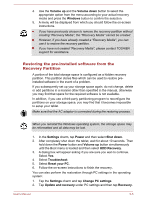Toshiba WT8-A PDW09C-00101L Users Manual Canada; English - Page 46
Microphone Level, Video mode
 |
View all Toshiba WT8-A PDW09C-00101L manuals
Add to My Manuals
Save this manual to your list of manuals |
Page 46 highlights
To adjust the volume level of speakers or headphones, move the Speakers slider. To adjust the volume level of an application that you are using, move the slider for the corresponding application. Microphone Level Follow the steps below to change the microphone recording level. 1. Press and hold on the speaker icon on the Taskbar, and select Recording devices from the sub menu. 2. Select Microphone, and tap Properties. 3. On the Levels tab move the Microphone slider to increase or decrease the microphone volume level. If you feel the microphone volume level is inadequate, move the Microphone Boost slider to a higher level. Video mode Video mode settings are configured via the Screen Resolution dialog. To open the Screen Resolution dialog, tap Control Panel under Windows System in Apps view, and then tap Appearance and Personalization -> Display -> Change display settings. If you are running some applications (for example a 3D application or video playback), you may see some disturbance, flickering or frame dropping on your screen. If that occurs, adjust the resolution of display, lowering it until the screen is displayed properly. User's Manual 4-12