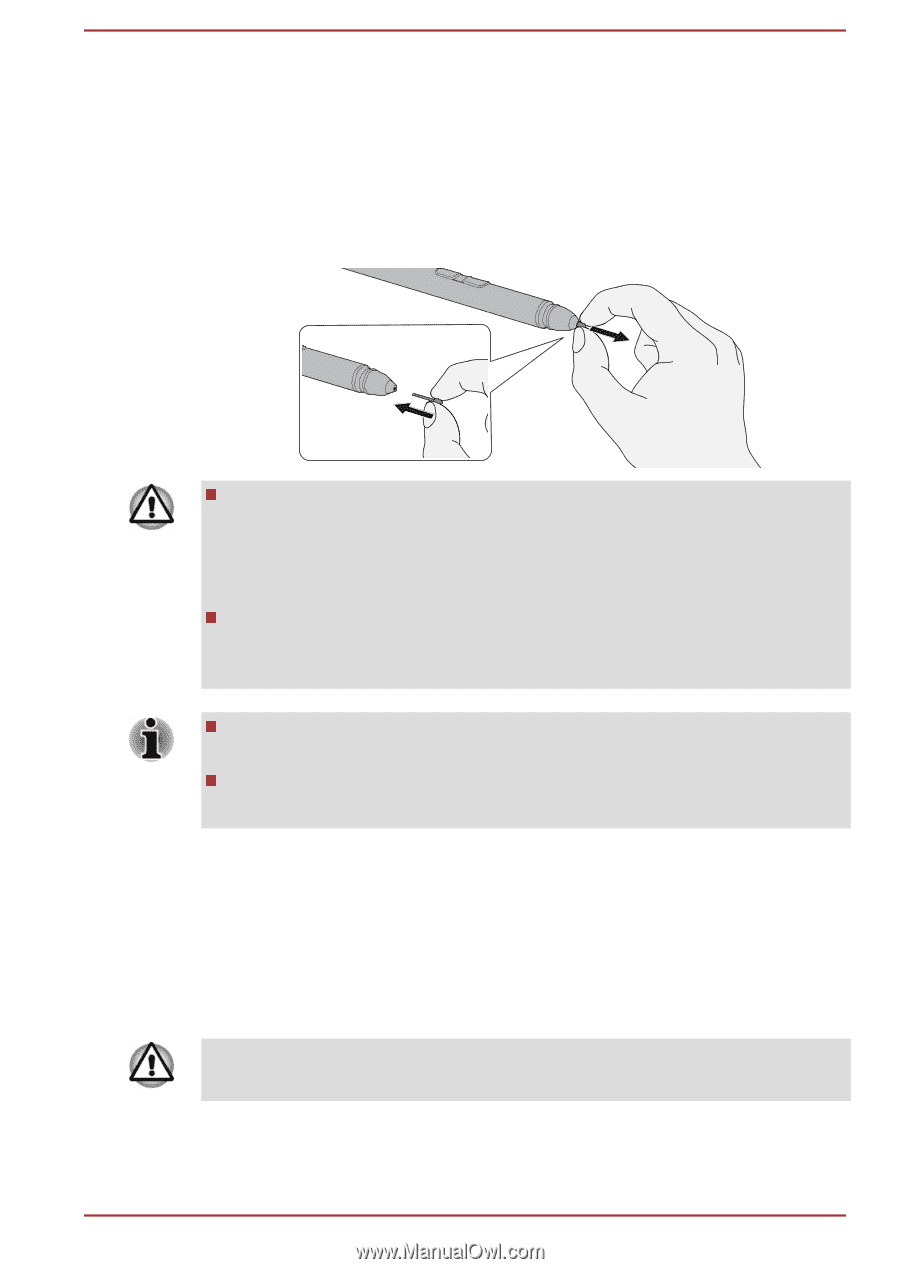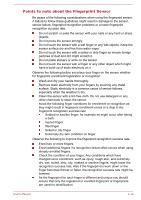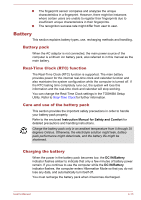Toshiba X20W-D PRT13U-058004 Portege X20W-D Series Users Guide English - Page 60
Replacing the pen tip, The Keyboard
 |
View all Toshiba X20W-D PRT13U-058004 manuals
Add to My Manuals
Save this manual to your list of manuals |
Page 60 highlights
Replacing the pen tip The pen tip of the Stylus Pen can be replaced with a new one which is provided when it is worn. To replace the pen tip, do the following: 1. Pinch the tip with your fingers and pull it out. 2. Insert a new pen tip into the Stylus Pen carefully (as shown in the following figure), and press it securely. Figure 4-5 Replacing the pen tip Do not continue to use a broken pen tip as this could result in scratching of the display screen. When the pen tip breaks, replace it with the refill delivered with the Stylus Pen. When these refills have run out, you can purchase a new pen set from a TOSHIBA authorized dealer. Always use the refills delivered with the Stylus Pen. Use of an incompatible refill could cause a malfunction or characteristic deterioration. A short and worn pen tip is difficult to pull out. Replace the pen tip with a refill before it becomes too short to remove. You can buy replacement pen sets from your TOSHIBA authorized dealer. The Keyboard The number of keys available on your keyboard depends on which country/ region your computer is configured for, with keyboards being available for numerous languages. There are different types of keys, specifically typewriter keys, function keys, Windows special keys, and the keypad overlay. Never remove the key caps on your keyboard. Failure to do so might damage the parts under the key caps. User's Manual 4-8