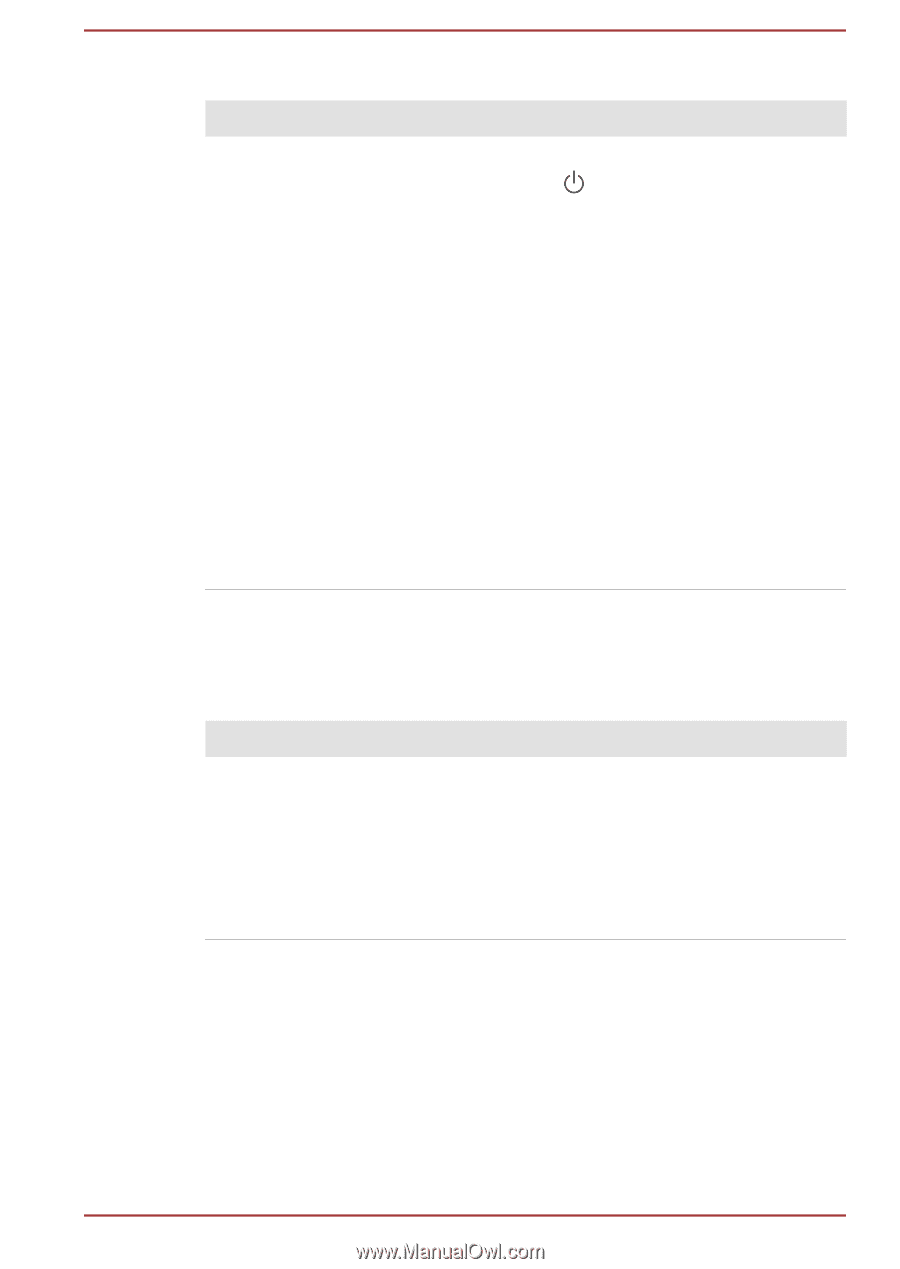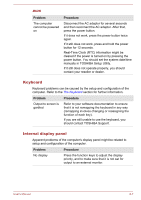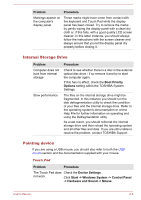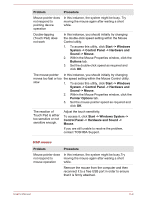Toshiba X20W-D PRT13U-058004 Portege X20W-D Series Users Guide English - Page 99
Fingerprint sensor, USB device, Problem, Procedure, Start ->, Power, Restart
 |
View all Toshiba X20W-D PRT13U-058004 manuals
Add to My Manuals
Save this manual to your list of manuals |
Page 99 highlights
Fingerprint sensor Problem Fingerprints cannot be registered or deleted. Procedure 1. Save your work. 2. Click Start -> (Power) and then select Restart. 3. Hold down the F2 key and then release this key just after the computer is power on to show the TOSHIBA Setup Utility. 4. Select Security -> BIOS Password -> Supervisor, and then register the Supervisor Password. (If the User Password has been registered, clear it first.) 5. Select Clear Fingerprint data, and then press Yes. 6. Clear Supervisor Password. (If necessary, register the User Password again after that.) 7. To save the changes and exit the utility, press the F10 key and proceed by selecting Yes or select Exit -> Exit Saving Changes -> Yes. The computer restarts immediately. USB device In addition to the information in this section, also refer to the documentation supplied with your USB device. Problem Procedure USB device does not Remove the USB device from the computer and work then reconnect it to a free port in order to ensure that it is firmly attached. Ensure that any required USB device drivers are properly installed. To achieve this, you should refer to both the device documentation and the operating system documentation. Sleep and Charge function For more information and settings, refer to the USB Charge section. User's Manual 6-11