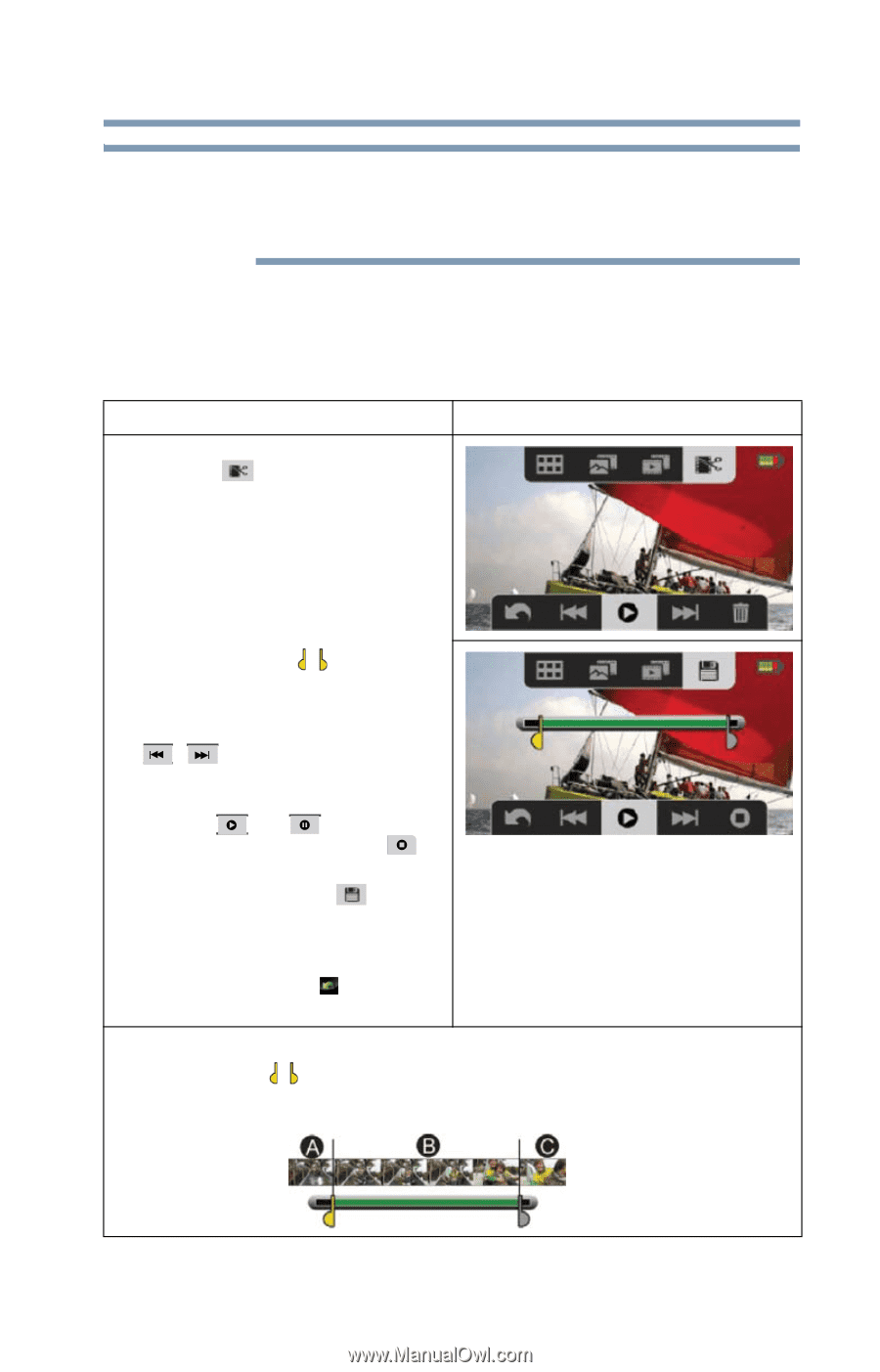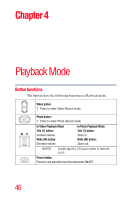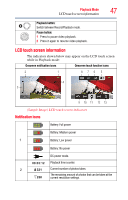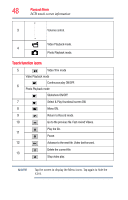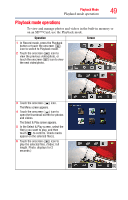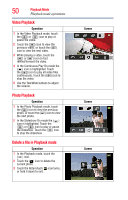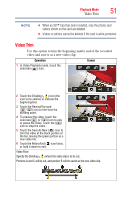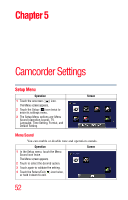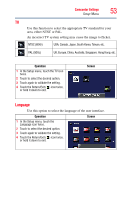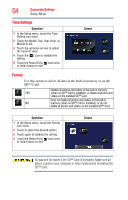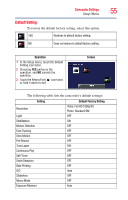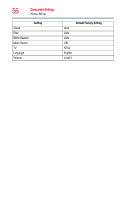Toshiba X400 User Guide - Page 51
Video Trim
 |
View all Toshiba X400 manuals
Add to My Manuals
Save this manual to your list of manuals |
Page 51 highlights
Playback Mode 51 Video Trim NOTE ❖ When an SD™ Card has been installed, only the photos and videos stored on the card are deleted. ❖ Videos or photos cannot be deleted if the card is write-protected. Video Trim Use this option to trim the beginning and/or end of the recorded video and save it as a new video clip. Operation 1 In Video Playback mode, touch the onscreen ( ) icon. Screen 2 Touch the Dividing ( / ) icon (the icon turns yellow) to indicate the beginning/end. 3 Touch the Rewind/Forward ( / ) icon to fine-tune the dividing point. 4 To preview the video, touch the onscreen( ) or ( ) icon to play or pause the video. Touch the ( ) icon to stop the video. 5 Touch the Save As New ( ) icon to trim the video at the black portion of the bar, leaving the green portion as a new video file. 6 Touch the Return/Exit ( ) icon twice, or hold it down to exit. Video Flow: Specify the Dividing ( / ) where the video clip is to be cut. Portions A and C will be cut, and portion B will be saved as the new video clip.