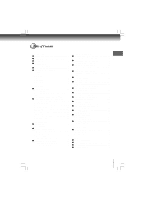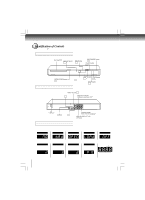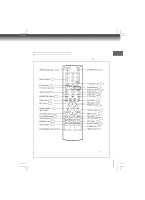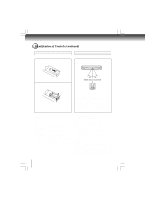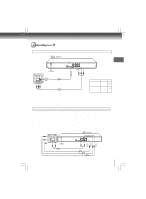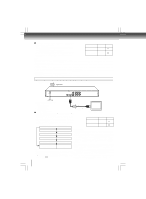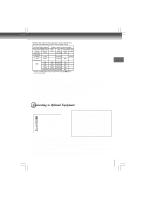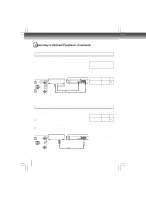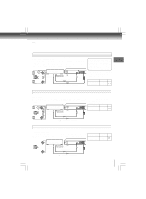Toshiba XDE500VPK Owner's Manual - English - Page 12
Connecting to a display Using a HDMI, cable
 |
View all Toshiba XDE500VPK manuals
Add to My Manuals
Save this manual to your list of manuals |
Page 12 highlights
Connections Switching the output signal (interlaced / progressive) using the remote control You can temporarily switch the output signal for better picture quality. Press PROGRESSIVE button repeatedly on the remote control to select Video Output to P-Scan mode during stop. • Make the following setting. On-screen display Select: "Digital Output" "PCM" or "Bitstream" Page 32 If your TV does not support the progressive scan format, the picture will appear scrambled or blank. To return to normal picture, press PROGRESSIVE button repeatedly to turn off progressive mode. "Video Output" Component *P-Scan 31 (Progressive) * Only for TV equipped with component video Notes • Refer to the owner's manual of the connected equipment as well. input jacks which support the progressive scan. • When you connect the DVD player to other equipment, be sure to turn off the power and unplug all of the equipment from the wall outlet before making any connections. • If you place the DVD player near a tuner or radio, the radio broadcast sound might be distorted. In this case, place the DVD player away from the tuner and radio. • The output sound of the DVD player has a wide dynamic range. Be sure to adjust the receiver's volume to a moderate listening level. Otherwise, high volume sound may damage your hearing as well as the speakers. • Turn off the amplifier before you connect or disconnect the DVD player's power cord. If you leave the amplifier power on, the speakers may be damaged. • Analog audio out will not have sound if DTS playback is selected. • ColorStream® and ColorStream Pro® are registered trademarks of Toshiba America Cousumer Products L.L.C. Connecting to a display (Using a HDMITM cable) To HDMI Available output signals are below: Output • Auto • 480p (progressive) • 720p (progressive) • 1080i (interlaced) • 1080p (progressive) HDMI Cable (not supplied) • 1080p/24F (progressive) Switching the video quality (HDMI mode) using HDMI HDMI-compatible display button on the remote control. Press HDMI button on the remote control to receive a suitable video quality in STOP mode. The video quality is required to match your TV having HDMI feature and suitable quality. Please also check your TV owner's manual. Press this button to change the output signals as below. See the HDMI indicator and select the appropriate • Make the following setting. On-screen display Select: Page "Digital Output" "PCM" 32 output signal. HDMI indicator Video output signal "Video Output" HDMI 31 illuminates " 1080p, 24F" 1080p/24F (progressive) Press illuminates " 1080p" Press illuminates "1080i" Press illuminates "720p" 1080p (progressive) 1080i (interlaced) 720p (progressive) About HDMI HDMI (High Definition Multimedia Interface) supports both video and audio on a single digital connection for use with DVD players, DTV, set-top boxes, and other AV devices. HDMI was developed to provide the technologies of High Bandwidth Digital Content Protection (HDCP) as well as Digital Visual Interface (DVI) in one specification. HDCP is used to protect digital content Press illuminates "480p" 480p (progressive) transmitted and received by DVI-compliant or HDMI-compliant displays. Press HDMI has the capability to support standard, enhanced, or high- illuminates "480p, 720p, 1080i, 1080p, 24F" Auto definition video plus standard to multi-channel surround-sound audio. HDMI features included uncompressed digital video, a Press bandwidth of up to 2.2 gigabytes per second (with HDTV) signals, one 480p, 720p, 1080i,1080p and 1080p/24F are signals created with connector (instead of several cables and connectors), and this DVD Player from original 480i signal. The resolution of the communication between the AV source and AV devices such as picture may not be increased even if they are selected. DTVs. 480p and 720p cannot be selected when the picture mode is sharp, HDMI, the HDMI logo and High-Definition Multimedia Interface are color or contrast 23 . trademarks or registered trademarks of HDMI licensing LLC. 12