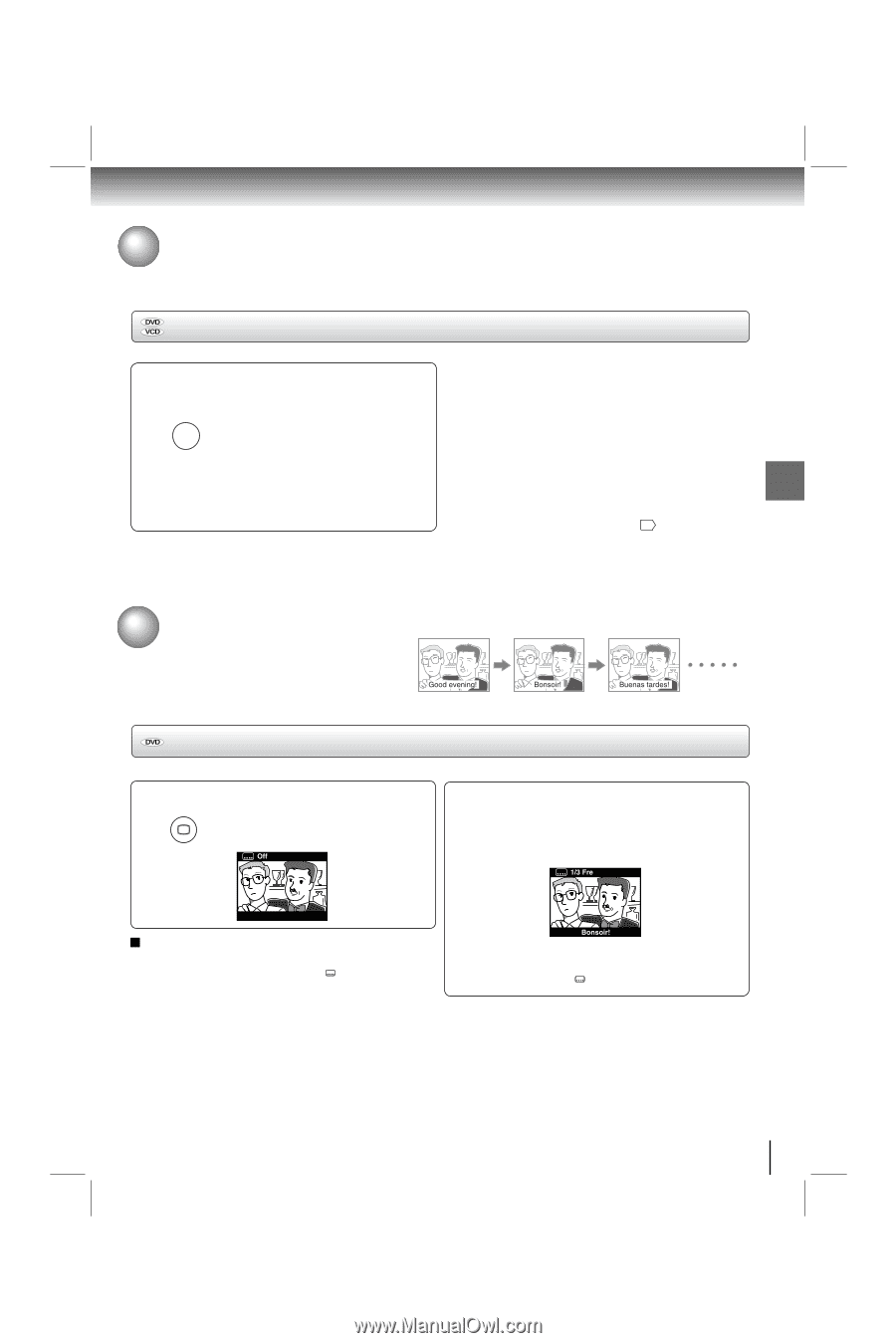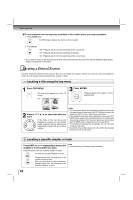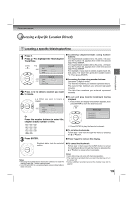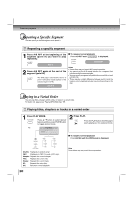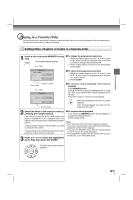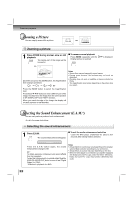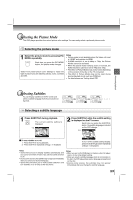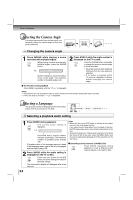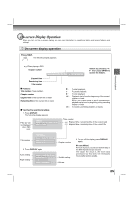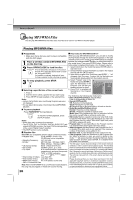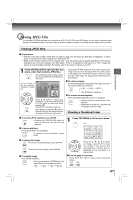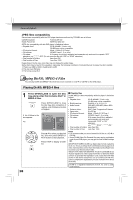Toshiba XDE600 Owner's Manual - English - Page 23
Selecting the Picture Mode, Selecting Subtitles
 |
UPC - 022265002797
View all Toshiba XDE600 manuals
Add to My Manuals
Save this manual to your list of manuals |
Page 23 highlights
Selecting the Picture Mode This DVD player provides four sets of picture color settings. You can easily select a preferred picture mode. Selecting the picture mode 1 Select the picture mode by pressing PIC MODE repeatedly. PIC MODE Each time you press the PIC MODE button, the picture mode changes. Select from preset picture color settings to match the type of picture you are watching (Sharp, Color, Contrast and Off). Notes • Picture mode is only available when the Video out is set to "HDMI" and outputs via HDMI. • If HDMI resolution is set to 480p or 720p, the Picture Modes cannot be activated. • When the picture mode is Sharp, Color or Contrast, the HDMI resolution cannot be set to 480p and 720p. • The effect of Picture Modes may not be seen depending on the content of the disc or the TV connected. • The effect of Picture Modes may not be seen during special playback mode such as ZOOM etc. • For detail please see "Setting details" 32 . Advanced playback Selecting Subtitles You can display subtitles on the TV screen and select a subtitle language from those included on the DVD. Selecting a subtitle language 1 Press SUBTITLE during playback. SUBTITLE The current subtitle setting is displayed. e.g. 2 Press SUBTITLE while the subtitle setting is displayed on the TV screen. Each time you press the SUBTITLE button, the subtitle languages included on the DVD change. e.g. To turn subtitles on or off 1. Press SUBTITLE during playback. 2. Press SUBTITLE repeatedly until Off is displayed. To turn off the subtitle setting display, press the SUBTITLE button repeatedly until Off is displayed. Notes • Some DVDs are set to display subtitles automatically, and you cannot turn them off even if you set the subtitle function to off. • During some scenes, the subtitles may not appear immediately after you select your desired language. • Some DVDs will allow you to make subtitle selections and turn subtitles on or off only via the disc menu. Notes • When you turn on the DVD player or replace a disc, the player returns to the initial default setting. • When you select a subtitle language which is not included on the disc, the DVD player plays a prior language programmed on the disc. • During some scenes, the subtitles may not appear immediately after you change the subtitle language. 23