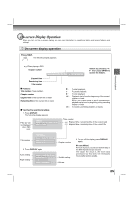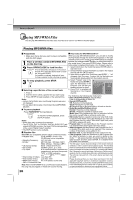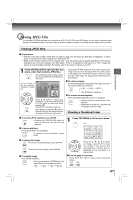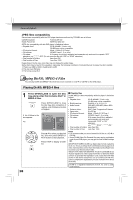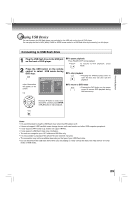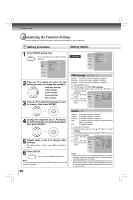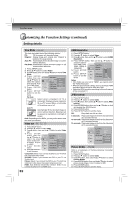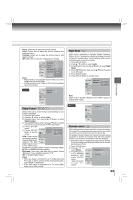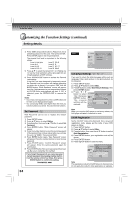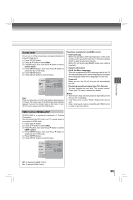Toshiba XDE600 Owner's Manual - English - Page 30
Customizing the Function Settings
 |
UPC - 022265002797
View all Toshiba XDE600 manuals
Add to My Manuals
Save this manual to your list of manuals |
Page 30 highlights
Function setup Customizing the Function Settings You can change the default settings to customize performance to your preference. Setting procedure Setting details 1 Press SETUP during stop. The following on-screen display appears. OSD language : English : Off : English DVD menu : English Language OSD language : English : Off : English DVD menu : English 2 Press / to select an option for the setting you want to change, then press . Language settings Video settings Audio settings Rating settings Misc settings 3 Press / to select the setting you want to change, then press ENTER. OSD language English: To view on-screen displays in English. Français: To view on-screen displays in French. Español: To view on-screen displays in Spanish. 1) Press SETUP button. 2) Press button to select OSD language. 3) Press ENTER button, then use the / button to select a preferred language. OSD language 4) P r e s s E N T E R button. Español 5) P r e s s S E T U P button to exit the DVD menu menu. 4 Change the selection by / buttons, by referring to the corresponding pages, then press ENTER. 5 Repeat steps 3 and 4 to change other settings. To select another option, press to go back to step 2. 6 Press SETUP. The on-screen display disappears. Note To quit the procedure, press the SETUP button to turn off the on-screen display. 30 Subtitle DVD English: To display subtitles in English. French: To display subtitles in French. Spanish: To display subtitles in Spanish. Auto: To display subtitles in different languages other than you selected. Off: To disable subtitles. 1) Press SETUP button. 2) Press button then use the / button to select Subtitle. 3) Press ENTER button, then use the / button to select a preferred language. 4) P r e s s E N T E R button. OSD language 5) P r e s s S E T U P button to exit the menu. DVD menu French Spanish Notes • Some DVDs may be set to display subtitles in a different language other than you selected. A prior subtitle language may be programmed on the disc. • Some DVDs allow you to change subtitle selections only via the disc menu. If this is the case, press the MENU button and choose the appropriate subtitle language from the selection on the disc menu.