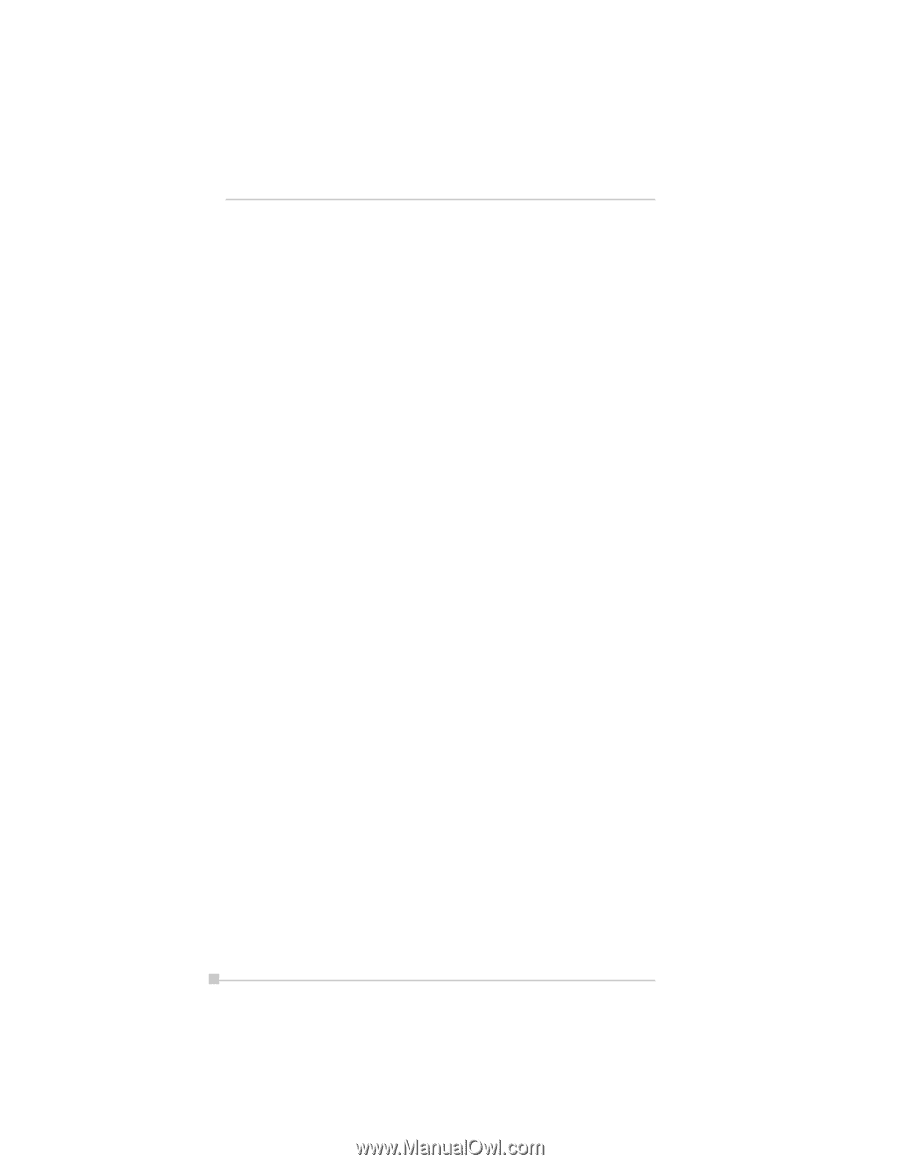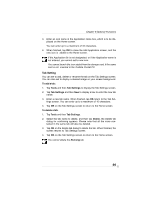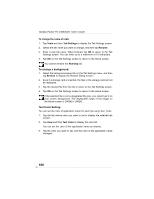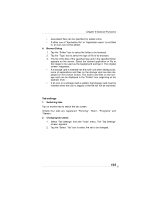Toshiba e355 User Guide - Page 104
Select Tab Settings from the Tools menu. The Tab Settings
 |
View all Toshiba e355 manuals
Add to My Manuals
Save this manual to your list of manuals |
Page 104 highlights
Toshiba Pocket PC e350/e355 User's Guide 3. Tap the "Rename" button. The screen for inputting the new tab name appears. 4. Input the new tab name (up to 10 characters) into the "Rename to" box. 5. Tap the "OK" button. The tab name is changed and the "Tab Settings" screen reappears. 6. Tap "OK" at the upper right to return to the Home screen. 3. Deleting tabs 1. Select "Tab Settings" from the "Tools" menu. The "Tab Settings" screen appears. 2. Tap the "Select tab" box to select the tab to be deleted. 3. Tap the "Delete" button. A dialog asking "Are you sure you want to delete? " appears. 4. Tap the "Yes" button. The tab is deleted and the "Tab Settings" screen reappears. 5. Tap "OK" at the upper right to return to the Home screen. • Note that when a tab is deleted, all the icons on that tab are also deleted. • "Delete" cannot be selected if there are only two tabs on the Home screen. 4. Adding tabs 1. Select "Tab Settings" from the "Tools" menu. The "Tab Settings" screen appears. 2. Tap the "New" button. An input screen appears. 3. Input the name you want to give the tab (up to 10 characters) into the "New tab" box. 4. Tap the "OK" button. The new tab is added and the "Tab Settings" screen reappears. 5. Tap "OK" at the upper right to return to the Home screen. 104