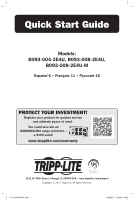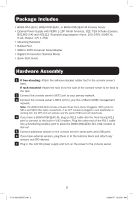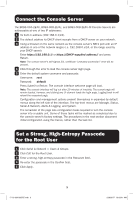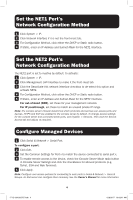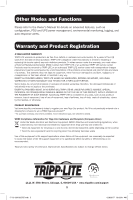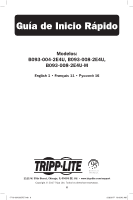Tripp Lite B0930082E4U Quick Start Guide for B093-004-2E4U B093-008-2E4U B093- - Page 4
Set the NET1 Port's, Network Configuration Method, Set the NET2 Port's, Configure Managed Devices
 |
View all Tripp Lite B0930082E4U manuals
Add to My Manuals
Save this manual to your list of manuals |
Page 4 highlights
Set the NET1 Port's Network Configuration Method 1 Click System > IP. 2 Click Network Interface if it is not the front-most tab. 3 For Configuration Method, click either the DHCP or Static radio button. 4 If Static, enter an IP Address and Subnet Mask for the NET1 interface. Set the NET2 Port's Network Configuration Method The NET2 port is set to inactive by default. To activate: 1 Click System > IP. 2 Click Management LAN Interface to make it the front-most tab. 3 Click the Deactivate this network interface checkbox to de-select this option and activate NET2. 4 For Configuration Method, click either the DHCP or Static radio button. 5 If Static, enter an IP Address and Subnet Mask for the NET2 interface. For out-of-band (OOB), set these for your management network. For IP passthrough, set these to match an unused private IP range. Note: The console server's firewall determines which protocols and services can access ports and devices. HTTPS and SSH are enabled to the console server by default. To change access settings for the console server and connected serial ports, click System > Services. Then click the Service Access tab and adjust, as required. Configure Managed Devices 1 Click Serial & Network > Serial Port. To configure a port: 2 Click Edit. 3 Set the Common Settings for Port x to match the device connected to serial port x. 4 To enable remote access to the device, check the Console Server Mode radio button in Console Server Settings and click the checkboxes for allowed protocols (e.g. Telnet, SSH and Web Terminal). 5 Click Apply. Note: Configure user access policies for connecting to such ports in Serial & Network > Users & Groups. An AAA server can configure them remotely. See the Owner's Manual for more information. 4 17-12-034-933787.indb 4 12/8/2017 10:03:41 AM