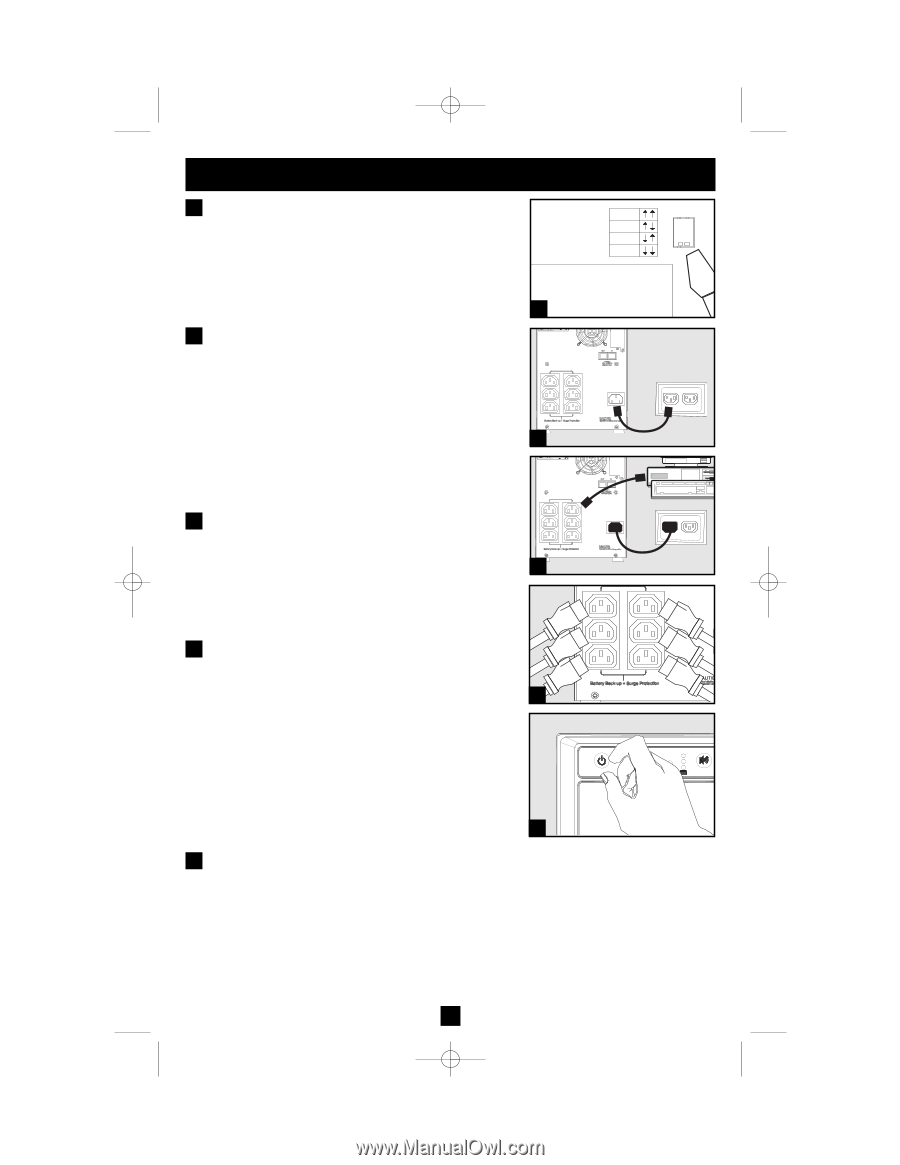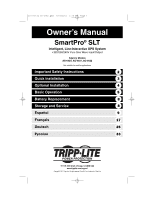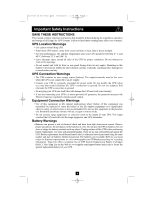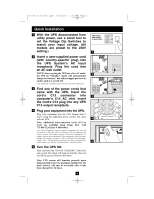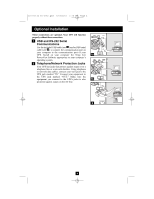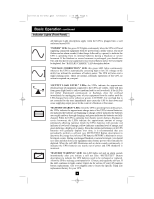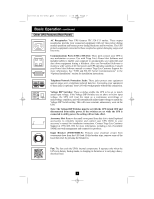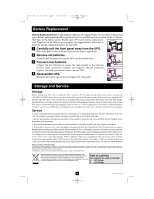Tripp Lite SMX750SLT Owner's Manual for SmartPro SLT 230V UPS 933152 - Page 3
Quick Installation - power supply
 |
View all Tripp Lite SMX750SLT manuals
Add to My Manuals
Save this manual to your list of manuals |
Page 3 highlights
201112134 93-3152.qxd 1/18/2012 2:16 PM Page 3 Quick Installation 1 With the UPS disconnected from utility power, use a small tool to set the Voltage Dip Switches to match your input voltage. (All models are preset to the 230V setting.) 2 Insert a user-supplied power cord (with country-specific plug) into the UPS System's AC input receptacle. Plug the cord into an AC wall outlet. NOTE! after you plug the UPS into a live AC outlet, the UPS (in "Standby" mode) will automatically charge its batteries,* but will not supply power to its outlets until it is turned ON. * The BATTERY CHARGE LED will be the only LED illuminated. 3 Find one of the power cords that came with the UPS. Insert the cord's C13 connector into computer's C14 AC inlet. Insert the cord's C14 plug into any UPS C13 output receptacle. 4 Plug your equipment into the UPS. Plug your equipment into the UPS. Repeat Step 3 above using the additional power cord(s) that came with the UPS. Note: Additional interconnection cords (C13 to C14) are available from Tripp Lite. Call 773-869-1234 (Part # P004-006). Your UPS is designed to support computer equipment only. You will overload the UPS if the total VA ratings for all the equipment you connect exceeds UPS output capacity. To find your equipment's VA ratings, look on their nameplates. If the equipment is listed in amps, multiply the number of amps by 240 to determine VA. (Example: 1 amp × 240 = 240 VA). If you are unsure if you have overloaded your UPS's outlets, see "OUTPUT LOAD LEVEL" LED description. 5 Turn the UPS ON. Press and hold the "ON/OFF/STANDBY" button for one second. The alarm will beep once briefly after one second has passed. Release the button. Note: UPS system will function properly upon initial startup; however, maximum runtime for the unit's battery will only be accessible after it has been charged for 24 hours. 3 SMX750SLT, SMX1050SLT & SMX1500SLT 240V 230V 220V 230V 1 2 3 4 5