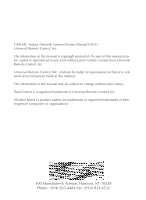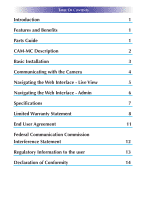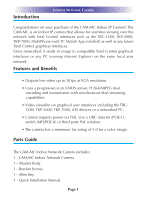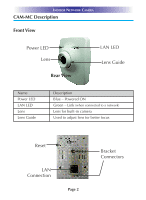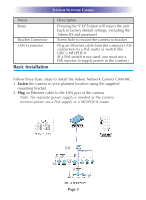URC CAM-MC Owners Manual - Page 7
Communicating with the Camera, web browser's address bar., Live View, Administration
 |
View all URC CAM-MC manuals
Add to My Manuals
Save this manual to your list of manuals |
Page 7 highlights
INDOOR NETWORK CAMERA Communicating with the Camera An IP address is required to view the camera and modify surveillance options. Once installed, locate the IP address assigned by your router (which will differ from the default address below). Your router contains a DHCP table which displays each connected device and its IP address. IP addresses normally resemble 10.20.30.40 or 192.168.1.xx. For further information, refer to the router's documentation. The camera's factory default options listed below may have changed depending upon your router settings made by the Custom Professional who installed your camera. Admin ID Admin password IP address Factory Default root root 10.20.30.40 1. Enter the camera's IP address into the web browser's address bar. URC recommends using Internet Explorer to view the live surveillance. 2. The IP camera's web interface opens. You now have access to the Live View and Administration sections described next. Page 4