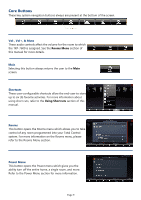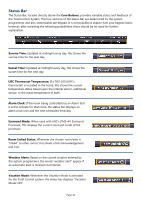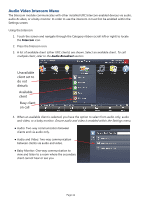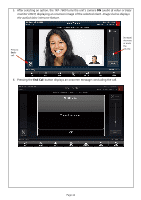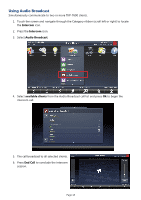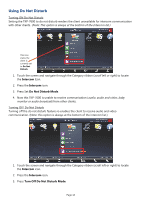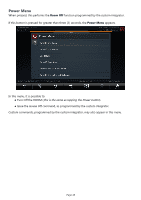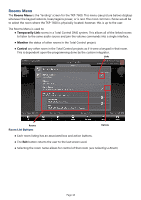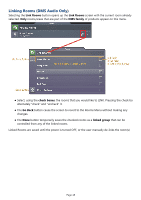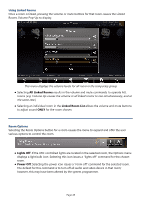URC TKP-7600 Owners Manual - Page 17
Using Do Not Disturb
 |
View all URC TKP-7600 manuals
Add to My Manuals
Save this manual to your list of manuals |
Page 17 highlights
Using Do Not Disturb Turning ON Do Not Disturb Setting the TKP-7600 to do not disturb renders the client unavailable for intercom communication with other clients. This icon states the client is currently set to Do Not Disturb 1. Touch the screen and navigate through the Category ribbon ( the Intercom Icon. ) to locate 2. Press the Intercom icon. 3. Press Set Do Not Disturb Mode. 4. Now this TKP-7600 is unable to receive communication ( ) from other clients. Turning OFF Do Not Disturb Turning off the do not disturb feature re-enables the client to receive audio and video communication. (Note: this option is always at the bottom of the intercom list.) 1. Touch the screen and navigate through the Category ribbon (scroll left or right) to locate the Intercom icon. 2. Press the Intercom icon. 3. Press Turn Off Do Not Disturb Mode. Page 14