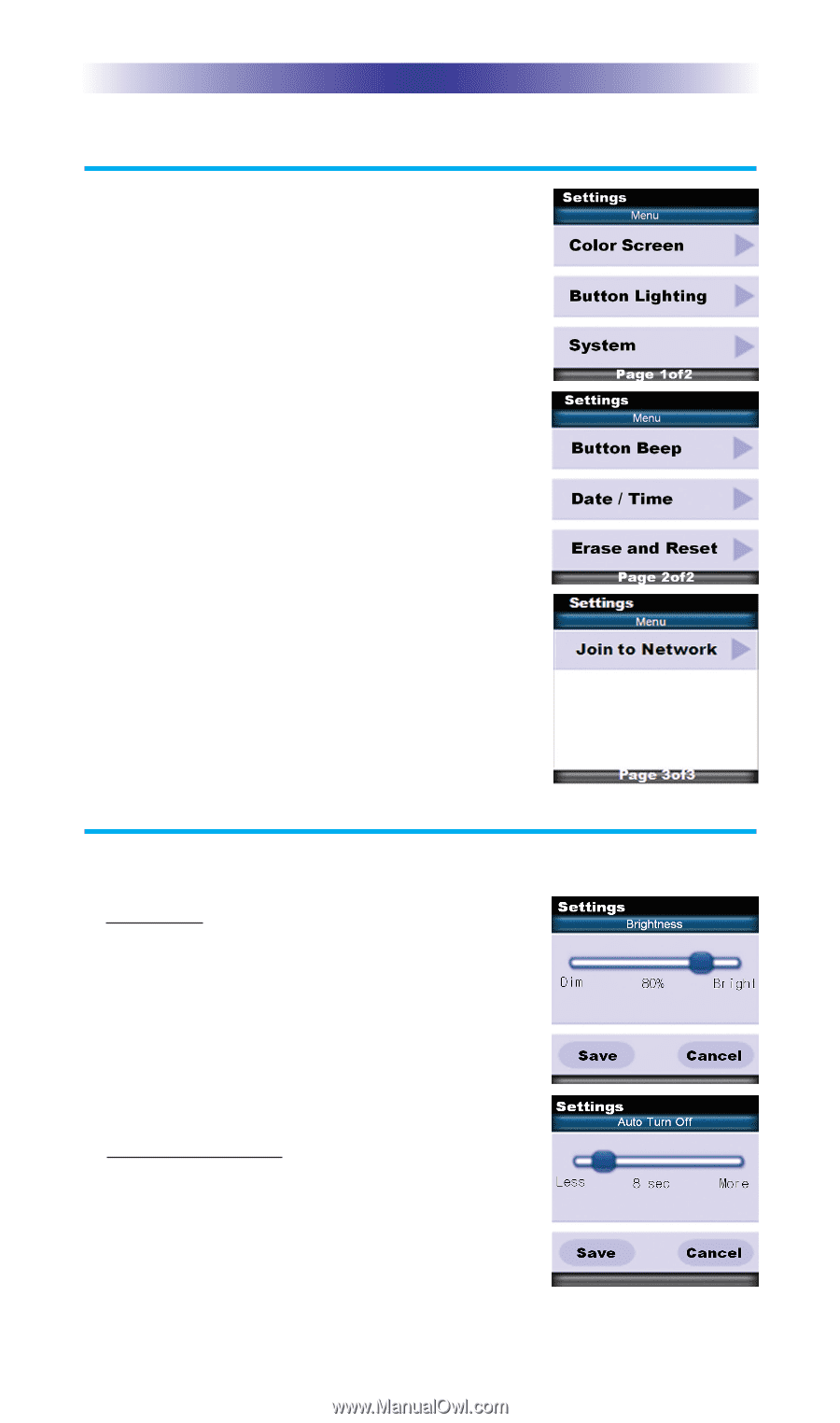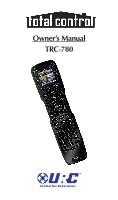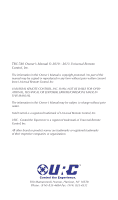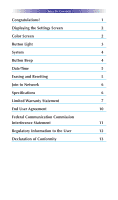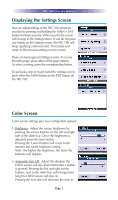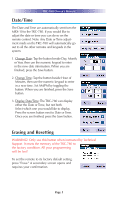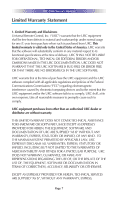URC TRC-780 Owners Manual - Page 5
Displaying the Settings Screen, Color Screen - remote
 |
View all URC TRC-780 manuals
Add to My Manuals
Save this manual to your list of manuals |
Page 5 highlights
TRC-780 OWNER'S MANUAL Displaying the Settings Screen You can adjust settings of the TRC-780 whenever you like by pressing and holding the MAIN + ENT button for three seconds. When you do the screen will change to the Settings Menu. If you do not press any button on the Settings screen, the TRC-780 will beep signifying a time-out after 30 seconds and return to the previous setting or main screen. There are two pages of Settings screens. To access the other page, press either of the page buttons. To select a setting, press the corresponding button. To go back a step or to get out of the settings screen, press either the MAIN button or the EXIT button on the TRC-780. Color Screen Color screen settings give two configurable options. 1. Brightness: Adjust the screen brightness by pressing the screen buttons on the left and right side of the slider bar. Once the brightness is adjusted, press the Save button. Pressing the Cancel button will revert to the remotes last saved brightness setting. Note: The higher the brightness, the faster the batteries will deplete. 2. Automatic Turn Off: Adjust the duration the OLED screen will stay illuminated after a button is pressed. Pressing the left and right screen buttons, next to the slider bar, will change how long the OLED screen will stay on. Pressing the Less side will decrease the time in Page 2