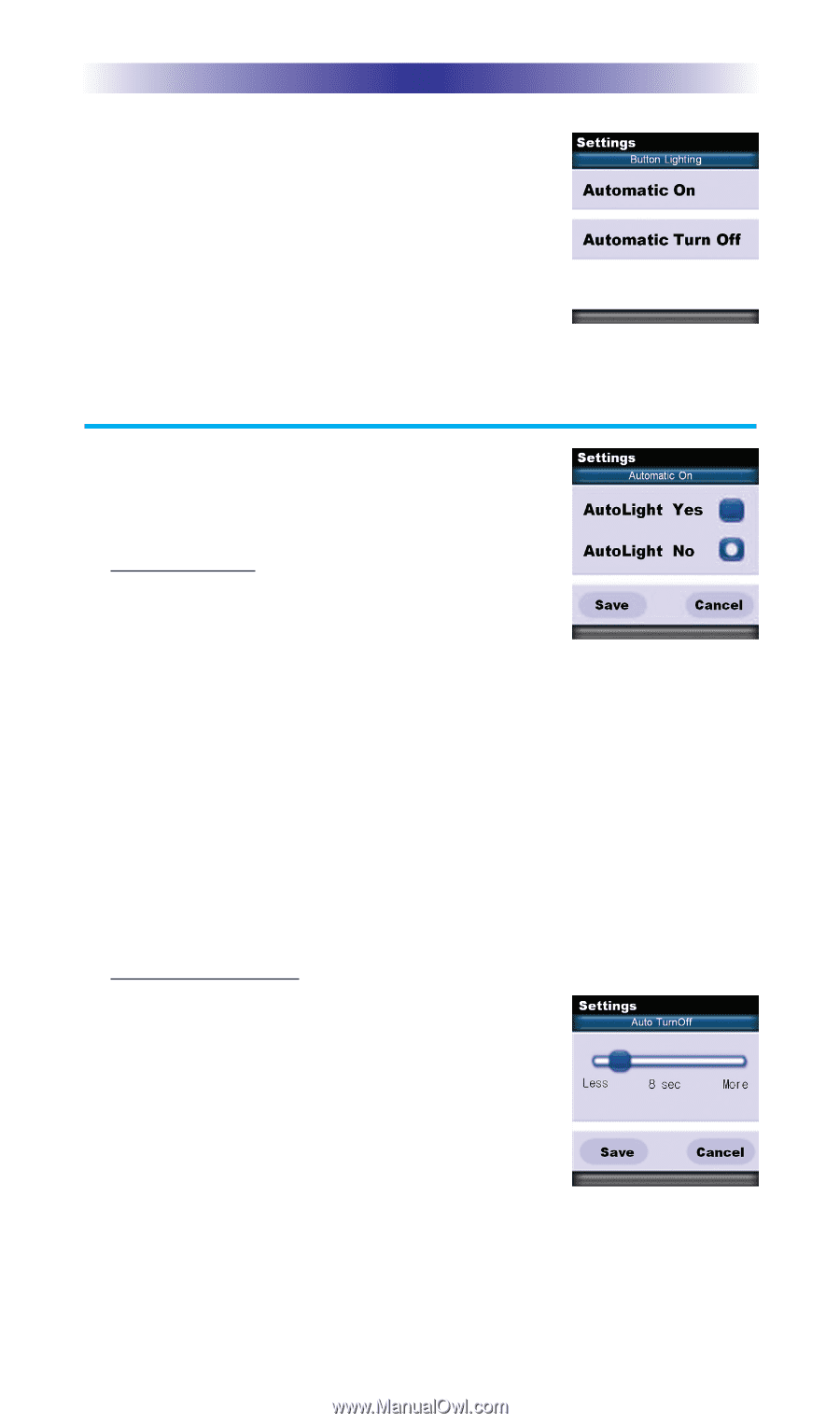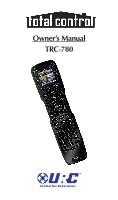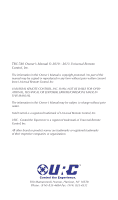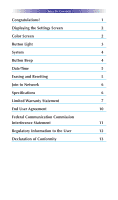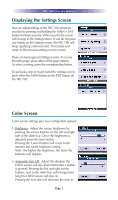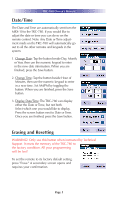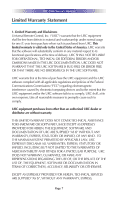URC TRC-780 Owners Manual - Page 6
Button Light - manual
 |
View all URC TRC-780 manuals
Add to My Manuals
Save this manual to your list of manuals |
Page 6 highlights
TRC-780 OWNER'S MANUAL steps down to a minimum time of 5 seconds. Pressing the More side will increase the time in steps up to a maximum of 60 seconds. Once the setting is adjusted, press the Save button. Pressing the Cancel button will revert the remote's Automatic Turn Off setting to the last saved setting. Note: The longer the OLED screen stays on, the faster the batteries will deplete. Button Light The Button Light settings page provides two configurable options for how the TRC-780's hard buttons should behave. 1. Automatic ON: Adjusting this setting will control when the hard button backlight turns on. a. Automatic Light Yes: Every time a button is pressed the button back light will automatically turn On. b. Automatic Light No: The only way to turn on the hard button back-light is to press the dedicated Lights button located on the right side of the remote control. Once all changes have been made, press the Save button. Pressing the Cancel button will revert to the remotes last saved setting. Note: The more often the back light turns On, the faster the batteries will deplete. 2. Automatic Turn Off: You can adjust the amount of time the backlight will remain after a button is pressed. Press the left and right screen buttons next to the slider bar to change the duration. Pressing the Less side will decrease the time in steps down to a minimum of 5seconds. Pressing the More side will increase the time in steps up to a maximum of 60 seconds. Once the setting has been adjusted, simply press the Save button. Pressing the Cancel button will revert to the remote's last saved Automatic Turn off setting. Note: The longer the backlight stays on, the faster the batteries will deplete. Page 3