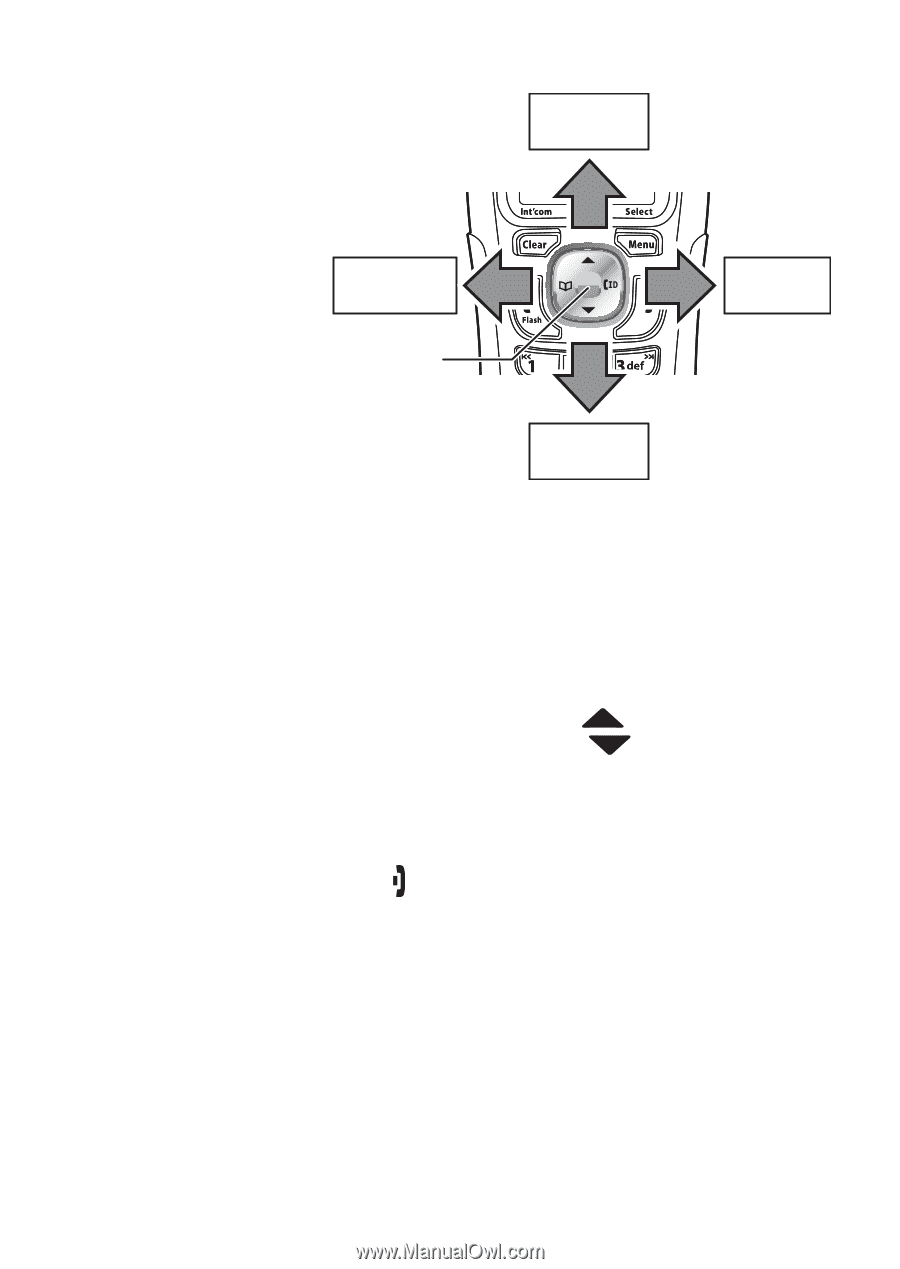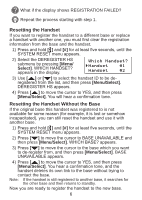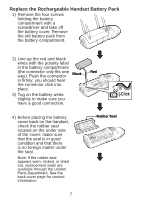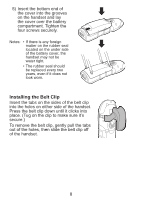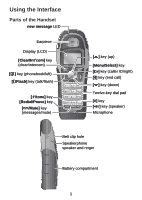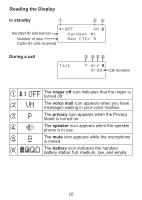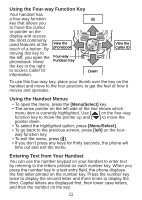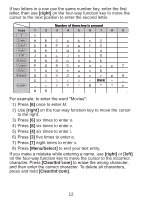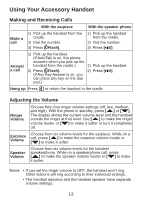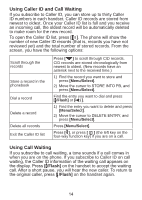Uniden DWX207 English Owners Manual - Page 12
Using the Four-way Function Key, Using the Handset Menus, Entering Text from Your Handset - phone 2 line
 |
UPC - 050633271575
View all Uniden DWX207 manuals
Add to My Manuals
Save this manual to your list of manuals |
Page 12 highlights
Using the Four-way Function Key Your handset has a four-way function key that allows you to move the cursor or pointer on the display and access the most commonly used features at the touch of a button. By moving this key to the left, you open the phonebook. Move the key to the right to access Caller ID information. View the phonebook Four-way Function Key Up Down View the Caller ID To use this four-way key, place your thumb over the key on the handset and move to the four positions to get the feel of how it moves and operates. Using the Handset Menus • To open the menu, press the [Menu/Select] key. • The arrow pointer on the left side of the line shows which menu item is currently highlighted. Use [ ] on the four-way function key to move the pointer up and [ ] to move the pointer down. • To select the highlighted option, press [Menu/Select]. • To go back to the previous screen, press [left] on the fourway function key. • To exit the menu, press [ ]. • If you don't press any keys for thirty seconds, the phone will time out and exit the menu. Entering Text from Your Handset You can use the number keypad on your handset to enter text by referring to the letters printed on each number key. When you press the number key in a text entry field, the phone displays the first letter printed on the number key. Press the number key twice to display the second letter and three times to display the third. Capital letters are displayed first, then lower case letters, and then the number on the key. 11