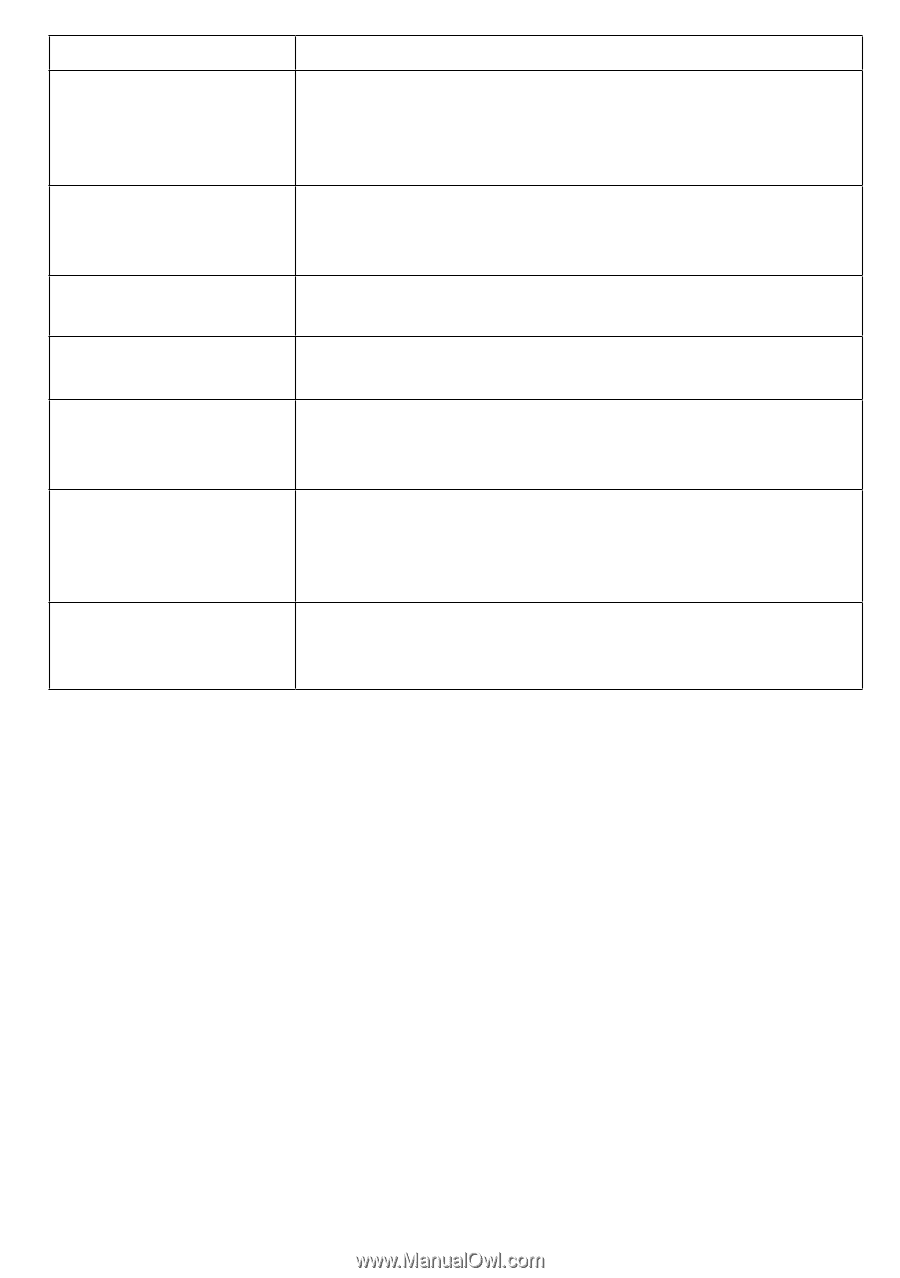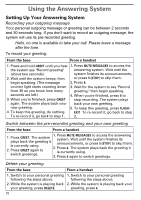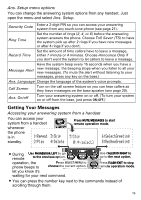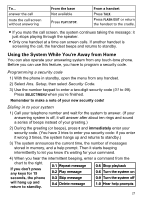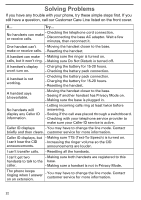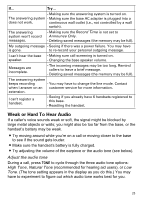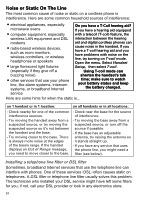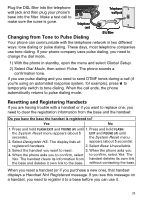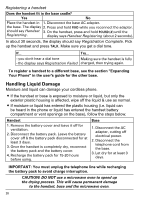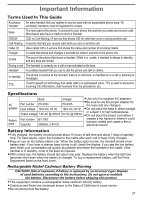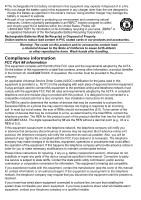Uniden EZAI2997 English Owners Manual - Page 25
Weak or Hard To Hear Audio, Adjust the audio tone - power
 |
UPC - 050633272053
View all Uniden EZAI2997 manuals
Add to My Manuals
Save this manual to your list of manuals |
Page 25 highlights
If... Try... - Making sure the answering system is turned on. The answering system - Making sure the base AC adapter is plugged into a does not work. continuous wall outlet (i.e., not controlled by a wall switch). The answering system won't record messages. - Making sure the Record Time is not set to Announce Only. - Deleting saved messages (the memory may be full). My outgoing message - Seeing if there was a power failure. You may have is gone. to re-record your personal outgoing message. I can't hear the base - Making sure call screening is turned on. speaker. - Changing the base speaker volume. Messages are incomplete. - The incoming messages may be too long. Remind callers to leave a brief message. - Deleting saved messages (the memory may be full). The answering system keeps recording - You may have to change the line mode. Contact when I answer on an customer service for more information. extension. I can't register a handset. - Seeing if you already have 6 handsets registered to this base. - Resetting the handset. Weak or Hard To Hear Audio If a caller's voice sounds weak or soft, the signal might be blocked by large metal objects or walls; you might also be too far from the base, or the handset's battery may be weak. Try moving around while you're on a call or moving closer to the base to see if the sound gets louder. Make sure the handset's battery is fully charged. Try adjusting the volume of the earpiece or the audio tone (see below). Adjust the audio tone During a call, press Tone to cycle through the three audio tone options: High Tone, Natural Tone (recommended for hearing aid users), or Low Tone. (The tone setting appears in the display as you do this.) You may have to experiment to figure out which audio tone works best for you. 23