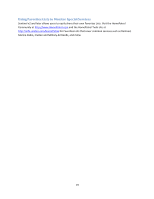Uniden HOMEPATROL-2 Owner s Manual - Page 24
Managing Favorites Lists
 |
View all Uniden HOMEPATROL-2 manuals
Add to My Manuals
Save this manual to your list of manuals |
Page 24 highlights
Using Submenu Pop‐Up to Create a Favorites List (Favorites Lists Exist) 1. Tap the following: Submenu pop‐up tab on channel you want to save. Fave 2. The Add to Favorites screen displays, indicating that the channel will be added to the last used Favorites List. Tap Other List to display a list of all your Favorites Lists. 3. The Favorite List Selection screen displays. Tap New. 4. The Create New List keyboard displays. Enter the name of the new Favorites List and tap Accept. 5. The Favorites List Selection screen displays again with the new Favorites List. Tap the new Favorites List. HomePatrol‐II saves the transmission to that list and returns to monitoring. Saving to an Existing Favorites List 1. Tap the following: Submenu pop‐up tab on channel you want to save. Fave 2. The Saving Channel to Favorites List confirmation screen displays. If you have saved to a Favorites List during your current session, the confirmation screen indicates that the channel will be saved to that list. Tap Other List if you want to save to a different Favorites List. 3. The Favorite List Selection screen displays. Tap the appropriate Favorites List. 4. HomePatrol‐II saves the transmission to that list and returns to monitoring. Use Sentinel Software to Create a Favorites List 1. Open Sentinel on your PC. 2. In the left‐hand column, select Favorites List and then click on the Create a Favorites List icon. 3. Name the new Favorites List in the popup screen. After you close that screen, the new Favorites List displays in the right‐hand column. 4. Back in the left‐hand column, select your country and then continue making selections to get down to your specific area. For example, for the USA, you would select USA/State/County. Under County are three options: Nationwide Statewide Countywide 5. Select an option and agencies for that option display. Select an agency and channels display. 6. When you find a channel you want to add to the Favorites List, right‐click on it. A drop‐down menu displays. (If you want to select several channels at once, use shift + click.) 7. Select Append to Favorites List. A list of your Favorites Lists displays. 8. Select the Favorites List where you want to add the channel and click OK. 9. Continue adding channels to the Favorites List. Managing Favorites Lists You can create multiple Favorites Lists for any HomePatrol‐II profile and use one or more Favorites Lists with or without the full database for monitoring. When you use Sentinel to read from HomePatrol‐II, all Favorites Lists in your HomePatrol‐II are also read and saved to the current profile. 18