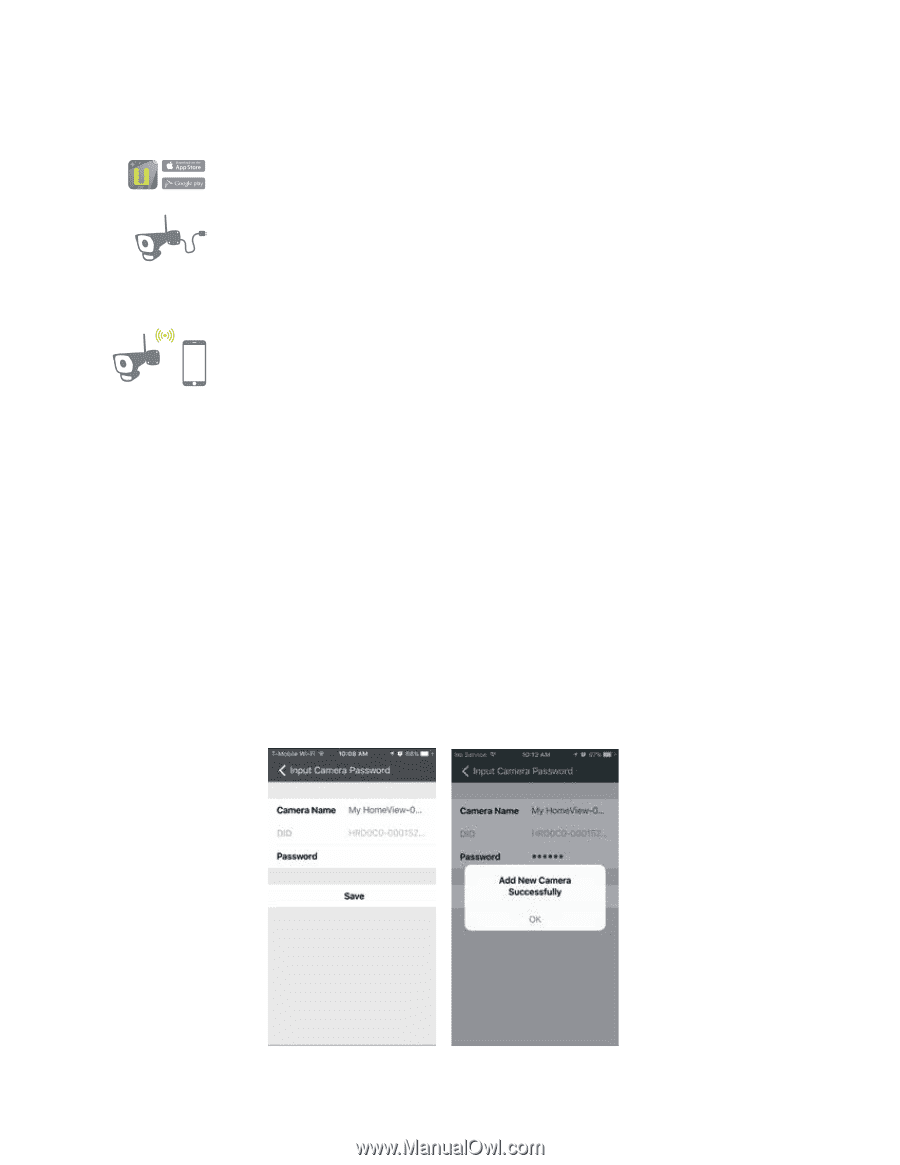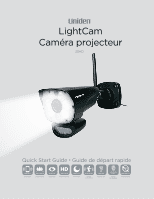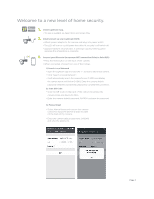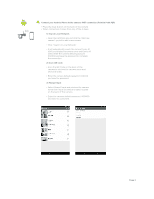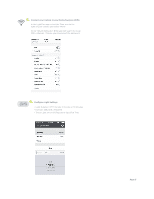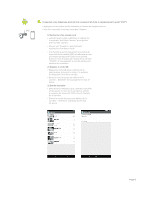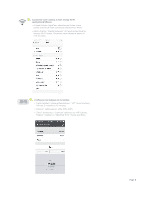Uniden LIGHTCAM35HD Quick Reference Owner Manual - Page 2
Welcome to a new level of home security.
 |
View all Uniden LIGHTCAM35HD manuals
Add to My Manuals
Save this manual to your list of manuals |
Page 2 highlights
Welcome to a new level of home security. 1. Install LightCam App. • The app is available on Apple Store and Google Play. 2. Install and set up your LightCam 35HD. • Attach power adapter to the camera and plug into power outlet. • The LED will turn to a solid green then after 10 seconds it will switch o . • Approximately 15 seconds later, it will begin quickly flashing green meaning the intialization is complete. 3. Connect your IPhone to the cameras WiFI connection (Point to Point P2P) • Press the reset button on the back of the camera. • When connected, choose from one of the 3 steps. 1) Search Local Network • Open the LightCam app and click the "+" symbol to add a new camera. • Click "Search in Local Network". • It will automatically search the camera Device ID (DID) and display the camera name and Device ID (DID). Enter the camera default password: 000000 and save the password to complete the connection. 2) Scan QR Code • Scan the QR Code on the back of the camera to retrieve the camera name and Device ID (DID). • Enter the camera default password: 000000 and save the password. . 3) Manual Input • Select Manual Input and retrieve the camera name then input the Device ID (DID) located on the back of the camera. • Enter the camera default password: 000000 and save the password. Page 1