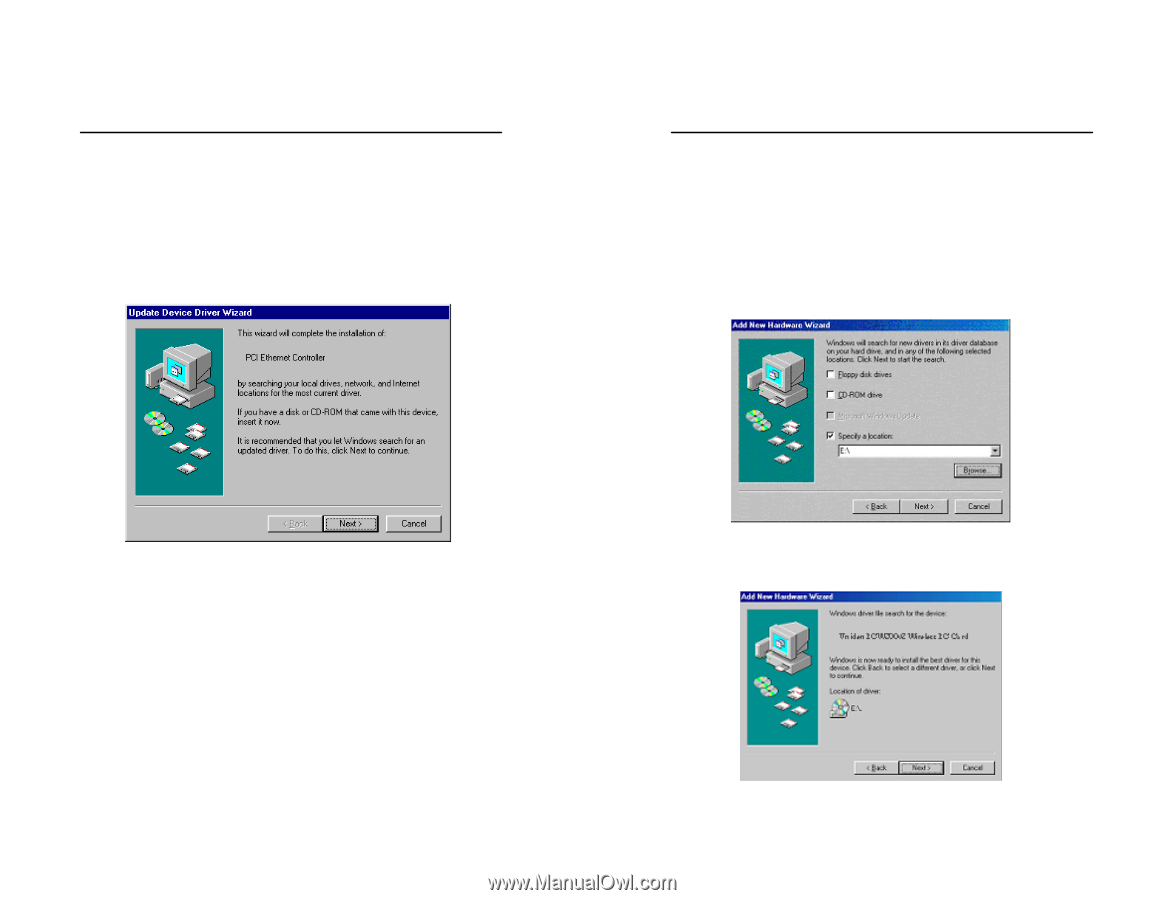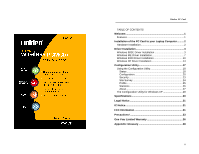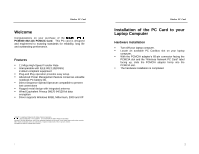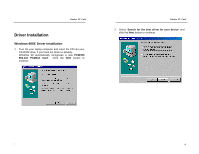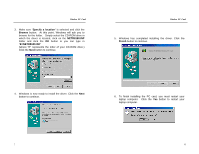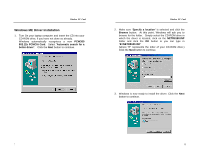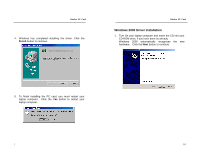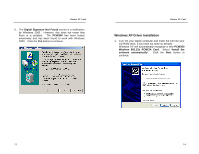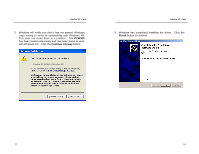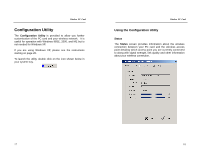Uniden PCW300 English Owners Manual - Page 5
Windows ME Driver Installation
 |
View all Uniden PCW300 manuals
Add to My Manuals
Save this manual to your list of manuals |
Page 5 highlights
Wireless PC Card Windows ME Driver Installation 1. Turn On your laptop computer and insert the CD into your CD-ROM drive, if you have not done so already. Windows automatically recognizes a new PCW300 802.11b PCMCIA Card. Select "Automatic search for a better driver". Click the Next button to continue. Wireless PC Card 2. Make sure "Specify a location" is selected and click the Browse button. At this point, Windows will ask you to browse for the folder. Simply select the CD-ROM drive in which the driver is located, click on the NETR8180.INF folder and click the OK button or you can type in "E:\NETR8180.INF" (where "E" represents the letter of your CD-ROM drive.) Click the Next button to continue. 3. Windows is now ready to install the driver. Click the Next button to continue. NETR8180.INF 7 8