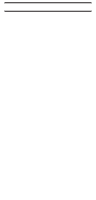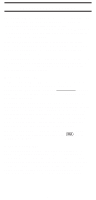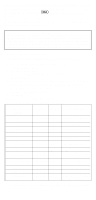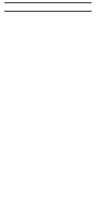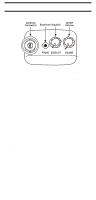Uniden SC150Y English Owners Manual
Uniden SC150Y Manual
 |
View all Uniden SC150Y manuals
Add to My Manuals
Save this manual to your list of manuals |
Uniden SC150Y manual content summary:
- Uniden SC150Y | English Owners Manual - Page 1
Skip 23 Search Frequency Skip 24 Sporting Event Search 24 Care and Maintenance 25 Replacing the Battery Pack 25 Location 26 Cleaning 26 Repairs 26 Birdies 27 Proper Care of Your Scanner 27 Optional Accessories and Replacement Parts 28 Troubleshooting 29 Technical Specifications 30 1 - Uniden SC150Y | English Owners Manual - Page 2
. This is different from scanning, because you can search for frequencies that have not been programmed into your SportCat. You can set the direction of searching as well as the speed. The Turbo Search feature, new for Uniden scanners, can search v.h.f. bands at up to 3 times the normal speed. 2 - Uniden SC150Y | English Owners Manual - Page 3
HOLD Mode". With both Turbo Scan and Turbo Search, your SportCat is truly a Twin Turbo Scanner. NOTE: The installation Tournaments » Traffic information » Police and fire department (including rescue Marine and amateur radio. » Aircraft » Public Service 800 MHz band And many more in the following - Uniden SC150Y | English Owners Manual - Page 4
: n SportCat Twin Turbo Sports Scanner n Rubber Antenna n AC Adapter/Charger (AD-70U) n Earphone n Belt Clip n Battery (BP-180) n This Operating Guide n Extra Memo Pads n Frequency Directories Order Form and Betty Bearcat Club Information n SportCat Frequency Guide n Nickel-Cadmium Battery Disposal - Uniden SC150Y | English Owners Manual - Page 5
section for band listing), very fast scanning and searching are essential. That is why we combined our latest technology - Twin Turbo - into the SportCat. x 100 Channels You can program each of these memory channels to store one frequency. x 12 Bands, 10 Banks Includes 12 Bands, with Aircraft and - Uniden SC150Y | English Owners Manual - Page 6
ON-OFF/ VOLUME Control Connect the rubber antenna to this BNC connector and turn clockwise until it locks. Plug the supplied earphone into for adjustment procedures. Use this control to turn the scanner on or off, and to adjust the volume. Front View (Refer to the foldout illustration inside the - Uniden SC150Y | English Owners Manual - Page 7
Battery Pack is low and needs recharging. F. Frequency Indicator - 7-digits plus decimal indicate the frequency being received by the scanner the events/activities you program into your One-Touch Direct Channels (Channels 1- 10). 3. NUMERIC KEYPAD - Use these keys to program a H channel for - Uniden SC150Y | English Owners Manual - Page 8
or searching. (HOLD appears on the display.) After you stop the scanner, press again to resume scanning or searching. H GO TO - display. 7. Press to start scanning all programmed channels that are not locked out. (SCAN light ON for 15 seconds. again to manually turn the light OFF. 11. Press and - Uniden SC150Y | English Owners Manual - Page 9
. 12. Use to enter the decimal point when . E programming a frequency into a channel. If you make an entry error, . (PRI appears on the display.) While Searching, press (TURBO) to toggle between 100 steps and 300 steps per second. (When in TURBO SEARCH Mode, SRCH flashes on the display.) A 17. - Uniden SC150Y | English Owners Manual - Page 10
below. Charging the Battery Pack 1. Plug the AC Adapter/Charger (AD-70U) into the Charging Jack located on the Left side of the SportCat. You can use the scanner while it is charging.) WARNING! Use only the supplied AC Adapter/ Charger. Any other AC adapter or external power plug having over-voltage - Uniden SC150Y | English Owners Manual - Page 11
the scanner. 2. Insert the 2 screws into the corresponding holes and tighten. CAUTION: Do not tighten the screws too tight. You could damage the case or clip. Using the Earphone The PHONE jack at the top of the SportCat is a standard 3.5mm stereo phone jack. You can use either the supplied earphone - Uniden SC150Y | English Owners Manual - Page 12
SportCat for the first time, make sure you have fully charged the Battery Pack. 1. Before turning on the scanner, rotate the Squelch Control fully clockwise. 2. Turn the scanner on by rotating the On-Off/Volume SCAN If you have programmed channels, you can scan all programmed channels in the selected - Uniden SC150Y | English Owners Manual - Page 13
SportCat is in BANK SCAN Mode, the display will look something like this: n DIRECT SCAN When you program scanner remains on the same channel for 2 more seconds, waiting for a responding transmission. If there is no responding transmission within 2 seconds, the search cycle resumes. When the SportCat - Uniden SC150Y | English Owners Manual - Page 14
an active frequency, and then directly store it into the next available channel A. Programming By Manual Entry 1. Select a frequency from the appropriate Frequency Directory. Example: Program 125.2500 MHz into Channel 18. S 2. Make sure the scanner is in the SCAN Mode. If it is in the SRCH Mode - Uniden SC150Y | English Owners Manual - Page 15
display. If you E want to store the frequency in the selected channel (18) as well, press again. The frequency will . blink twice to confirm the programming. Or, you can press twice and enter another frequency for the currently selected channel. Note: Any frequency already stored in any channel will - Uniden SC150Y | English Owners Manual - Page 16
be blinking on the display. E 5. To store the displayed frequency into that channel, press . The frequency will blink twice to confirm the programming. 6. To store the displayed frequency into another channel: H a. Select the channel number with the numeric keys, and press . The selected channel - Uniden SC150Y | English Owners Manual - Page 17
scanner on it will be in the same Mode it was in when you turned it off. Bank Scanning B 1. Look at the upper left corner of the display. If BANK is not displayed, press . S 2. If SCN is not displayed in the lower left corner of the display, press . The SportCat . While the SportCat is scanning, - Uniden SC150Y | English Owners Manual - Page 18
. H 3. Press again. One-Key Direct Access Channels The SportCat is designed specifically to be used at sporting events. In DIRECT SCAN Mode you so on.) The scanner checks the Priority Channel(s) every 2 seconds during the Scan cycle. If a transmission is received, the scanner will stop at that - Uniden SC150Y | English Owners Manual - Page 19
from the bottom of the display. Locking Out Channels You may have programmed certain channels that you do not want to hear every time you scan These are channels that are busy a major portion of the time, and the scanner stops at the channel(s) often enough to interrupt the scan cycle. You can - Uniden SC150Y | English Owners Manual - Page 20
Locked Out" channel. Sporting Event Scanning The SportCat is the perfect scanner for sports enthusiasts. You can program up to 10 custom frequencies into Bank 1 Pad on the front of the scanner. 1. Find the frequencies you want using the enclosed SportCat Frequency Guide. There are listings for all - Uniden SC150Y | English Owners Manual - Page 21
Tournament, you may want the 1st Tee, the 18th Tee, the Clubhouse, the Leader Board. etc. Extra Memo Pad sheets have been included with your SportCat so you can cover a number of events. c. Replace the plastic Memo Pad cover. 4. When you attend the sporting event, make sure you are in DIRECT - Uniden SC150Y | English Owners Manual - Page 22
The SportCat is . 2. When the Weather Search finds an active channel in your area, the scanner stops at that frequency. 3. To stay at that frequency, press . To automatically. You must press again to reactivate scanning. In some parts of the country, you may not be able to monitor weather - Uniden SC150Y | English Owners Manual - Page 23
for the Band Chart.) P When you activate TURBO SEARCH, the SRCH indicator flashes. Press again to deactivate TURBO SEARCH. 5. Press at any time to stop Band.) Using DATA Skip. A scanner will normally stop on any transmission it receives. This means the SportCat will stop on Data signals - Uniden SC150Y | English Owners Manual - Page 24
Event Search. Some sporting events do not have specific frequencies assigned to individuals or to specific stations. You can use the SEARCH Mode to find the active frequencies to program into the DIRECT ACCESS Channels. Your SportCat Frequency Guide lists the groups of frequencies for certain - Uniden SC150Y | English Owners Manual - Page 25
Care and Maintenance Replacing the Battery Pack 1. Turn the On-Off/Volume Control OFF. 2. Turn the scanner over so you are looking at the back. If the Belt clip is attached, remove it by taking out the two screws. 3. Press in on the ribbed area and slide the Battery Cover down and off. 4. Carefully - Uniden SC150Y | English Owners Manual - Page 26
cleaners or solvents. Be careful not to rub the LCD window. n Do not use excessive amounts of water. Repairs Do not attempt any repair. The scanner contains no serviceable parts. Contact the Uniden Customer Service Center or take it to a qualified repair technician. 26 - Uniden SC150Y | English Owners Manual - Page 27
Search Skip feature to skip the unwanted frequencies. Proper Care of Your Scanner Use only the AC Adapter/Charger that came with your scanner. Do not leave the AC Adapter/Charger plugged in for long periods. Avoid placing the scanner in direct sunlight or near heating elements or vents. Also, do not - Uniden SC150Y | English Owners Manual - Page 28
and replacement parts for your SportCat are available from your local Uniden Dealer or through the Uniden Customer Service Center by calling: (317) 842-2483, 8:00 AM to 5:00 PM EST, Monday through Friday. ITEM Spare Battery Pack Replacement Rubber Antenna Earphone AC Adapter/Charger Black Leather - Uniden SC150Y | English Owners Manual - Page 29
Troubleshooting If your SportCat is not performing properly, try the steps listed below. PROBLEM SOLUTION Scanner won't work. Improper reception. Scan won't stop. Scan won't start. Search won't start. Keypad won't work. Check the power connections. Check the volume and squelch. Make sure the - Uniden SC150Y | English Owners Manual - Page 30
(H) x 12-1/4" (H) (with antenna attached) Weight: 0.77 lb. Power Requirements: 4.8V DC (internal battery or AC Adapter/Charger) Certified in accordance with FCC Rules and Regulations Part 15 Subpart C as of date of manufacture. Features, specifications, and availability of optional accessories - Uniden SC150Y | English Owners Manual - Page 31
SC150 100-Channel Programmable Twin Turbo Hand-Held Sports Scanner OPERATING GUIDE - Uniden SC150Y | English Owners Manual - Page 32
used in this equipment with any other AC Adapter/Charger other than the one designed to charge this battery (AD-70U). Using another charger may damage the battery, or cause the battery to explode. n Nickel-Cadmium Battery Disposal Nickel-Cadmium Batteries Must Be Disposed Of Properly. Read the - Uniden SC150Y | English Owners Manual - Page 33
- Uniden SC150Y | English Owners Manual - Page 34
than an authorized Uniden service center for a defect or malfunction covered by this warranty, (E) used in any conjunction with equipment or parts or as part of any system not manufactured by Uniden, or (F) installed or programmed by anyone other than as detailed by the Operating Guide for this - Uniden SC150Y | English Owners Manual - Page 35
4,270,217 4,398,304 4,409,688 4,455,679 4,461,036 4,521,915 4,627,100 4,888,815 4,932,074 4,947,456 5,014,348 5199,109 ©1994 Uniden America Corporation. All rights reserved. UBZZ01275ZZ Printed in the Philippines
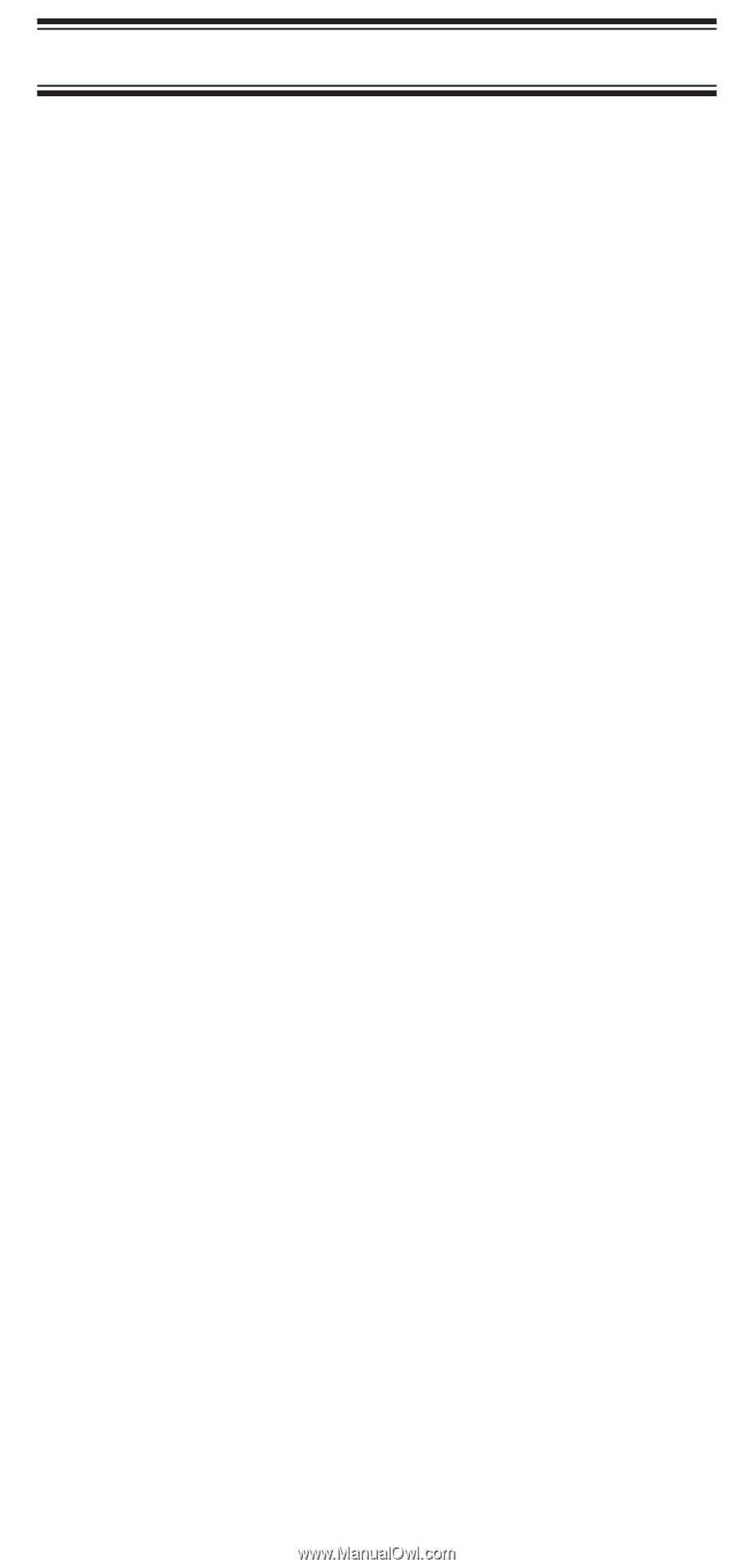
Table of Contents
About Your New SportCat
.......................
2
What is Scanning?
............................
2
What is Searching?
...........................
2
Types of Communication
.......................
3
Where to Obtain More Information
................
4
Unpacking
..................................
4
Feature Highlights
.............................
5
Controls and Indicators
.........................
6
Setup
.......................................
10
Charging the Battery Pack
.....................
10
Mounting the Flexible Antenna
..................
10
Installing the Belt Clip
.........................
11
Using the Earphone
..........................
11
Operation Overview
...........................
12
Programming Channels
........................
14
A. Programming By Manual Entry
...............
14
B. Programming With SEARCH
................
15
Scanning
....................................
17
Bank Scanning
..............................
17
One-Key Direct Access Channels
...............
18
Priority Scan
................................
18
Delay
.....................................
19
Locking Out Channels
........................
19
Looking for “Locked Out” Channels
..............
20
Sporting Event Scanning
......................
20
Weather Channel Scanning
....................
22
Searching
...................................
23
Using DATA Skip
. ...........................
23
Search Frequency Skip
........................
24
Sporting Event Search
. .......................
24
Care and Maintenance
.........................
25
Replacing the Battery Pack
....................
25
Location
...................................
26
Cleaning
...................................
26
Repairs
....................................
26
Birdies
....................................
27
Proper Care of Your Scanner
...................
27
Optional Accessories and
Replacement Parts
............................
28
Troubleshooting
..............................
29
Technical Specifications
.......................
30
1