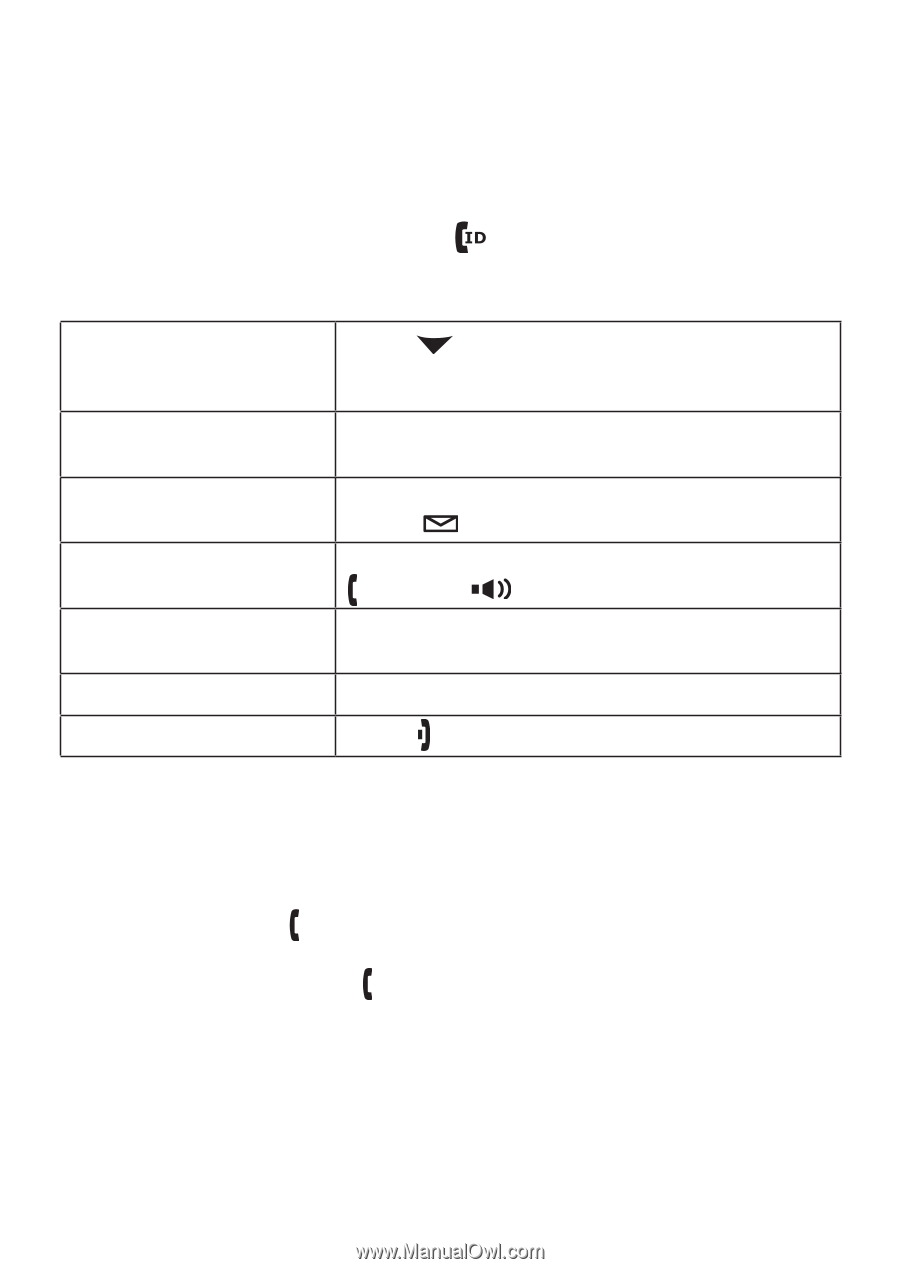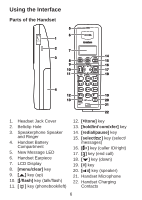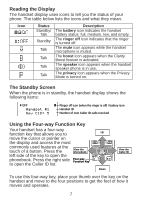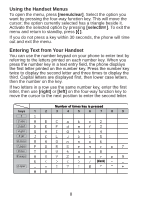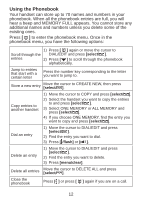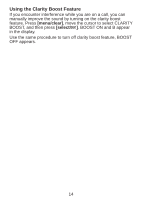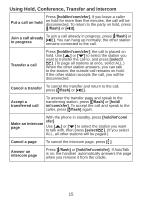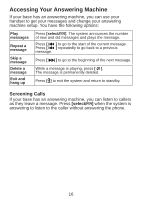Uniden TCX930 English Owners Manual - Page 12
Using Caller ID and Call Waiting, Using Call Waiting, flash]
 |
UPC - 050633260838
View all Uniden TCX930 manuals
Add to My Manuals
Save this manual to your list of manuals |
Page 12 highlights
Using Caller ID and Call Waiting If you subscribe to Caller ID, you can store up to 30 Caller ID numbers in each handset. Caller ID records are stored from newest to oldest. Once your Caller ID list is full and you receive an incoming call, the oldest record will be automatically deleted to make room for the new record. To open the Caller ID list, press [ ]. The phone will show the number of new Caller ID records and the total number of stored records. From the screen, you have the following options: Scroll through the records Press [ ] to scroll through CID records. CID records are stored chronologically from newest to oldest. Jump to records that Press the number key corresponding to the start with a certain letter letter you want to jump to. Store a record in the phonebook Find the record you want to store and press [select/ ]. Dial a record Find the entry you want to dial and press [ /flash] or [ ]. Delete a record Find the entry you want to dial and press [menu/clear]. Delete all records Press [menu/clear]. Exit the Caller ID list Press [ ]. Using Call Waiting If you subscribe to call waiting, a tone sounds if a call comes in when you are on the phone. If you subscribe to Caller ID on call waiting, the Caller ID information of the waiting call appears on the display. Press [ /flash] on the handset to accept the waiting call. After a short pause, you will hear the new caller. To return to the original caller, press [ /flash] on the handset again. 11