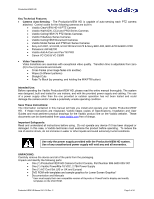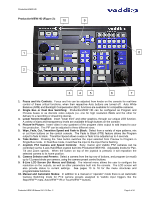Vaddio ProductionVIEW HD ProductionVIEW HD Manual
Vaddio ProductionVIEW HD Manual
 |
View all Vaddio ProductionVIEW HD manuals
Add to My Manuals
Save this manual to your list of manuals |
Vaddio ProductionVIEW HD manual content summary:
- Vaddio ProductionVIEW HD | ProductionVIEW HD Manual - Page 1
and Electronic Products for Integrators Installation and User Guide VADDIO™ PRODUCTIONVIEW™ HD Camera Control Console with HD/SD Video Switching, Video Transitions, Up/Down Converting of Inputs and Outputs, Lower Screen Graphics and Automated Control Functionality Model Number 999-5600-000 (NTSC - Vaddio ProductionVIEW HD | ProductionVIEW HD Manual - Page 2
on all of the resolutions supported. • PTZ Camera Joystick -- The ProductionVIEW HD includes a joystick controller to operate up to six (6) PTZ cameras directly (without daisy chaining) and the six discrete camera control ports auto-sense the PTZ camera attached. Vaddio, Sony® and Canon® PTZ - Vaddio ProductionVIEW HD | ProductionVIEW HD Manual - Page 3
system. Use of any unauthorized power supply will void any and all warranties. UNPACKING: Carefully remove the device and all of the parts from the packaging. Unpack and identify the following parts: • One (1) ProductionVIEW HD Camera Control Console, Part Number 999-5600-000/-001 • One (1) Vaddio - Vaddio ProductionVIEW HD | ProductionVIEW HD Manual - Page 4
Bus mode, it switches the input to the input that is flashing. 7. Joystick PTZ Camera and Speed Controls: Sony, Canon and Vaddio PTZ cameras can be controlled via the 3-axis Hall-Effect joystick built into ProductionVIEW HD. Adjustable knobs for Pan, Tilt and Zoom speeds. When the button on top of - Vaddio ProductionVIEW HD | ProductionVIEW HD Manual - Page 5
provided with the ProductionVIEW HD. 12. Camera Control Ports on RJ-45 connectors: One camera control port per camera (no daisychaining required). Compatible with Sony, Canon and Vaddio PTZ cameras. See page 3 for details on cameras and camera systems compatible with ProductionVIEW HD. 13. Video - Vaddio ProductionVIEW HD | ProductionVIEW HD Manual - Page 6
box. All of the Vaddio standards for using video, power and control over Cat. 5 cabling are well documented and are in the manual and available free of charge from the Vaddio website. Getting Started: Connect all of the cameras, monitors and peripheral devices to ProductionVIEW HD. The back panel - Vaddio ProductionVIEW HD | ProductionVIEW HD Manual - Page 7
the 15-pin connectors is recommended on the back of the ProductionVIEW HD. Figure 6: Sample configuration of a WallVIEW CCU connected to ProductionVIEW HD, with video, control and tally cabling. RS-232 Control Video Tally WallVIEW CCU HD-18 ProductionVIEW HD Manual 341-759 Rev. C Page 7 of 24 - Vaddio ProductionVIEW HD | ProductionVIEW HD Manual - Page 8
Control System Examples The ProductionVIEW HD is ideal for controlling multiple cameras or more complicated systems (external control system, SD and HD PTZ cameras, a computer and DVD player, with StepVIEW mats and an AutoVIEW IR as external triggers) as outlined above. ProductionVIEW HD Manual - Vaddio ProductionVIEW HD | ProductionVIEW HD Manual - Page 9
ProductionVIEW HD Operating the ProductionVIEW HD: Most of the console functions and controls are easy and intuitive. Over the next few pages there are details on how the different functions operate. Camera Controls The controls that can be used to adjust a PTZ camera are highlighted in the diagram - Vaddio ProductionVIEW HD | ProductionVIEW HD Manual - Page 10
at which the signal fades in and out can be adjusted through the internal menu of ProductionVIEW HD. Speed ranges from 01 to 40 (.01 to 4.0 seconds). See the ProductionVIEW HD Menu Structure section of this manual for the location of the internal menu that adjusts FTB timing. Dual Mode FTB: Pressing - Vaddio ProductionVIEW HD | ProductionVIEW HD Manual - Page 11
Size button. The system will toggle through allow the LSG controls to decrease to Camera Preset buttons in the upper right of the console ProductionVIEW HD. The sample graphics provide users with an easy way of getting started creating graphics for their own live productions. ProductionVIEW HD Manual - Vaddio ProductionVIEW HD | ProductionVIEW HD Manual - Page 12
used with an operator at the console, the Manual mode button will need to be illuminated. Pressing the Auto button will activate the Auto mode, which is a configuration when ProductionVIEW HD is used in conjunction with Vaddio's StepVIEW mats, MicVIEW system and AutoVIEW IR sensors or other trigger - Vaddio ProductionVIEW HD | ProductionVIEW HD Manual - Page 13
to rescan the cameras and reload the proper control codes. If only the video inputs are changed, then activate the Rescan Video function in the Main Menu to reset the video input priorities. ProductionVIEW HD Menu Structure The ProductionVIEW HD has an 8-line LCD that displays the system menus. The - Vaddio ProductionVIEW HD | ProductionVIEW HD Manual - Page 14
04) Sets Zoom Speed on all cameras between camera presets (06 is fastest Ext Triggers (Automatic Mode) >Select >6 Cam 1, 6 Cam 2 >All 12 Cam 1 External Trigger Assignment - 6 triggers each for cameras 1 and 2, or all 12 triggers for camera 1 presets ProductionVIEW HD Manual 341-759 Rev. C Page 14 - Vaddio ProductionVIEW HD | ProductionVIEW HD Manual - Page 15
Direct Cam Ctrl or CCU) NOTE: When Vaddio Quick-Connect CCUs are used with ProductionVIEW HD, CCU mode disables Iris functions, AWB and BLC on the ProductionVIEW HD console, allowing the user to control these functions from the Quick-Connect CCU) System Menu >Select >Serial Input >Select >Yes or - Vaddio ProductionVIEW HD | ProductionVIEW HD Manual - Page 16
cameras. Presets 7 through 12 will be stored in the ProductionVIEW. Note: The "6 InCam 6 Local" mode allows for switching video sources when cameras are moving to preset locations. Since Presets are stored in Camera, the system the console. With ProductionVIEW HD Manual 341-759 Rev. C Page 16 of 24 - Vaddio ProductionVIEW HD | ProductionVIEW HD Manual - Page 17
not installed and used in accordance with the instruction manual, may cause harmful interference to radio communications. Changes or modifications not expressly approved by Vaddio can affect emission compliance and could void the Field Immunity ProductionVIEW HD Manual 341-759 Rev. C Page 17 of - Vaddio ProductionVIEW HD | ProductionVIEW HD Manual - Page 18
power to the device (camera or controller) voids the warranty for that device. Shipping and handling - Vaddio will not pay for inbound -serviceable components inside. • Do not spill liquids in the ProductionVIEW HD • Keep this device away from food and liquid • For smears or smudges on the console, - Vaddio ProductionVIEW HD | ProductionVIEW HD Manual - Page 19
S-Video (Y-C) or Composite (DE-15 female x 2) Program Out: Component (Y, Pb, Pr), RGBHV, S-Video (Y-C) or Composite (DE-15 female x 2) Control Port: DB-9 F Triggers: 14-pin Phoenix type connector Tally Outputs: 7-pin Phoenix type connector ProductionVIEW HD Manual 341-759 Rev. C Page 19 of 24 - Vaddio ProductionVIEW HD | ProductionVIEW HD Manual - Page 20
therefore may not function properly ProductionVIEW HD Part Numbers: Compatible Cameras: Video Formats Supported: Video Switcher: Video Transitions: Video Inputs: Preview Output: Program Output: Camera Control Ports: Control Interface: LCD Display: Power Requirements: Control Inputs for Auto Mode - Vaddio ProductionVIEW HD | ProductionVIEW HD Manual - Page 21
No Flow control Control Port - RS-232 on DB-9F Connector PIN# Signal 2) TXD 3) RXD 5) GND All other pins - Unused API and Programming Language | Vaddio ProductionVIEW HD | | ? - This Menu | System Access |Power x- Power(On/Off) |SysMode x- (Manual/Auto) | |ProgIn - Vaddio ProductionVIEW HD | ProductionVIEW HD Manual - Page 22
operating mode Single/Dual switcher(s) System Access automatic/Manual Initiate Transition Non-selected(Idle) tally level Set Preset Tilt Speed Display System Version information Select Wipe Transition Select Wipe (0-11) Zoom Camera Set Preset Zoom Speed ProductionVIEW HD Manual 341-759 Rev. C Page - Vaddio ProductionVIEW HD | ProductionVIEW HD Manual - Page 23
Sync - 14 V-Sync - 15 N/C - Composite Camera Control Ports 1 through 6 - RS-232 on RJ-45 Connectors: PIN# 1) 2) 3) 4) 5) 6) 7) 8) Signal Unused Unused Unused Unused Unused GND TXD (to RXD of camera) RXD (from TXD of camera) 12345678 ProductionVIEW HD Manual 341-759 Rev. C Page 23 of 24 - Vaddio ProductionVIEW HD | ProductionVIEW HD Manual - Page 24
is prohibited. Specifications and pricing are subject to change without notice. Vaddio, ProductionVIEW, TouchVIEW, Quick-Connect, StepVIEW trademarks of Vaddio. All other trademarks are property of their respective owners. Document Number 341-759 Rev. C ProductionVIEW HD Manual 341-759 Rev

©
2009 Vaddio - All Rights Reserved.
ProductionVIEW HD - Document Number 341-759 Rev
.
C
Installation and User Guide
V
ADDIO
™
P
RODUCTION
VIEW™
HD
Camera Control Console with HD/SD Video Switching, Video Transitions,
Up/Down Converting of Inputs and Outputs, Lower Screen Graphics and
Automated Control Functionality
Model Number 999-5600-000 (NTSC)
Model Number 999-5600-001 (PAL)
Camera and Electronic Products for Integrators