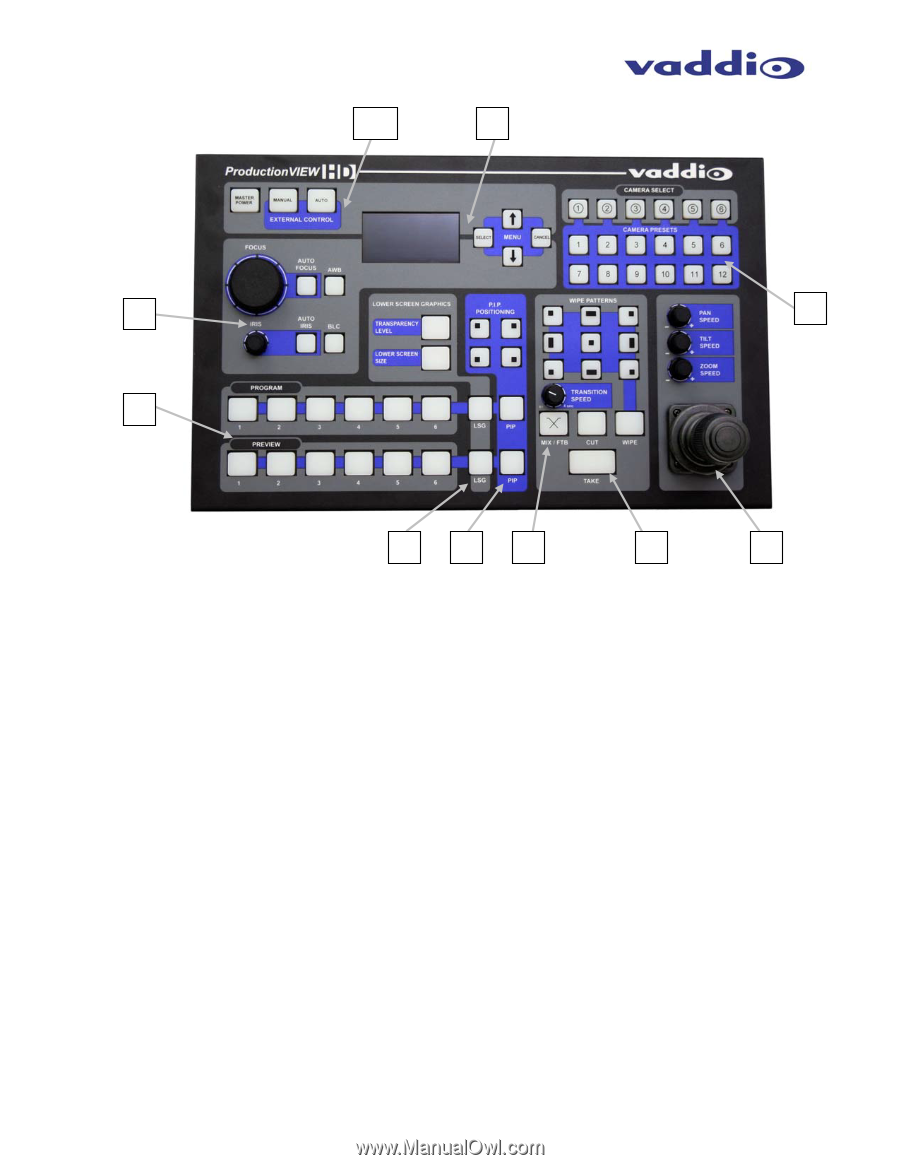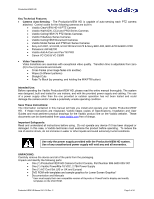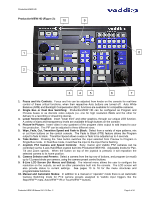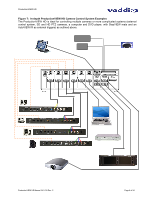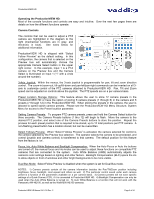Vaddio ProductionVIEW HD ProductionVIEW HD Manual - Page 4
Wipe, Fade, Cut, Transition Speed and Fade to Black - camera control system
 |
View all Vaddio ProductionVIEW HD manuals
Add to My Manuals
Save this manual to your list of manuals |
Page 4 highlights
ProductionVIEW HD ProductionVIEW HD (Figure 2): 10 9 1 8 2 3 4 5 6 7 1. Focus and Iris Controls: Focus and Iris can be adjusted from knobs on the console for real-time control of these critical functions, when their respective Auto buttons are turned off. Auto White Balance (AWB) and Backlight Compensation (BLC) functions are available for compatible cameras. 2. Single Bus or Dual Bus Switching: ProductionVIEW HD can be configured as Program and Preview buses or as discrete video outputs (i.e. one for high resolution IMAG and the other for delivery to a recording or streaming device). 3. Lower Screen Graphics: Insert "lower third" and other graphics, through our unique LSG function. A variety of sizes and transparency levels are available through buttons on the console. 4. Picture-In-Picture: Insert video in any quadrant of the program video output to add impact to your live production. The PIP can be adjusted to three different sizes. 5. Wipe, Fade, Cut, Transition Speed and Fade to Black: Select from a variety of wipe patterns, mix or cut from buttons on the control console. The Fade to Black (FTB) feature allows the Program output to fade to black. Transition Speed allows a wipe or fade to be adjusted up to 4 seconds. 6. Take Button: Pressing the Take button switches the input selected from Preview to Program in Single Bus mode. In Dual Bus mode, it switches the input to the input that is flashing. 7. Joystick PTZ Camera and Speed Controls: Sony, Canon and Vaddio PTZ cameras can be controlled via the 3-axis Hall-Effect joystick built into ProductionVIEW HD. Adjustable knobs for Pan, Tilt and Zoom speeds. When the button on top of the joystick is pressed, it will reposition the selected camera to its home position. 8. Camera Selector and Presets: Select a camera from the top row of buttons, and program (or recall) up to 12 preset shots per camera, using the camera preset control buttons. 9. 8-Line LCD Screen (for Menus and Status): The internal menu allows the user to configure the resolution on the outputs, as well as other parameters built into the console. The LCD screen will also provide status to current settings. See pages 13 to 16 for the menu structures and programmable functions. 10. Manual and Automatic Modes: In addition to a manual or "operator" mode there is an Automatic Camera Switching mode for PTZ camera presets assigned to Vaddio input triggers like the StepVIEW™ mats, AutoVIEW™ IR or TouchVIEW™ buttons. ProductionVIEW HD Manual 341-759 Rev. C Page 4 of 24