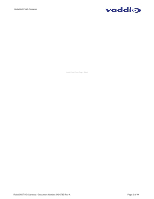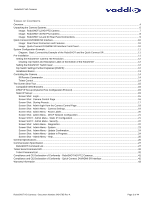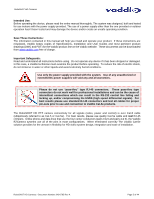Vaddio RoboSHOT 12 RoboSHOT 12 and 30 QDVI System Manual
Vaddio RoboSHOT 12 Manual
 |
View all Vaddio RoboSHOT 12 manuals
Add to My Manuals
Save this manual to your list of manuals |
Vaddio RoboSHOT 12 manual content summary:
- Vaddio RoboSHOT 12 | RoboSHOT 12 and 30 QDVI System Manual - Page 1
Guide VADDIO™ ROBOSHOT™ SERIES CAMERAS RoboSHOT 12 and RoboSHOT 30, HD Robotic PTZ Camera Systems featuring the Quick-Connect™ DVI/HDMI SR Interface RoboSHOT 12 High-definition Robotic PTZ Conferencing Camera Featuring a 12X, 73º Wide Angle Optical Zoom Lens and Tri-Synchronous Motion RoboSHOT 30 - Vaddio RoboSHOT 12 | RoboSHOT 12 and 30 QDVI System Manual - Page 2
RoboSHOT HD Cameras Inside Front Cover Page - Blank RoboSHOT HD Cameras - Document Number 342-0795 Rev A Page 2 of 44 - Vaddio RoboSHOT 12 | RoboSHOT 12 and 30 QDVI System Manual - Page 3
...4 Unpacking the Camera Systems ...6 Image: RoboSHOT 12 HD PTZ Camera ...7 Image: RoboSHOT 30 HD PTZ Camera ...8 Image: RoboSHOT 12 and 30 Rear Panel Connections ...9 Quick-Connect DVI/HDMI SR Interface...10 Image: Rear Panel Connectors and Features ...10 Image: Quick-Connect DVI/HDMI SR Interface - Vaddio RoboSHOT 12 | RoboSHOT 12 and 30 QDVI System Manual - Page 4
view and provides exceptional support for applications including House of Worship productions, large auditorium A/V systems, large distance learning classrooms, live event theatres with IMAG systems, large lecture theatres with lecture capture and more! RoboSHOT 12 HD PTZ Camera on Mount The key - Vaddio RoboSHOT 12 | RoboSHOT 12 and 30 QDVI System Manual - Page 5
Instructions: The information contained in this manual will help you install and operate your product. If these instructions are misplaced, Vaddio keeps copies of Specifications, Installation and User Guides and connection to Vaddio Cat-5e products. The RoboSHOT HD PTZ camera connectivity for all - Vaddio RoboSHOT 12 | RoboSHOT 12 and 30 QDVI System Manual - Page 6
-Connect DVI/HDMI SR Interface (998-1105-018) One (1) 24 VDC, 2.08 Amp Switching Power Supply with North American AC Cord Set One (1) 806-819 Gray RJ-45 Dust Cap (for 36VDC RJ-45 Port on camera) One (1) 3-pin Molex 5.0mm Euro style Connector One (1) Quick Setup Guide RoboSHOT 30 QDVI System Part - Vaddio RoboSHOT 12 | RoboSHOT 12 and 30 QDVI System Manual - Page 7
RoboSHOT HD Cameras Image: RoboSHOT 12 HD PTZ Camera Camera Front View with Feature Call-outs ① ② ③ ④ Color: Silver and Black ⑤ ⑥ 1) Camera and Zoom Lens: This RoboSHOT precise HD video image acquisition in a small to medium sized conference room. 2) Camera Support Arm: The RoboSHOT cameras use - Vaddio RoboSHOT 12 | RoboSHOT 12 and 30 QDVI System Manual - Page 8
RoboSHOT HD Cameras Image: RoboSHOT 30 HD PTZ Camera The differences between the 12X model and the 30C models center around the power of the optical zoom lens and overall color of the camera HD video image acquisition in a large to medium sized room. 2) Camera Support Arm: The RoboSHOT cameras use - Vaddio RoboSHOT 12 | RoboSHOT 12 and 30 QDVI System Manual - Page 9
RoboSHOT HD Cameras Image: RoboSHOT 12 and 30 Rear Panel Connections Rear panel connections are identical for both models (RoboSHOT 12 shown). ① ④ ② ⑤ ⑥ ③ 1) CAMERA SETTINGS: Dip switch settings for IR remote frequency, baud rate and image flip can be configured on these switches. See the - Vaddio RoboSHOT 12 | RoboSHOT 12 and 30 QDVI System Manual - Page 10
, Resolutions up to 1080p/60 with monitor support. 10) EZCamera Power & HD Video Port: Supplies power to camera and returns HD video from the camera via Cat-5e. Maximum distance on the CAT-5e cable is 100' (30.5 m). Image: Quick-Connect DVI/HDMI SR Interface Front Panel ① ② 1) Front Panel Screws - Vaddio RoboSHOT 12 | RoboSHOT 12 and 30 QDVI System Manual - Page 11
RoboSHOT HD Cameras SYSTEM CONFIGURATION EXAMPLE The Quick-Connect DVI-HDMI-SR interface uses two (2) Cat-5e cables to supply power to the camera, return differential video from the camera while providing bi-directional control (RS-232) for the camera over a distance of up to 100' (30.48m). Diagram: - Vaddio RoboSHOT 12 | RoboSHOT 12 and 30 QDVI System Manual - Page 12
of view (HFOV). The RoboSHOT 30 does not have a Super Wide mode. 6) Set the Baud Rate dip switch (SW6) to 9600bps for most applications. Default is 9600 bps systems. 7) Setting all dip switches DOWN with a power cycle loads the default camera settings. Return dips to desired operating position after - Vaddio RoboSHOT 12 | RoboSHOT 12 and 30 QDVI System Manual - Page 13
the RS-232 control Cat-5e to the RS-232 RJ-45 on the RoboSHOT camera. Connect the Quick-Connect side (at the head end) as follows: With the Quick Connect DVI/HDMI not powered-up. Connect the RS-232 Cat-5e cable to the RS-232. Connect the EZ-POWER VIDEO Cat-5e - Vaddio RoboSHOT 12 | RoboSHOT 12 and 30 QDVI System Manual - Page 14
(gets/sets streaming resolution) Streaming (gets/sets current streaming settings) System Factory Reset System Reboot Version (system version information) *Please see the full Telnet command list at the end of this manual RoboSHOT HD Cameras - Document Number 342-0795 Rev A Page 14 of 44 - Vaddio RoboSHOT 12 | RoboSHOT 12 and 30 QDVI System Manual - Page 15
HD Cameras THE SCREEN SHOT TOUR The RoboSHOT camera platform uses a Linux OS and has a built-in web server. The internal web pages will allow control of the attached camera via an Ethernet network connection. These web pages will allow the user or administrator to control the camera, set PTZ - Vaddio RoboSHOT 12 | RoboSHOT 12 and 30 QDVI System Manual - Page 16
in low power mode and effectively puts the RoboSHOT to sleep. The camera will pan 90º from center and 30º downward (to not collect dust on the lens). When the camera is inverted (ceiling mounted) the camera will pan 90º from center and 30º downward. If the system is on, then the button will be blue - Vaddio RoboSHOT 12 | RoboSHOT 12 and 30 QDVI System Manual - Page 17
the RoboSHOT cameras is capable of moving all three (pan, tilt and zoom) axes simultaneously. The algorithm calculates the PTZ position so save the currently assigned CCU scenes settings, check this box. 4) Click Save or Cancel to exit this pop-up dialog box. RoboSHOT HD Cameras - Document Number - Vaddio RoboSHOT 12 | RoboSHOT 12 and 30 QDVI System Manual - Page 18
automatic guest access to the main camera control page. If guest access is turned on by the Admin, then system will open to the camera control page and an additional Admin Login is provided. The default Admin password is: password. Admin RoboSHOT HD Cameras - Document Number 342-0795 Rev A Page - Vaddio RoboSHOT 12 | RoboSHOT 12 and 30 QDVI System Manual - Page 19
box is checked. 2) Load CCU Scene at Startup: Check this box to load a CCU Scene into the camera when the camera powers up. The pull camera will operate in Auto Iris mode, when unchecked, the camera will be in Manual Iris mode and allow adjustment of Iris and Iris Gain levels. RoboSHOT HD Cameras - Vaddio RoboSHOT 12 | RoboSHOT 12 and 30 QDVI System Manual - Page 20
camera will operate in Auto White Balance mode, when unchecked camera will be in Manual of the slider. 5) Store CCU Scene button: Once the desired RoboSHOT basis. The labels appear on every page at the top/middle of the page. Simply enter the room information and click Save. RoboSHOT HD Cameras - Vaddio RoboSHOT 12 | RoboSHOT 12 and 30 QDVI System Manual - Page 21
RoboSHOT HD Cameras Screen Shot: Admin Menu - DHCP Network Configuration Under the Networking menu, If Static IP is used, the IP Address, Subnet Mask and Gateway are manually entered. Click on Save to keep the Static IP information. RoboSHOT HD Cameras - Document Number 342-0795 Rev A Page 21 of 44 - Vaddio RoboSHOT 12 | RoboSHOT 12 and 30 QDVI System Manual - Page 22
Access" box is checked. Screen Shot: Admin Menu - Diagnostics Diagnostics menu button will display a set of self-diagnostics. These diagnostics may help the Vaddio technical support team diagnose a problem with the RoboSHOT camera. RoboSHOT HD Cameras - Document Number 342-0795 Rev A Page 22 of 44 - Vaddio RoboSHOT 12 | RoboSHOT 12 and 30 QDVI System Manual - Page 23
! 5) Rear Rotary Switch Status: The rotary switch on the back of the RoboSHOT camera determines the video output resolution of the camera. The status is read from the camera (read only) and displayed for the Admin's reference. Important Note: Anytime a Firmware Update, a System Reboot or a Restore - Vaddio RoboSHOT 12 | RoboSHOT 12 and 30 QDVI System Manual - Page 24
RoboSHOT HD Cameras Screen Shot: Admin Menu - Update Confirmation After choosing an update file and clicking on "Begin Firmware Update..." a confirmation pop-up and warning will be displayed. Please contact Vaddio Tech support for assistance with updates. Please read and completely understand the - Vaddio RoboSHOT 12 | RoboSHOT 12 and 30 QDVI System Manual - Page 25
RoboSHOT HD Cameras Screen Shot - Admin Menu - Help Service/Help information can be found under the Help menu. Support phone numbers and e-mail, manuals, FAQ's and System information is listed on [email protected]. TECHNICAL SUPPORT NOTE: Please work with your Network Administrator prior to - Vaddio RoboSHOT 12 | RoboSHOT 12 and 30 QDVI System Manual - Page 26
/Humidity Mass Dimensions Quick-Connect DVI/HDMI SR Quick-Connect System Connectors Cat-5 Cable Distance Power Supply Dimensions / Weight Accessory Options Description RoboSHOT 12 QDVI System, 999-9906-000 (North America), 999-9906-001 (Int'l) RoboSHOT 30 QDVI System, 999-9916-000 (North America - Vaddio RoboSHOT 12 | RoboSHOT 12 and 30 QDVI System Manual - Page 27
of red gain pq=Red gain (00h - FFh) Manual control of blue gain pq=Blue gain (00h - FFh) Auto Exposure mode Manual Control mode Shutter Priority Auto Exposure mode Iris Priority Auto Exposure Mode Bright Mode (modified AE mode) RoboSHOT HD Cameras - Document Number 342-0795 Rev A Page 27 of - Vaddio RoboSHOT 12 | RoboSHOT 12 and 30 QDVI System Manual - Page 28
RoboSHOT HD Cameras RoboSHOT Command List (2/3) Command Set Command CAM_Shutter Reset Up Down Direct CAM_Iris Reset Up Down Direct Mode On/Off pqrs=Camer ID (0h-ffffh) p= preset number(0-0x0f) qr= Speed(0x01-0xff) RoboSHOT HD Cameras - Document Number 342-0795 Rev A Page 28 of 44 - Vaddio RoboSHOT 12 | RoboSHOT 12 and 30 QDVI System Manual - Page 29
) s: Polarity offset (0 is plus, 1 is minus) tu: Offset s=0 (00h to 40h) RoboSHOT 12 (00h to 10h), RoboSHOT 30 (00 to 40h) vv= Pan speed ww=Tilt speed vv= Pan speed ww=Tilt speed 0Y0Y0Y0Y position pp:pan, qq:tilt, rr:zoom speeds RoboSHOT HD Cameras - Document Number 342-0795 Rev A Page 29 of 44 - Vaddio RoboSHOT 12 | RoboSHOT 12 and 30 QDVI System Manual - Page 30
RoboSHOT HD Cameras RoboSHOT (Standby) pqrs: Zoom Position Auto Focus Manual Focus pqrs: Focus Position pqrs: Focus Near ATW Manual Outdoor Auto Sodium Lamp Auto Sodium Lamp Sodium pq: B Gain Full Auto Manual Shutter Priority Iris Priority Bright pq 01h RoboSHOT HD Cameras - Document Number 342-0795 Rev A Page - Vaddio RoboSHOT 12 | RoboSHOT 12 and 30 QDVI System Manual - Page 31
ccu, 01-trisync,11-trisyc /w ccu) rs: speed (0x1-0x18) 1 - 24 X: 00h to 07h (Address) pqrs: 0000h to FFFFh (Data) On Off On Off pqrs: Camera ID mnpq: Model Code RoboSHOT-12 RoboSHOT-30 to 10h) wwww= Pan position zzzz=Tilt Position RoboSHOT HD Cameras - Document Number 342-0795 Rev A Page 31 of 44 - Vaddio RoboSHOT 12 | RoboSHOT 12 and 30 QDVI System Manual - Page 32
RoboSHOT HD Cameras TELNET SERIAL COMMAND API The Vaddio Serial Command protocol is a high level text based command line interface supported via telnet session on the RoboSHOT. The command application protocol interface is intended to allow external device such as AMX or Crestron to control the - Vaddio RoboSHOT 12 | RoboSHOT 12 and 30 QDVI System Manual - Page 33
integer from 1-7 that represents the speed (Default: 3) EXAMPLES camera zoom in Zooms the camera in at the default speed camera zoom out 7 Zooms the camera out using a speed of 7 camera zoom stop Stops the zoom movement of the camera RoboSHOT HD Cameras - Document Number 342-0795 Rev A Page 33 of - Vaddio RoboSHOT 12 | RoboSHOT 12 and 30 QDVI System Manual - Page 34
iris Gets auto-iris mode iris Gets iris value gain gain Gets gain value detail detail Gets detail value chroma chroma Gets chroma value EXAMPLES camera ccu get iris Gets the iris value camera ccu get red_gain Gets the red_gain RoboSHOT HD Cameras - Document Number 342-0795 Rev A Page 34 of 44 - Vaddio RoboSHOT 12 | RoboSHOT 12 and 30 QDVI System Manual - Page 35
RoboSHOT Camera Systems CCU Camera Scene NAME camera ccu scene - Stores or recalls the ccu scene SYNOPSIS camera ccu scene {recall {factory [1-6]|custom [1-3]} | store [1-3]} DESCRIPTION Method used to get or set the ccu scene OPTIONS recall Recalls a ccu scene store Stores a custom ccu - Vaddio RoboSHOT 12 | RoboSHOT 12 and 30 QDVI System Manual - Page 36
RoboSHOT Camera Systems Camera CCU NAME camera ccu - Stores and recalls scenes and gets and sets CCU settings SYNOPSIS camera ccu DESCRIPTION Method used to get or set the ccu scene or ccu setting OPTIONS scene Used for storing/recalling scenes get Used for getting CCU settings set Used for - Vaddio RoboSHOT 12 | RoboSHOT 12 and 30 QDVI System Manual - Page 37
RoboSHOT Camera Systems Exit NAME exit - ends the current down in the command history. HISTORY EXPANSION The command history supports the expansion functionality from which previous commands can be recalled from host at 192.168.1.1 RoboSHOT HD Cameras, Document Number 342-0795 Page 37 of 44 - Vaddio RoboSHOT 12 | RoboSHOT 12 and 30 QDVI System Manual - Page 38
RoboSHOT Camera Systems Network Settings NAME network settings - get current network settings SYNOPSIS network settings {get} DESCRIPTION Method used ---network ping count 1 10.10.10.100 Pings 10.10.10.100 once and displays results RoboSHOT HD Cameras, Document Number 342-0795 Page 38 of 44 - Vaddio RoboSHOT 12 | RoboSHOT 12 and 30 QDVI System Manual - Page 39
System Reboot NAME system reboot - Reboots system SYNOPSIS system reboot [] DESCRIPTION Method used to reboot system OPTIONS seconds The number of seconds to delay the reboot EXAMPLES reboot Reboot system immediately reboot 30 Reboot the system in 30 seconds RoboSHOT HD Cameras - Vaddio RoboSHOT 12 | RoboSHOT 12 and 30 QDVI System Manual - Page 40
Update the system using the update file Version NAME version - display the system version information SYNOPSIS version DESCRIPTION Display an overview of the command line syntax EXAMPLES Version Returns the current software version RoboSHOT HD Cameras, Document Number 342-0795 - Vaddio RoboSHOT 12 | RoboSHOT 12 and 30 QDVI System Manual - Page 41
RoboSHOT Camera Systems COMPLIANCE AND CE DECLARATION OF CONFORMITY - ROBOSHOT HD PTZ CAMERAS Compliance in accordance with the instruction manual, may cause harmful expressly approved by Vaddio can affect emission EN 61000-4-11: 2004 Voltage Dips, Interrupts and Fluctuations KN24 2008 ( - Vaddio RoboSHOT 12 | RoboSHOT 12 and 30 QDVI System Manual - Page 42
RoboSHOT Camera Systems COMPLIANCE AND CE DECLARATION OF CONFORMITY - QUICK-CONNECT DVI/HDMI SR used in accordance with the instruction manual, may cause harmful interference not expressly approved by Vaddio can affect emission compliance Dips, Interrupts and Fluctuations RoboSHOT HD Cameras, Document - Vaddio RoboSHOT 12 | RoboSHOT 12 and 30 QDVI System Manual - Page 43
RoboSHOT Camera Systems WARRANTY INFORMATION (See Vaddio Warranty, Service and Return Policies posted on vaddio.com for complete details): Hardware* Warranty: Two (2) year limited warranty on all parts and labor for Vaddio manufactured products. Vaddio warrants its manufactured products against - Vaddio RoboSHOT 12 | RoboSHOT 12 and 30 QDVI System Manual - Page 44
RoboSHOT Camera Systems Toll Free: 800-572-2011 ▪ Phone: 763-971-4400 ▪ FAX: 763-971-4464 www.vaddio.com ©2014 Vaddio - All Rights Reserved. Reproduction in whole or in part without written permission is prohibited. Specifications and pricing are subject to change without notice or obligation.

© 2014 Vaddio - All Rights Reserved.
RoboSHOT QDVI Systems - Document Number 342-0795 Rev A
V
ADDIO
™
R
OBO
SHOT™
S
ERIES
C
AMERAS
RoboSHOT 12 and RoboSHOT 30, HD Robotic PTZ Camera Systems
featuring the Quick-Connect™ DVI/HDMI SR Interface
System Model and Part Numbers
RoboSHOT 12 QDVI System, 999-9906-000 (North America), 999-9906-001 (Int’l)
RoboSHOT 30 QDVI System, 999-9916-000 (North America), 999-9916-001 (Int’l)
RoboSHOT 30 QDVI System, 999-9916-000W (North America), 999-9916-001W (Int’l)
(Note:
The W suffix on the part number indicates white version of the RoboSHOT 30 available Jan 2015)
RoboSHOT 30
High-definition Robotic PTZ Camera for Medium to Large Venues
Featuring 30X Optical Zoom Lens and Tri-Synchronous Motion
RoboSHOT 12
High-definition Robotic PTZ Conferencing Camera Featuring a 12X,
73º Wide Angle Optical Zoom Lens and Tri-Synchronous Motion
Quick-Connect DVI/HDMI-SR
System Interface
Installation and User Guide