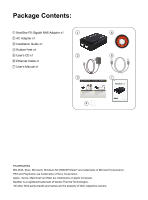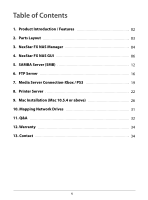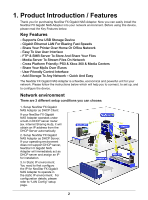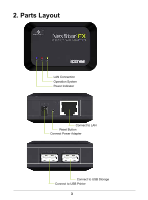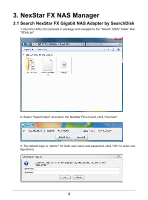Vantec NST-600NU User Guide
Vantec NST-600NU - NexStar FX Gigabit NAS Adapter Manual
 |
View all Vantec NST-600NU manuals
Add to My Manuals
Save this manual to your list of manuals |
Vantec NST-600NU manual content summary:
- Vantec NST-600NU | User Guide - Page 1
Copyright © 2010 Vantec Thermal Technologies. All Rights Reserved. User's Manual - Vantec NST-600NU | User Guide - Page 2
Manual x1 3 7 4 TRADEMARKS MS-DOS, Xbox, Microsoft, Windows NT/2000/XP/Vista/7 are trademarks of Microsoft Corporation. PS3 and Playstation are trademarks of Sony Corporation. Apple, iTunes, Macintosh and Mac are trademarks of Apple Computer. NexStar is a registered trademark of Vantec Thermal - Vantec NST-600NU | User Guide - Page 3
Table of Contents 1. Product Introduction / Features 02 2. Parts Layout 03 3. NexStar FX NAS Manager 04 4. NexStar FX NAS GUI 06 5. SAMBA Server (SMB) 12 6. FTP Server 16 7. Media Server Connection-Xbox / PS3 19 8. Printer Server 22 9. Mac Installation (Mac 10.5.4 or above) - Vantec NST-600NU | User Guide - Page 4
Quick And Easy The NexStar FX Gigabit NAS Adapter is a flexible, economical and powerful unit for your network. Please follow the instructions below which will 2. Setup NexStar FX Gigabit NAS Adapter as DHCP Server: If your operating environment does not support DHCP server, NexStar FX Gigabit NAS - Vantec NST-600NU | User Guide - Page 5
2. Parts Layout LAN Connection Operation System Power Indicator Connect to LAN Reset Button Connect Power Adapter Connect to USB Storage Connect to USB Printer 3 - Vantec NST-600NU | User Guide - Page 6
by SearchDisk 1. Run the Utility CD enclosed in package and navigate to the "Search Utility" folder. Run "SDisk.jar". 2. Select "Search Next" and when the NexStar FX is found, click "Connect". 3. The default login is "admin" for both user name and password, click "OK" to enter configurations. 4 - Vantec NST-600NU | User Guide - Page 7
3.2 Search NexStar FX Gigabit NAS Adapter by using Windows Internet Explorer. 1. Open IE browser and type in the default host name "NST-600NU" in the search bar. 2. The default login is "admin" for both user name and password, click "OK" to enter configurations. 5 - Vantec NST-600NU | User Guide - Page 8
4. NexStar FX NAS GUI NexStar FX NAS supports multi-language user interface. Please click on the respective flags to select your language. 4.1 Hard Disk format For first time installation, you need to format - Vantec NST-600NU | User Guide - Page 9
4.2 Status This tab provides the basic information for the NexStar FX Gigabit NAS Adapter. Users can check firmware version and available hard drive capacity on this page. 4.3 Administration You can change and modify your host & group name, and password from this page. Click " - Vantec NST-600NU | User Guide - Page 10
setting SNTP to Network time service instead. 4.5 LAN Config By default, the "IP Setting" is set to "Automatic IP". This is the recommended setting and will allow the NexStar FX Gigabit NAS Adapter to obtain its IP address automatically. If you prefer setting it manually, select the static IP option - Vantec NST-600NU | User Guide - Page 11
your NAS, click the "Set" button. Status: Display PPPoE connection status. Service Name: This is an optional field. You can enter the name you desire PPPoE-enabled DSL modem. Fixed IP Address: Use to assign an IP address manually. AC Name: This is an optional field. Use it to configure an Access - Vantec NST-600NU | User Guide - Page 12
4.6 Disk Tool In this page, you can manage the hard disk setting. - Format: For the first time installation, you need to format the hard disk into FAT32 system file, this procedure applies to both new or used hard disk. - Scan Disk: After the scan, it will show the number of file content and health - Vantec NST-600NU | User Guide - Page 13
go back to the default settings, or to reboot the NAS system. - Firmware update: Follow the steps below to update the loader and firmware for the NexStar FX NAS. Obtain the latest firmware from www.vantecusa.com. Store the firmware file on to your computer and decompress it if necessary. Browse your - Vantec NST-600NU | User Guide - Page 14
share data or files through LAN environment. A default "guest" folder is created and shared to all users from under the same network as the NexStar FX NAS. Note: Use only "English alphabet" for folder names and no special characters when creating new folders. 5.1 How to create User account. Click on - Vantec NST-600NU | User Guide - Page 15
Here, we name the account "User1" to demonstrate, enter password and click "Next" to enter share management. You can "Run" from Windows start button, type "\\" and follow by the NexStar FX's IP address (eg:\\192.168.1.10), and click "OK" to continue. Type "User1" and password to login. 13 - Vantec NST-600NU | User Guide - Page 16
Now you have successfully set up the folder that you wish to share on your NexStar FX NAS. This folder can be accessed from other computers on your local network. 14 - Vantec NST-600NU | User Guide - Page 17
5.2 How to modify user account password Select the account name ("User1") and than click "Modify". Enter new password and click "Apply" to save setting. 5.3 How to delete a user account Select an account you wish to delete, click "Delete" to proceed. Please note that all the data inside the folder - Vantec NST-600NU | User Guide - Page 18
FTP service is 21. If required, you can change it into any port ranging from 1025-6550. But in general, we recommended using the default port of 21. File Language Support: assign the external IP to your NexStar FX NAS. Please refer to your router's instructions on how to assign the external IP. 16 - Vantec NST-600NU | User Guide - Page 19
6.1 How to create FTP account FTP server allows you to share your data through internet, so an internet resource and router is required before setting up FTP server. Select FTP server and clicks "Add" button and enter a name and password for the new FTP account and click "OK" to continue. In the - Vantec NST-600NU | User Guide - Page 20
Note: When creating FTP accounts, please use ONLY English alphabet and no special charac- ter or space for FTP account name. 6.2 How to delete FTP account In the "Account List", you can see an overview of the existing accounts and status; you can change them at any time by selecting the account and - Vantec NST-600NU | User Guide - Page 21
7. Media Server Connection-Xbox / PS3 7.1 Xbox When you turn on the Xbox 360, DLNA Media Servers on the same network are automatically detected. Router Modem (ADSL / DSL, Cable, etc.) To Internet Ethernet Cable TV NAS (DLNA Media Server) 1. Move to the "My Xbox" page Xbox 360 (DLNA Client) - Vantec NST-600NU | User Guide - Page 22
2. Choose the DLNA media server that was connected and select the file you want to play. 7.1 PS3™ When you turn on the PS3™ system, DLNA Media Servers on the same network are automatically detected and icons for the detected servers are displayed under (Photo),  (Music), and  Router Modem (ADSL - Vantec NST-600NU | User Guide - Page 23
The PS3™ system must be connected to a network. For details on network settings, see  (Settings) >  (Network Settings) > [Internet Connection Settings] in this guide. You can initiate a search for DLNA Media Servers on the same network. Use this feature if no DLNA Media Server is detected when the - Vantec NST-600NU | User Guide - Page 24
your computer first). After driver installation, please click "Start" "Setting" "Printer and Faxes" "Add a printer" "Next". 2. Connect the USB printer to NexStar FX NAS's USB Printer Port. Connect to USB Printer 3. Go to "Add Printer Wizard", select "Local printer" and click "Next" to continue. 22 - Vantec NST-600NU | User Guide - Page 25
4. Select "Create a new port," "Type of port:", choose "Standard TCP/IP Port", and click "Next" to continue. 23 - Vantec NST-600NU | User Guide - Page 26
5. Enter the NexStar FX NAS IP address (Eg. 192.168.15.100), then click "Next" to continue. 6. Select "Custom" and go to "Setting". 24 - Vantec NST-600NU | User Guide - Page 27
9. Go to "Printer server page and check printer server status. If status shows "OK", the printer is setting up successfully. Notes: NexStar FX Printer server does not support GDI/Host-based printers. For some Multi- Function Printers (MFP); scanning functions may not work. Please contact the printer - Vantec NST-600NU | User Guide - Page 28
Copy the software tool "SDisk.jar" from the CD-ROM. 2. Run SDisk.jar. Click 'Search Next' and the NexStar FX's IP address will be listed. Click connect to load your Web Browser and proceed with setting up the NexStar FX. 3. You will be prompted for login. (Default - Name: admin/ Password: admin) 26 - Vantec NST-600NU | User Guide - Page 29
the same Workgroup it will appear under Shared Devices( ). If the Workgroup is different, please click "All..." and look for the NexStar FX. 3. After you enter into the NexStar FX you can choose the existing folders and access its contents. 4. You will be prompted for log in. You can use "Guest - Vantec NST-600NU | User Guide - Page 30
3. After you enter into the NexStar FX you can choose the existing folders and access its contents. 4. You will be prompted for log in. You can use "Guest" or other identities you have created. 5. Once you have properly logged in, it will appear below " ". 28 - Vantec NST-600NU | User Guide - Page 31
9.3 How to Access the NexStar FX Using 'Connect to Server' 1. Click 'Go' and navigate to 'Connect to Server...' or use Command-K. 2. Type in the following: 'smb://192.168.1.112/' (Eg. If the NexStar Fx's IP is 192.168.1.112) 3. You must log in. You can use "Guest" or other identities you have - Vantec NST-600NU | User Guide - Page 32
4. Once the authentication has gone through, the NexStar FX folder will be listed under " " 30 - Vantec NST-600NU | User Guide - Page 33
2. Open up "Computer" and navigate to "Network." 3. Search through the list of devices connected to your network for the NexStar FX. 4. Double click to enter the NexStar FX (Eg. NST-610NU-N1). 5. You may be asked for authentication. Please enter the User login and Password you have created under SMB - Vantec NST-600NU | User Guide - Page 34
169.254.0.1 or enter "NST-600NU" in IE browser bar to search for it. Q: What is NexStar FX NAS default login name and update, if you have Norton Internet Security installed, please check with Norton Service Center. Q: What Operating Systems does NexStar FX NAS support? A: The NexStar FX NAS supports - Vantec NST-600NU | User Guide - Page 35
or fail during file transfer? A: Due to software design, it's possible that certain FTP software is not compatible with the NexStar FX. The NexStar FX NAS is tested with the most popular FTP client software such as CuteFTP or SyncQuick FTP software. Q: What are the limitations to user accounts for - Vantec NST-600NU | User Guide - Page 36
12. Warranty The NexStar FX Gigabit NAS Adapter comes with a 1 year limited warranty (90 days parts). If your unit should become contact the retailer from which you purchased the unit immediately and ask for a replacement. 13. Contact Vantec Thermal Technologies website: www.vantecusa.com 34

Copyright © 2010 Vantec Thermal Technologies. All Rights Reserved.
User’s Manual