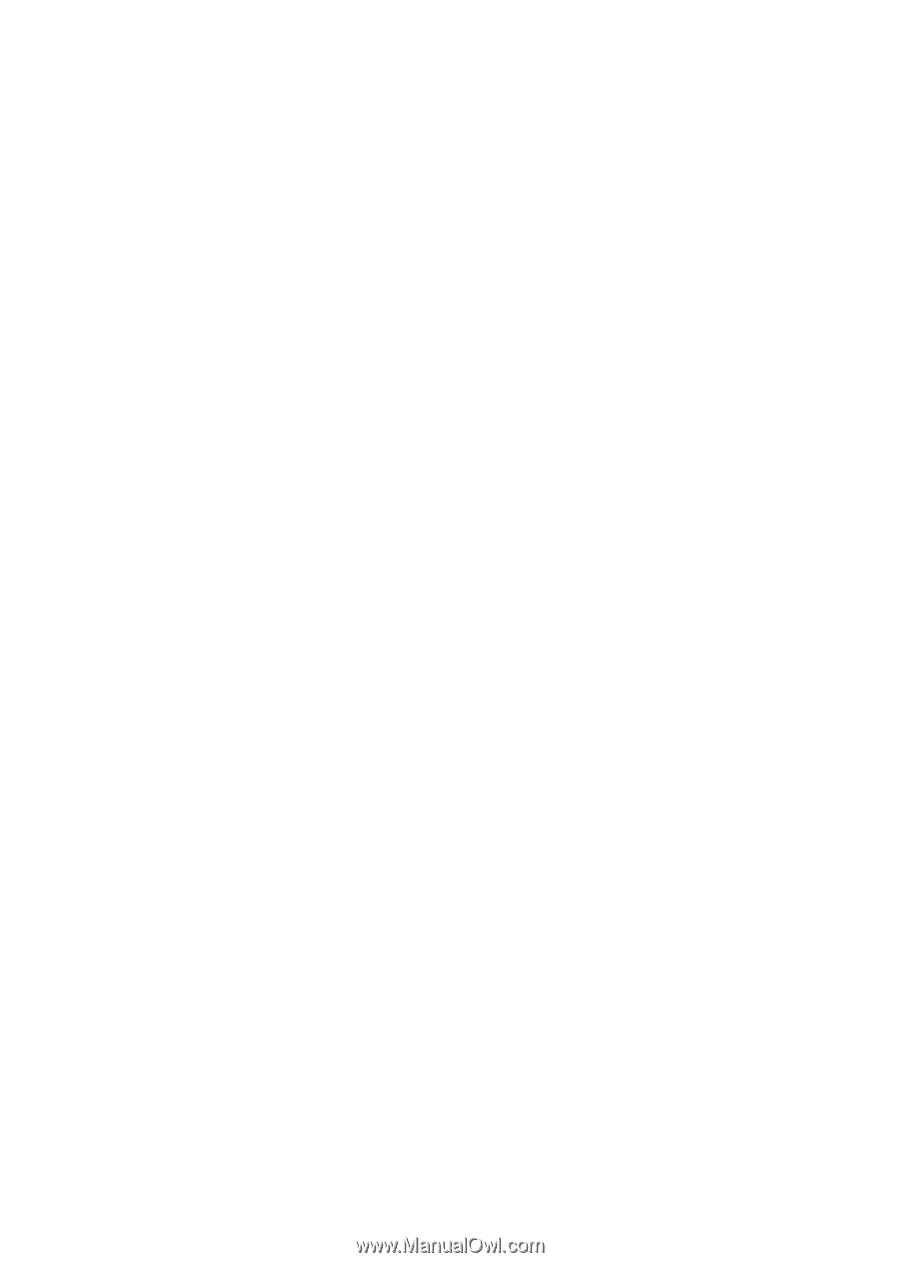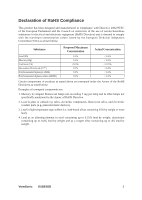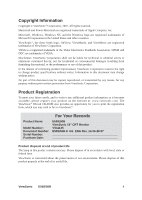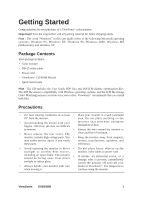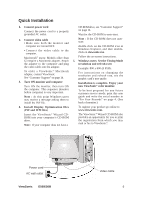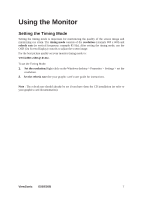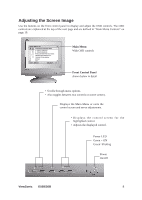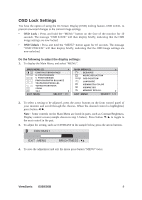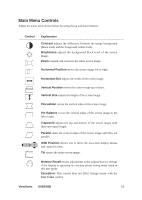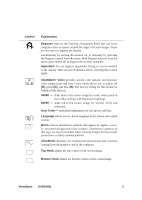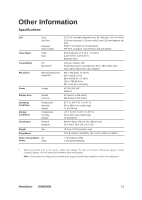ViewSonic E50B-8 E50, E50B User Guide, English - Page 9
Using the Monitor
 |
View all ViewSonic E50B-8 manuals
Add to My Manuals
Save this manual to your list of manuals |
Page 9 highlights
Using the Monitor Setting the Timing Mode Setting the timing mode is important for maximizing the quality of the screen image and minimizing eye strain. The timing mode consists of the resolution (example 800 x 600) and refresh rate (or vertical frequency; example 85 Hz). After setting the timing mode, use the OSD (On Screen Display) controls to adjust the screen image. For the best picture quality set your monitor timing mode to: VESA 800 x 600 @ 85 Hz. To set the Timing Mode: 1. Set the resolution:Right-click on the Windows desktop > Properties > Settings > set the resolution. 2. Set the refresh rate:See your graphic card's user guide for instructions. Note : The refresh rate should already be set if you have done the CD installation (or refer to your graphics card documentation). ViewSonic E50/E50B 7