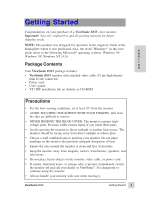ViewSonic E655 User Guide - Page 8
Operation
 |
UPC - 766907057027
View all ViewSonic E655 manuals
Add to My Manuals
Save this manual to your list of manuals |
Page 8 highlights
Operation This section shows how to adjust your monitor for your personal preference. Front Control Panel With your monitor turned on, follow the numbered steps in sequence as shown below. ➊ ➋ ➌ E N Press button Press the [▼] or Press button [2] to display G [1] for the [▲] arrow to the control screen for the L main menu shown below. highlight the control you want to adjust. highlighted control. Press [2] again to toggle between two controls that I S H are paired together: example, Contrast/ Brightness. Power on/off* ➎ Press button [1] to save changes & exit the screen. ➍ Press the [▼] or [▲] arrow to make adjustments. Main Menu, Part 1 Power LED: Green = on Yellow = power saving mode * The monitor automatically degausses each time you turn it on. Degaussing removes magnetic field buildup that can affect color purity and convergence. Do not turn the monitor off, then immediately on again repeatedly. Wait 20 minutes before turning the monitor on again to prevent possible damage. To manually degauss the monitor, see page 9. ViewSonic E655 Operation 7