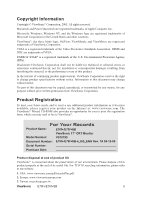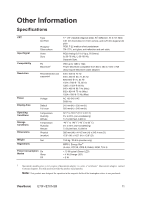ViewSonic E70F User Guide - Page 10
OSD Lock Settings
 |
UPC - 766907311914
View all ViewSonic E70F manuals
Add to My Manuals
Save this manual to your list of manuals |
Page 10 highlights
OSD Lock Settings You have the option of using the On Screen Display (OSD) locking feature, OSD LOCK, to prevent unwanted changes to the current image settings. • OSD Lock: Press and hold the [1] button on the face of the monitor for 10 seconds. The message "OSD LOCK" will then display briefly, indicating that the OSD image settings are now locked. • OSD Unlock: Press and hold the [1] button again for 10 seconds. The message "OSD UNLOCK" will then display briefly, indicating that the OSD image settings are now unlocked. Do the following to adjust the display settings: 1. To display the Main Menu, press button [1]. MAIN MENU (1) CONTRAST / BRIGHTNESS ZOOM H. POSITION / SIZE V. POSITION / SIZE PINCUSHION / PIN BALANCE TRAPEZOID / PARALLEL TILT EXIT : 1 SELECT : 2 2. To select a setting to be adjusted, press the arrow buttons on the front control panel of your monitor and scroll through the choices. When the desired control is highlighted, press button [2]. Note: Some controls on the Main Menu are listed in pairs, such as Contrast/Brightness. Display control screen (sample shown in step 3 below). Press button [2] to toggle to the next control in the pair. 3. To adjust the setting, such as CONTRAST in the sample below, press the arrow buttons. CONTRAST EXIT : 1 BRIGHTNESS : 2 4. To save the adjustment and exit the menu press button [1] twice. ViewSonic E70f+/E70f+SB 8