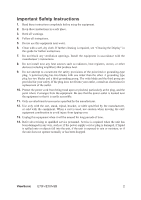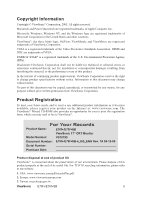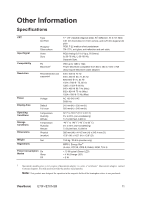ViewSonic E70F User Guide - Page 9
Adjusting the Screen Image - ultrabrite
 |
UPC - 766907311914
View all ViewSonic E70F manuals
Add to My Manuals
Save this manual to your list of manuals |
Page 9 highlights
Adjusting the Screen Image Use the buttons on the front control panel to display and adjust the OSD controls. The OSD controls are explained at the top of the next page and are defined in "Main Menu Controls" on page 9. MAIN MENU (1) CONTRAST/BRIGHTNESS H. SIZE / POSITION V. SIZE / POSITION ZOOM PINCUSHION TRAPEZOID / PARALLELOGRAM ROTATION EXIT : 1 SELECT : 2 Main Menu With OSD controls Front Control Panel shown below in detail Switches between Normal, UltraBrite 3x and UltraBrite 5x modes: "NORMAL: TEXT/SPREADSHEET": displays a standard CRT brightness of 120 "ULTRABRITE 3x: GRAPHICS/GAME": displays up to 300 nits of brightness for applications and games. "ULTRABRITE 5x: VIDEO/MOVIE/DVD": When selected, this brightness level setting nits for text and spreadsheet applications. When selected, this UltraBrite™ setting optimum display performance of graphics displays up to 500 nits of brightness for When selected, this UltraBrite™ setting optimized display performance of video applications. "ULTRABRITE 5x: VIDEO/MOVIE/DVD": displays up to 500 nits of brightness for When selected, this UltraBrite™ setting optimized display performance of video applications. Scrolls through menu options and adjusts the displayed control. Displays the Main Menu or exits the control screen and saves adjustments. • Displays the control screen for the highlighted control. • Also toggles between two controls on some screens. Power LED Green = ON Orange = Power Saving Power On/Off ViewSonic E70f+/E70f+SB 7