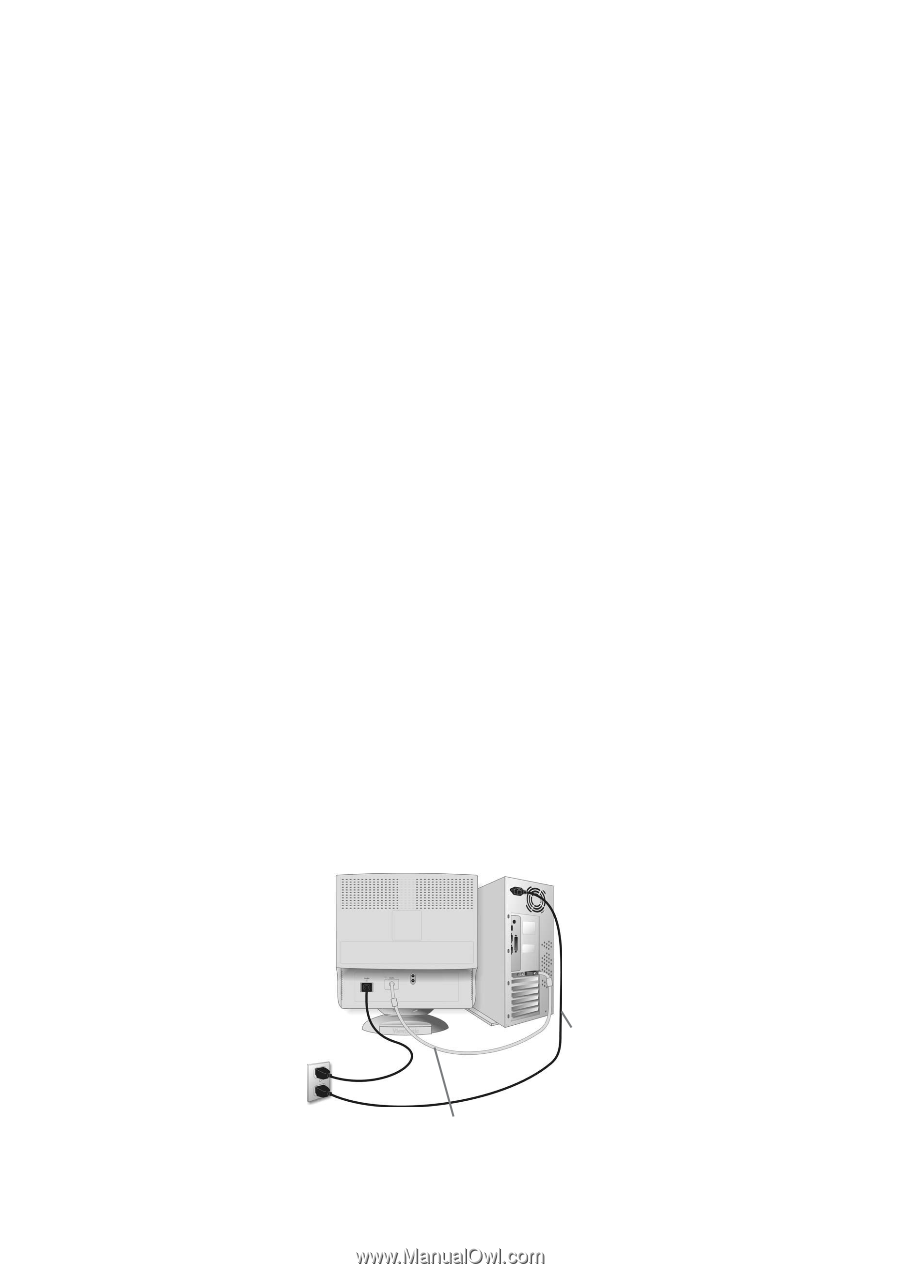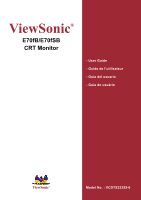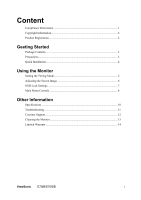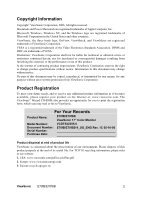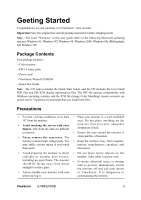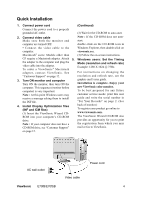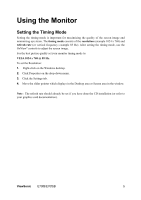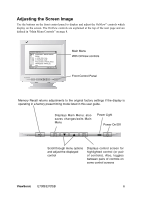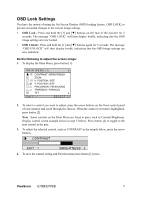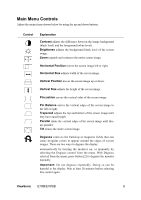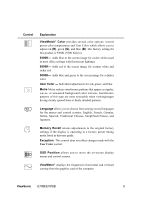ViewSonic E70fb E70fB, E70fSB User Guide, English - Page 6
Quick Installation, Windows users: Set the Timing - refresh rate
 |
UPC - 766907218138
View all ViewSonic E70fb manuals
Add to My Manuals
Save this manual to your list of manuals |
Page 6 highlights
Quick Installation 1. Connect power cord (Continued) Connect the power cord to a properly grounded AC outlet. (2) Wait for the CD-ROM to auto-start. 2. Connect video cable Make sure both the monitor and Note : If the CD-ROM does not autostart: computer are turned OFF. double-click on the CD-ROM icon in • Connect the video cable to the Windows Explorer, then double-click on computer. Macintosh® users: Models older than viewsonic.exe. (3) Follow the on-screen instructions. G3 require a Macintosh adapter. Attach 5. Windows users: Set the Timing the adapter to the computer and plug the Mode (resolution and refresh rate) video cable into the adapter. Example: 1280 X 1024 @ 75Hz. To order a ViewSonic® Macintosh adapter, contact ViewSonic. See For instructions on changing the "Customer Support" on page 12. resolution and refresh rate, see the 3. Turn ON monitor and computer Turn ON the monitor, then turn ON the computer. This sequence (monitor before graphic card's user guide. Installation is complete. Enjoy your new ViewSonic color monitor. computer) is very important. To be best prepared for any future Note : At this point Windows users may customer service needs: print this user receive a message asking them to install guide and write the serial number in the INF file. "For Your Records" on page 2. (See 4. Install Display Optimization files (INF and ICM files) (1) Insert the ViewSonic Wizard CD- back of monitor.) To register your product go online to www.viewsonic.com. ROM into your computer's CD-ROM The ViewSonic Wizard CD-ROM also drive. provides an opportunity for you to print Note : If your computer does not have a the registration form which you may CD-ROM drive, see "Customer Support" mail or fax to ViewSonic. on page 12. AC wall outlet Power cord Video cable ViewSonic E70fB/E70fSB 4