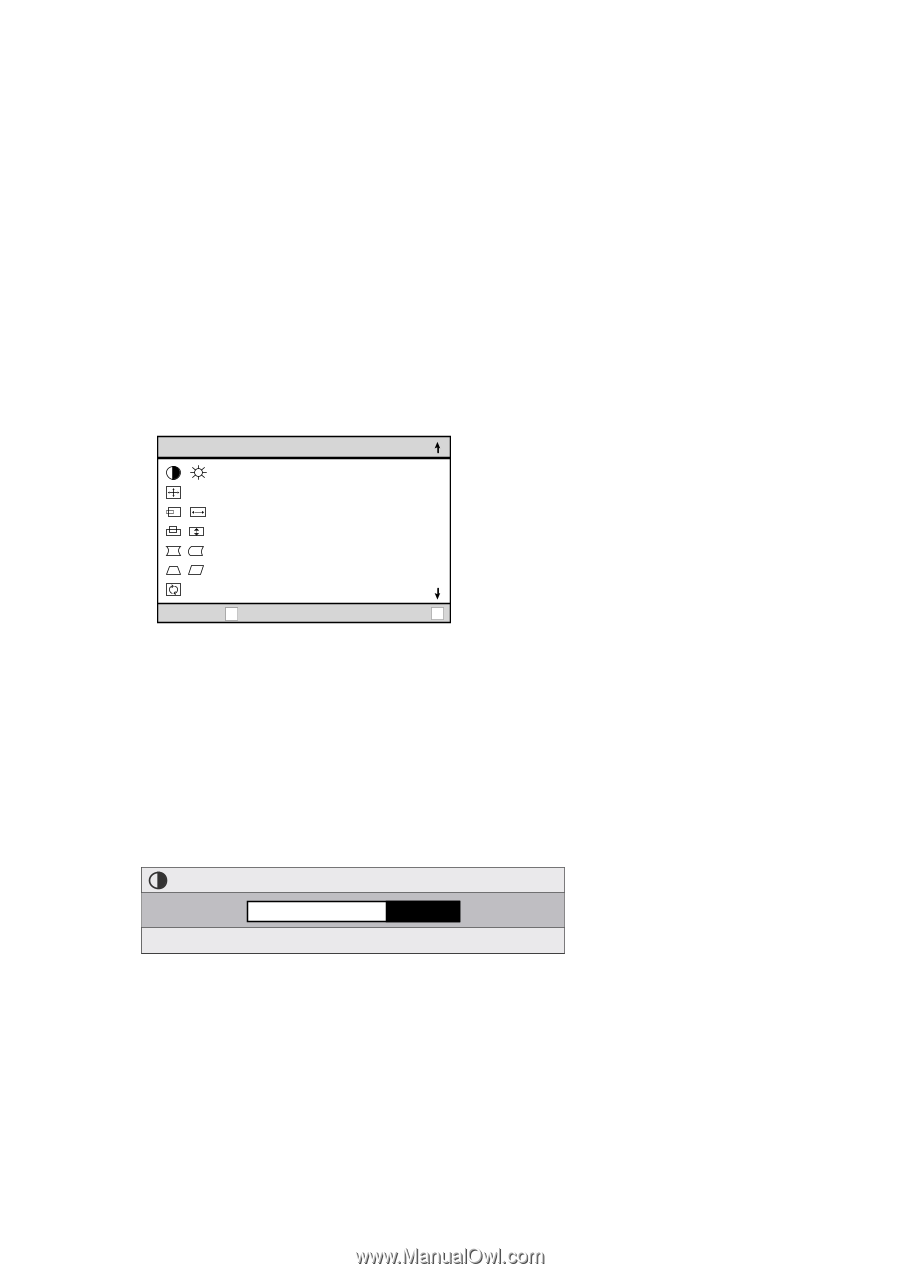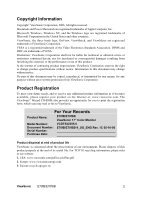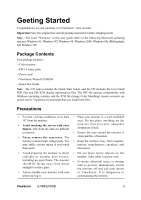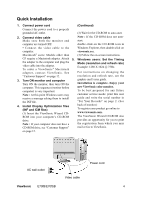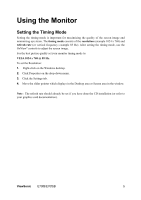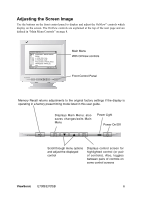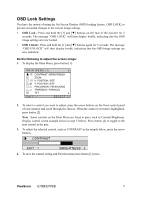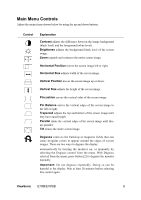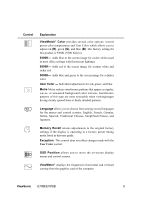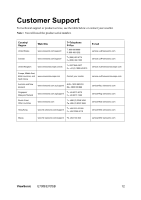ViewSonic E70fb E70fB, E70fSB User Guide, English - Page 9
OSD Lock Settings, OSD Lock
 |
UPC - 766907218138
View all ViewSonic E70fb manuals
Add to My Manuals
Save this manual to your list of manuals |
Page 9 highlights
OSD Lock Settings You have the option of using the On Screen Display (OSD) locking feature, OSD LOCK, to prevent unwanted changes to the current image settings. • OSD Lock : Press and hold the [1] and [▼] buttons on the face of the monitor for 5 seconds. The message "OSD LOCK" will then display briefly, indicating that the OSD image settings are now locked. • OSD Unlock : Press and hold the [1] and [▼] buttons again for 5 seconds. The message "OSD UNLOCK" will then display briefly, indicating that the OSD image settings are now unlocked. Do the following to adjust the screen image: 1. To display the Main Menu, press button [1]. MAIN MENU (1) CONTRAST / BRIGHTNESS ZOOM H. POSITION / SIZE V. POSITION / SIZE PINCUSHION / PIN BALANCE TRAPEZOID / PARALLEL TILT EXIT : 1 SELECT : 2 2. To select a control you want to adjust, press the arrow buttons on the front control panel of your monitor and scroll through the choices. When the control you want is highlighted, press button [2]. Note : Some controls on the Main Menu are listed in pairs, such as Contrast/Brightness. Display control screen (sample shown in step 3 below). Press button [2] to toggle to the next control in the pair. 3. To adjust the selected control, such as CONTRAST in the sample below, press the arrow buttons. CONTRAST EXIT : 1 BRIGHTNESS : 2 4. To save the control setting and Exit the menu press button [1] twice. ViewSonic E70fB/E70fSB 7