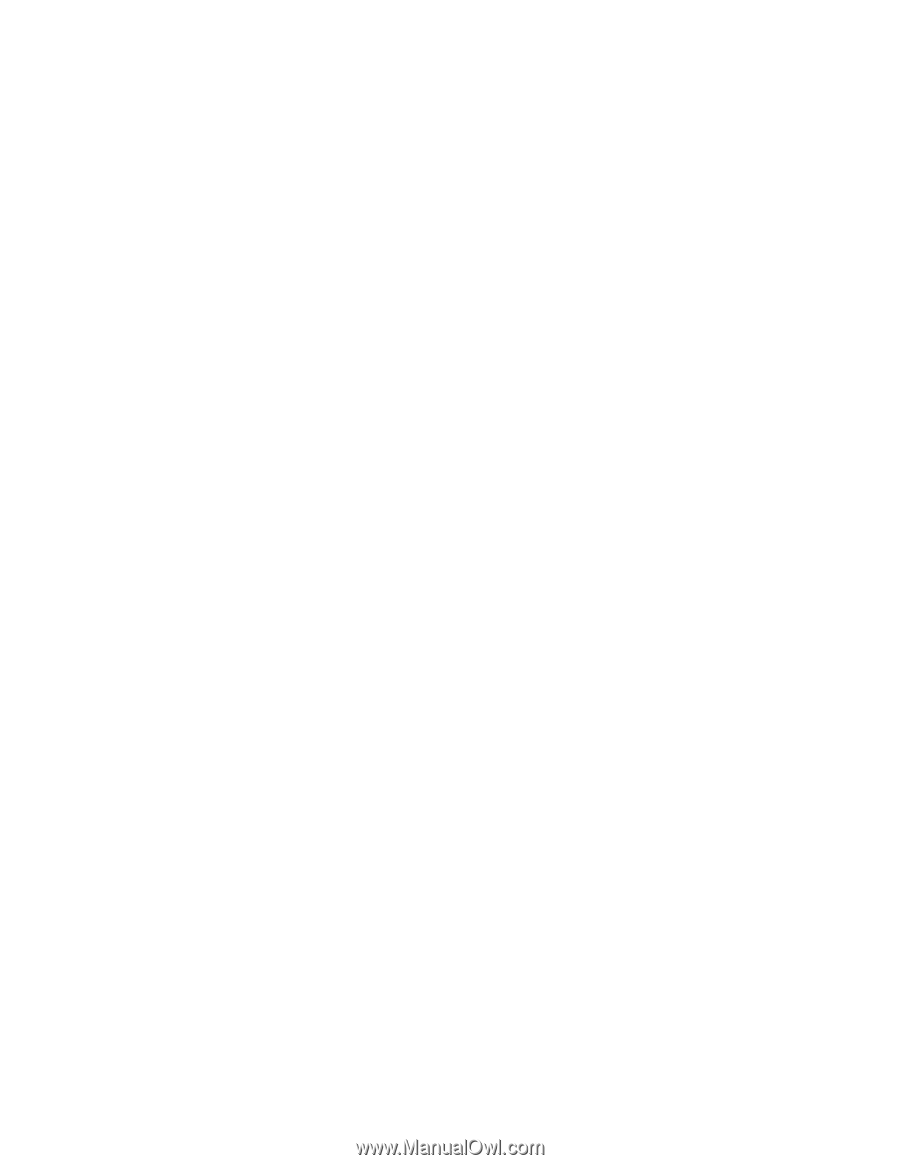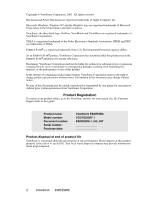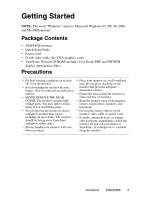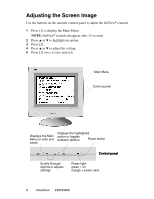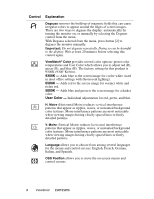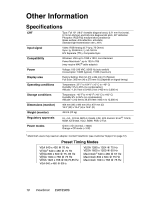ViewSonic E90fb-4 E90fb User Guide - Page 6
Using - refresh rate
 |
UPC - 766907147445
View all ViewSonic E90fb-4 manuals
Add to My Manuals
Save this manual to your list of manuals |
Page 6 highlights
Using Your Monitor Setting the Timing Mode Setting the timing mode is important for maximizing the quality of the screen image and minimizing eye strain. The timing mode consists of the resolution (example: 1280 x 1024) and refresh rate (or vertical frequency, example: 75 Hz). For the best picture quality, set your monitor to: VESA® 1280 x 1024@ 75 Hz. To set the Resolution: 1 Right-click on the Windows desktop. 2 Click Properties on the drop-down menu. 3 Click the Settings tab. 4 Select the resolution by moving the slider, which displays in the Desktop area or Screen area in the window. NOTE: The refresh rate should already be set if you have completed the ViewSonic Wizard CD installation (or refer to your graphics card's documentation). OSD Lock Settings You have the option of using the OSD Lock feature to prevent current image adjustments from being changed. • OSD Lock: Press and hold [1] and the down arrow M for 10 seconds. If any buttons are pressed the message OSD Locked will display for 5 seconds. • OSD Unlock: Press and hold [1] and the down arrow M again for 10 seconds. ViewSonic E90f/E90fb 5