ViewSonic EP5520 User Guide - Page 17
Basic Operations Continued
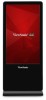 |
View all ViewSonic EP5520 manuals
Add to My Manuals
Save this manual to your list of manuals |
Page 17 highlights
5. Basic Operations (Continued) 5.1. Home Menu Overview 1. Press HOME button and the HOME menu screen display. 2. Press or button to select desktop menu option, press OK to confirm. 3. Press ▲ ▼ button to move the cursor, press OK to confirm 4. Press EXIT button to return to previous menu or exit the menu. ES File Explorer Call the device Settings menu Go to your USB Driver Go to your web Browser Show all applications Note: When using the app Camera, store the data onto your connected USB device. If there is no USB store, it will be stored on the built-in storage. Folder's Location: go to ES File Explorer or USB Drive. Note: The layout of menu may vary upon different models you purchased. 8

8
5.
Basic Operations (Continued)
5.1.
Home Menu Overview
1. Press
HOME
button and the
HOME
menu screen display.
2. Press
or
button to select desktop menu option, press
OK
to confirm.
3.
Press ▲ ▼
button to move the cursor, press
OK
to confirm
4. Press
EXIT
button to return to previous menu or exit the menu.
Call the device Settings menu
ES File Explorer
Go to your
web Browser
Note:
When using the app Camera, store the data
onto your connected USB device. If there is no
USB store, it will be stored on the built-in storage.
Folder’s Location: go to
ES File Explorer
or
USB
Drive
.
Go to your
USB Driver
Show
all applications
Note:
The layout of menu may vary upon different models you purchased.














