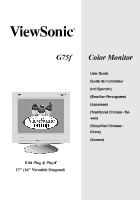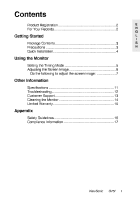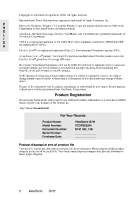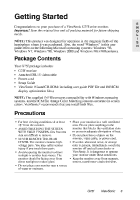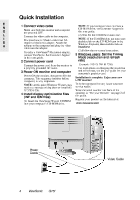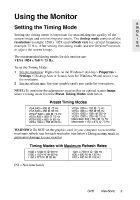ViewSonic G75F User Manual
ViewSonic G75F Manual
 |
View all ViewSonic G75F manuals
Add to My Manuals
Save this manual to your list of manuals |
ViewSonic G75F manual content summary:
- ViewSonic G75F | User Manual - Page 1
G75f Color Monitor User Guide Guide de l'utilisateur (Intl Spanish) (Brazilian Portuguese) (Japanese) (Traditional Chinese -Taiwan) (Simplified Chinese China) (Korean) With Plug & Play✘ 17" (16" Viewable Diagonal) - ViewSonic G75F | User Manual - Page 2
Adjusting the Screen Image ...6 Do the following to adjust the screen image: ...7 Other Information Specifications ...11 Troubleshooting...12 Customer Support ...13 Cleaning the Monitor ...14 Limited Warranty ...15 Appendix Safety Guidelines ...16 Compliance Information ...17 ViewSonic G75f 1 - ViewSonic G75F | User Manual - Page 3
Microsoft, Windows, Windows NT, and the Windows logo are registered trademarks of Microsoft Corporation in the United States and other countries. ViewSonic, the : Purchase Date: ViewSonic G75f VCDTS22294 G75f_UG_130 _____ _____ Product disposal at end of product life ViewSonic is concerned about - ViewSonic G75F | User Manual - Page 4
purchase of a ViewSonic G75f color monitor. Important! Save the original box and all packing material for future shipping needs. NOTE: This product was designed for operation in the magnetic fields of the hemisphere where it was purchased. Also, the word "Windows" in this user guide refers to the - ViewSonic G75F | User Manual - Page 5
on-screen instructions. 2 Connect power cord Connect the power cord from the monitor to a properly grounded AC outlet. 5 Windows users: Set the Timing Mode (resolution and refresh rate) Example: 1024 X 768 @ 75Hz. For instructions on changing the resolution and refresh rate, see the user guide for - ViewSonic G75F | User Manual - Page 6
monitor are: VESA 1024 x 768 @ 75 Hz. To set the Timing Mode: 1 Set the resolution: Right-click on the Windows® desktop > Properties > Settings > Desktop Area or Screen Area for Windows 98 and newer > set the resolution. 2 Set the refresh rate: See your graphic card's user guide for instructions - ViewSonic G75F | User Manual - Page 7
OnView ® controls which display on the screen. The OnView controls are explained in the monitor off, then immediately on again, wait 20 minutes before doing this again. Do not turn the monitor on and off repeatedly. To manually degauss the monitor, see the instructions on page 9. 6 ViewSonic G75f - ViewSonic G75F | User Manual - Page 8
Menu are listed in pairs, such as Contrast/Brightness. Press button [2] to toggle between control pairs after displaying a control screen. 3 4 To adjust the selected control, press the arrow buttons (ML). To save the control setting and Exit the menu, press button [1] twice. G75f ViewSonic 7 - ViewSonic G75F | User Manual - Page 9
of your monitor. Control screen image until they are parallel. V. Linear (Vertical Linearity Center) adjusts the vertical distortion at the center of the screen image. NOTE: Vertical Linearity Center is an advanced control and should be used for setup and calibration only. 8 ViewSonic G75f - ViewSonic G75F | User Manual - Page 10
on-screen menu and press button [2]. Important: Do not degauss repeatedly. Doing so can be harmful to the monitor. Wait at least 20 minutes before using this control again. ViewMeter® displays the frequencies (horizontal and vertical) coming from the graphics card of the computer. G75f ViewSonic - ViewSonic G75F | User Manual - Page 11
office settings with fluorescent lighting). 6500K - Adds red to the screen image for warmer white and richer red. 5000K - Adds blue and green to the screen image. User Color - Individual adjustments for red, green, and does not affect changes made with the User Color control. 10 ViewSonic G75f - ViewSonic G75F | User Manual - Page 12
CRT Type Phosphor Glass surface Input Signal Video Sync PC Macintosh1 Voltage Consumption Factory Setting Full scan Temperature Humidity Altitude Temperature Humidity Altitude Physical (monitor) Net Gross 17" (16.0" viewable diagonal area). 0.25m, AG dot pitch monitor monitor ViewSonic Customer Support - ViewSonic G75F | User Manual - Page 13
your graphics card to support higher refresh rates, try selecting fewer colors or running lower resolutions. Wrong or abnormal ViewSonic ® Customer Support. Entire screen image (rolls) vertically • Make sure video input signals are within the monitor's specified frequency range. • Try the monitor - ViewSonic G75F | User Manual - Page 14
Customer Support For the most expedient answer to your question, do the following: 1 2 3 Check Troubleshooting (on the previous page). For assistance contact your reseller. For further assistance see the contact information listed below. Ask your reseller to refer you to a service center if contact - ViewSonic G75F | User Manual - Page 15
the use of any ammonia or alcohol-based cleaners on the monitor screen or case. Some chemical cleaners have been reported to damage the screen and/or case of the monitor. ViewSonic will not be liable for damage resulting from use of any ammonia or alcohol-based cleaners. 14 ViewSonic G75f - ViewSonic G75F | User Manual - Page 16
not apply to you. Sales outside the U.S.A. and Canada: For warranty information and service on ViewSonic products sold outside of the U.S.A. and Canada, contact ViewSonic or your local ViewSonic dealer. ViewSonic Monitor Warranty (V2.0) Release Date: 10-15-1999 E N G L I S H G75f ViewSonic 15 - ViewSonic G75F | User Manual - Page 17
Canada. Figure A2 Cord Type SJT Size of Conductors in Cord 18 AWG 16 AWG 14 AWG 18 AWG 17 AWG Maximum Current Rating of Unit 10 Amps 12 Amps 12 Amps 10 Amps 12 Amps SVT For European Countries to use, please consult with the dealer from whom you have purchased the product. 16 ViewSonic G75f - ViewSonic G75F | User Manual - Page 18
radio frequency energy, and if not installed and used in accordance with the instructions, may cause harmful interference to radio communications. However, there is no guarantee cause radio interference. Install and use the equipment according to the instruction E N G L I S H G75f ViewSonic 17 - ViewSonic G75F | User Manual - Page 19
NOTE E N G L I S H 18 ViewSonic G75f - ViewSonic G75F | User Manual - Page 20
ViewSonic Corporation 381 Brea Canyon Road Walnut, CA 91789 Tel (909) 869-7976 Tel (800) 688-6688 Fax (909) 468-1202

User Guide
Guide de l’utilisateur
(Intl Spanish)
(Brazilian Portuguese)
(Japanese)
(Traditional Chinese -Tai-
wan)
(Simplified Chinese -
China)
(Korean)
With Plug & Play
✘
17" (16" Viewable Diagonal)
G75f
Color Monitor